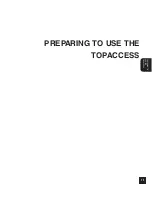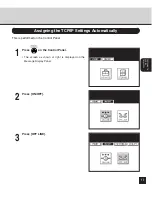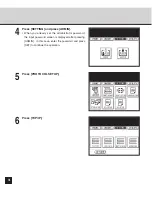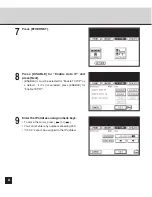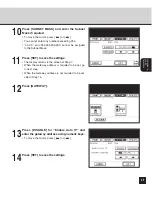Содержание e-STUDIO28
Страница 1: ......
Страница 6: ...4 AppleTalk Setting 126 Other Setting 126 ...
Страница 7: ...SETUP FLOW 5 SETUP FLOW ...
Страница 12: ...10 ...
Страница 13: ...CONNECTING THE PRINTER 11 CONNECTING TO THE PRINTER ...
Страница 16: ...14 ...
Страница 17: ...PREPARING TO USE THE TOPACCESS 15 PREPARING TO USE THE TOPACCESS ...
Страница 29: ...PREPARING TO USE THE TOPACCESS 27 18Wait for a few minutes until the printer completes initializing ...
Страница 33: ...PREPARING TO USE THE TOPACCESS 31 4 The Administrator Page is displayed ...
Страница 34: ...32 ...
Страница 35: ...SETTING UP THE PROTOCOLS 33 SETTING UP THE PROTOCOLS ...
Страница 47: ...SETTING UP THE PROTOCOLS 45 17Wait for a few minutes until the printer completes initializing ...
Страница 55: ...SETTING UP THE PRINT SERVICE 53 SETTING UP THE PRINT SERVICE ...
Страница 62: ...60 ...
Страница 63: ...INSTALLING THE PRINTER DRIVER 61 INSTALLING THE PRINTER DRIVER ...
Страница 121: ...119 INSTALLING THE PRINTER DRIVER 6 Click on OK ...
Страница 122: ...120 ...
Страница 123: ...APPENDIX 121 APPENDIX ...
Страница 129: ......
Страница 130: ...Copyright TOSHIBA TEC CORPORATION 2002 ALL RIGHTS RESERVED 6LA50221000 R01112004801 TG ...