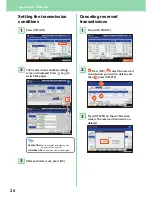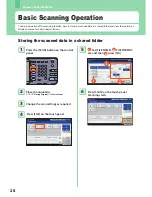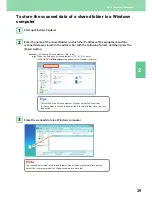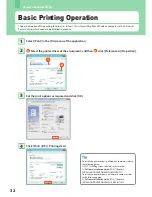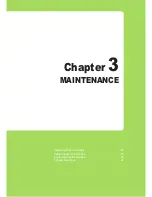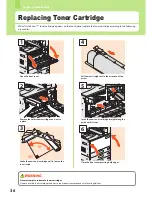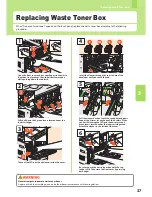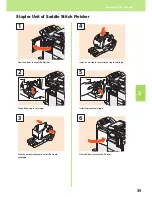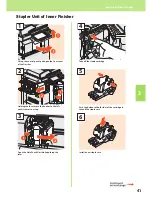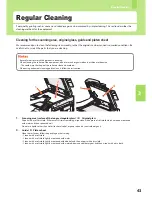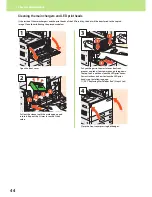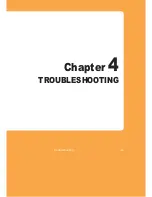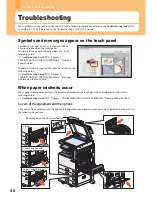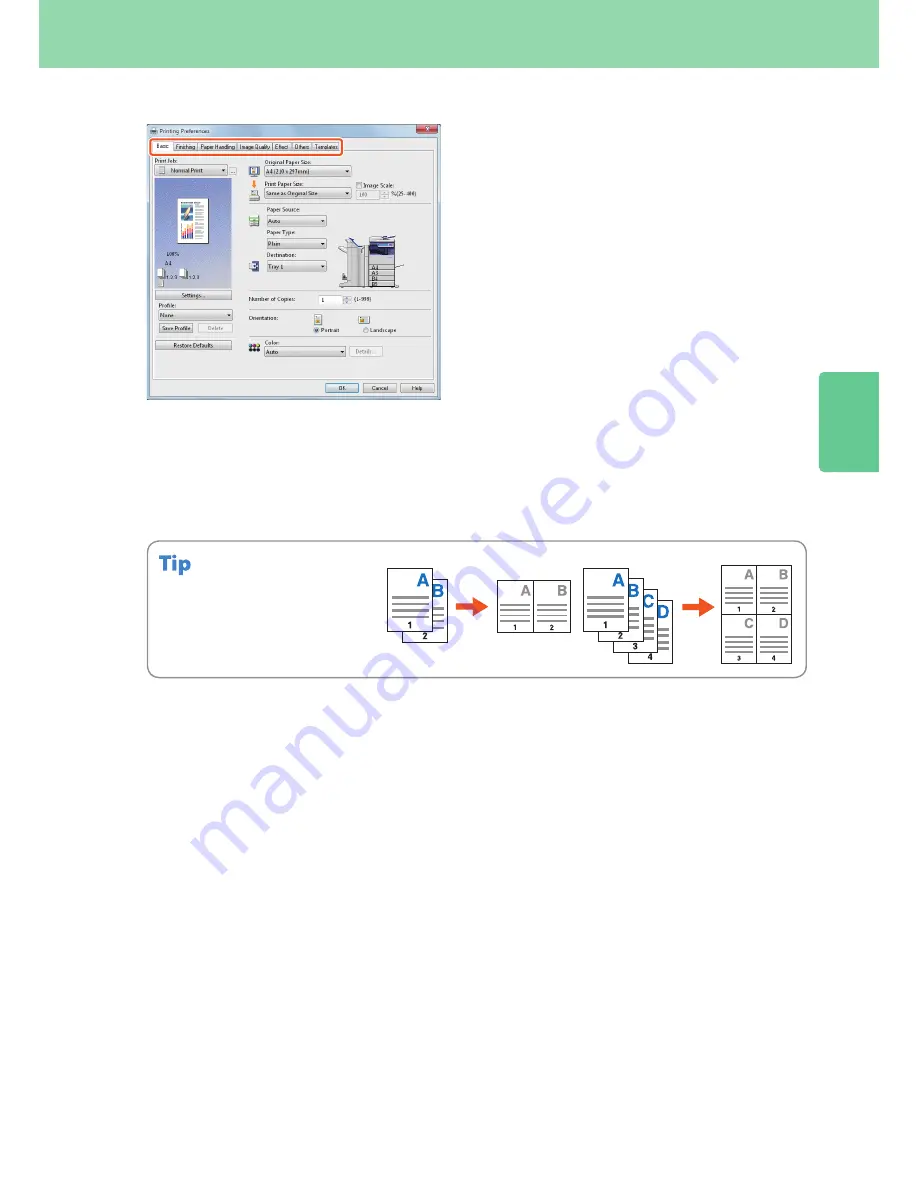
2
33
Basic Printing Operation
Setting Universal Printer 2 driver
Select “Number of pages per Sheet”
to print several pages on one sheet.
The pages are reduced to fit the
selected paper size automatically and
printed.
To specify Front cover printing
Click the [Paper Handling] tab.
To adjust Image quality
Click the [Image Quality] tab.
To print with character strings or graphics on the background of the paper
Click the [Effect] tab.
To set not to print blank pages
Click the [Others] tab.
To print with templates
Click the [Templates] tab.
To specify paper size or number of copy sets
Click the [Basic] tab.
To specify 2-sided printing or N-up printing
Click the [Finishing] tab. If the Finisher is installed, “Staple” or “Hole Punch” can be selected.
2IN1
4IN1