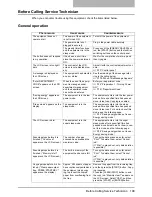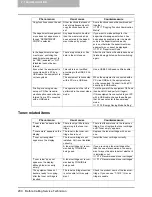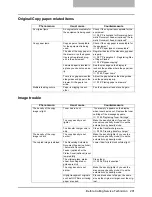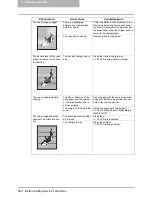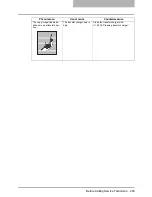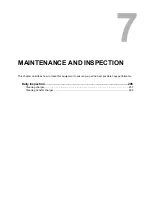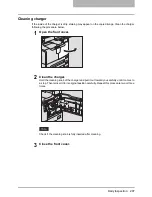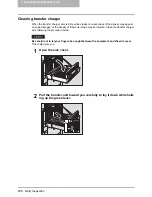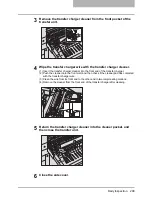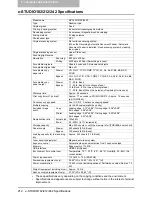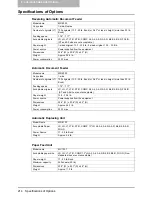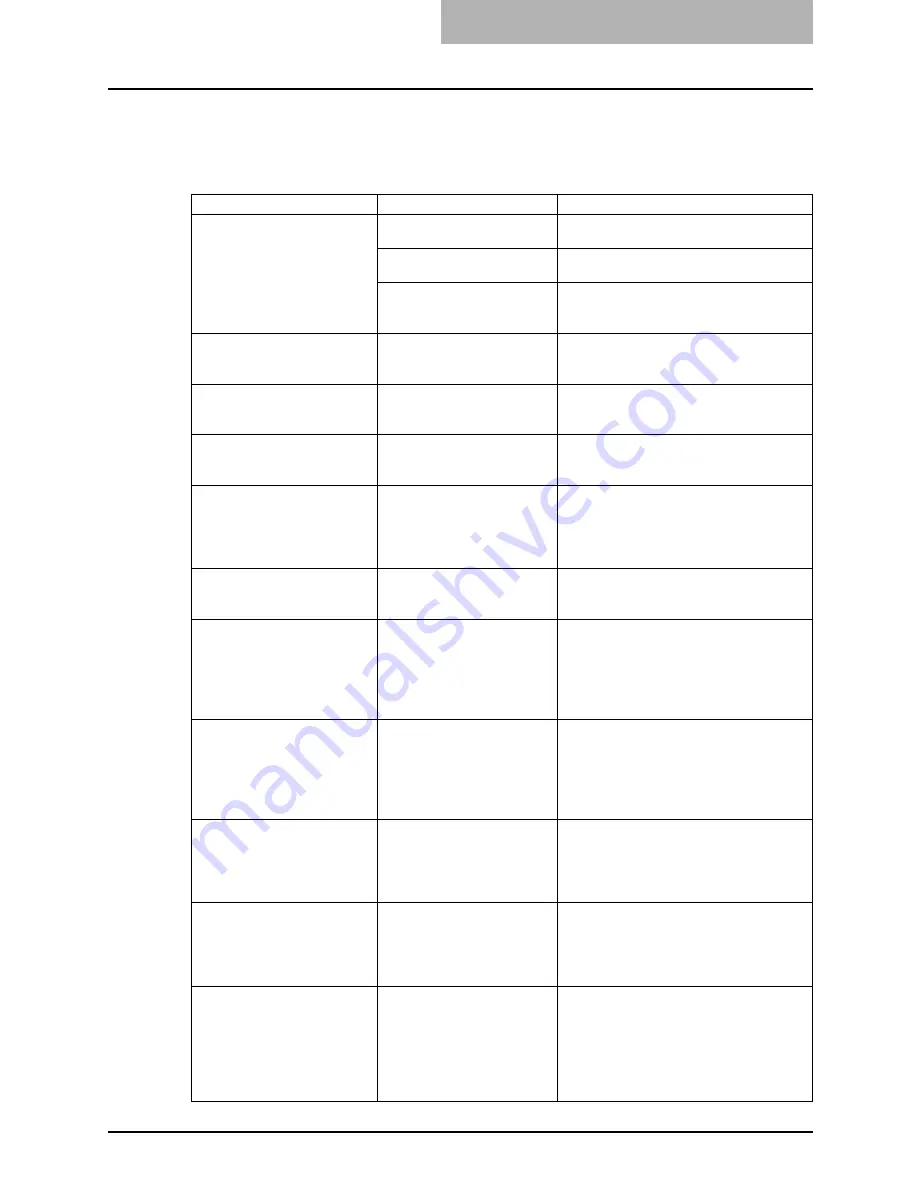
Before Calling Service Technician 199
Before Calling Service Technician
When you encounter trouble using this equipment, check the items listed below.
General operation
Phenomenon
Usual cause
Countermeasure
The equipment does not
operate at all.
The power of the equipment
is not turned ON.
Turn ON the power of the equipment.
The power cable is not
plugged in securely.
Plug in the power cable securely.
The weekly timer functions
and the equipment is in the
sleep mode.
Press any of the [ENERGY SAVER] but-
ton, the [START] button and the function
switching buttons on the control panel.
The button does not respond
to my operation.
It has been a short time
since the power was turned
ON.
Wait for the completion of warm-up and
then try again.
The LCD screen is too light/
dark.
The contrast of the LCD
screen is not adjusted prop-
erly.
Adjust it with the contrast adjustment vol-
ume.
P.30 “Control panel”
A message is displayed on
the LCD screen.
The equipment has detected
an error status.
See the meaning of the message refer-
ring to the listing below.
P.178 “When This Message Appears”
“Enter DEPARTMENT
CODE” appears on the LCD
screen.
When the use of the equip-
ment is managed under
department management,
and the department code
has not been entered.
Enter your department code.
P.34 “Preparation 1 - Turning Power
ON”
P.141 “Department Code”
“Saving energy” appears on
the LCD screen.
The equipment is in the low
power mode.
The equipment enters into the low power
mode after a specified time has passed
since its last use. Copying is enabled.
“Sleep mode” appears on the
display.
The equipment is in the
sleep mode.
The equipment enters into the sleep
mode after a specified time has passed
since its last use. For how to cancel this
mode, see the following page.
P.35 “Saving energy when not in use -
Energy saving mode -”
The LCD screen is dim.
The equipment is in the
super sleep mode.
The equipment enters into the super
sleep mode after a specified time has
passed since its last use. For how to can-
cel this mode, see the following page.
P.35 “Saving energy when not in use -
Energy saving mode -”
Scanning stops before it is
finished. (“Count over”
appears on the LCD screen.)
The number of pages
scanned has exceeded the
maximum value.
To copy the data scanned so far, select
“Print”. To delete them, select “Cancel
job”.
(If “Print” is grayed out, only data deletion
is possible.)
Scanning stops before it is
finished. (“Memory is full”
appears on the LCD screen.)
The built-in memory of the
equipment has become full.
To copy the data scanned so far, select
“Print”. To delete them, select “Cancel
job”.
(If “Print” is grayed out, only data deletion
is possible.)
Copying stops before it is fin-
ished. (“Clear paper output
tray: PRESS START KEY.”
appears on the display.)
Approx. 250 sheets of paper
have continuously exited and
the equipment stops copy-
ing to prevent the copied
paper from overflowing from
the tray.
Remove the paper from the receiving tray,
and then press the [START] button. Copy-
ing resumes.
Press the [CLEAR/STOP] button to end
the copy job. “Memory clear?” appears on
the LCD screen. Select “YES”, and then
press the [START] or [ENTER] button.
Содержание e-studio182
Страница 1: ...MULTIFUNCTIONAL DIGITAL SYSTEMS Operator s Manual for Copying Functions ...
Страница 2: ......
Страница 14: ...12 CONTENTS ...
Страница 52: ......
Страница 80: ......
Страница 116: ......
Страница 178: ......
Страница 193: ...Paper Jams 191 2 Remove the jammed paper 3 Close the paper feed cover of the Paper Feed Pedestal ...
Страница 206: ......
Страница 212: ......
Страница 228: ...226 INDEX ...
Страница 229: ...Printed in China DP 1830 2120 2420 OME090060B0 ...