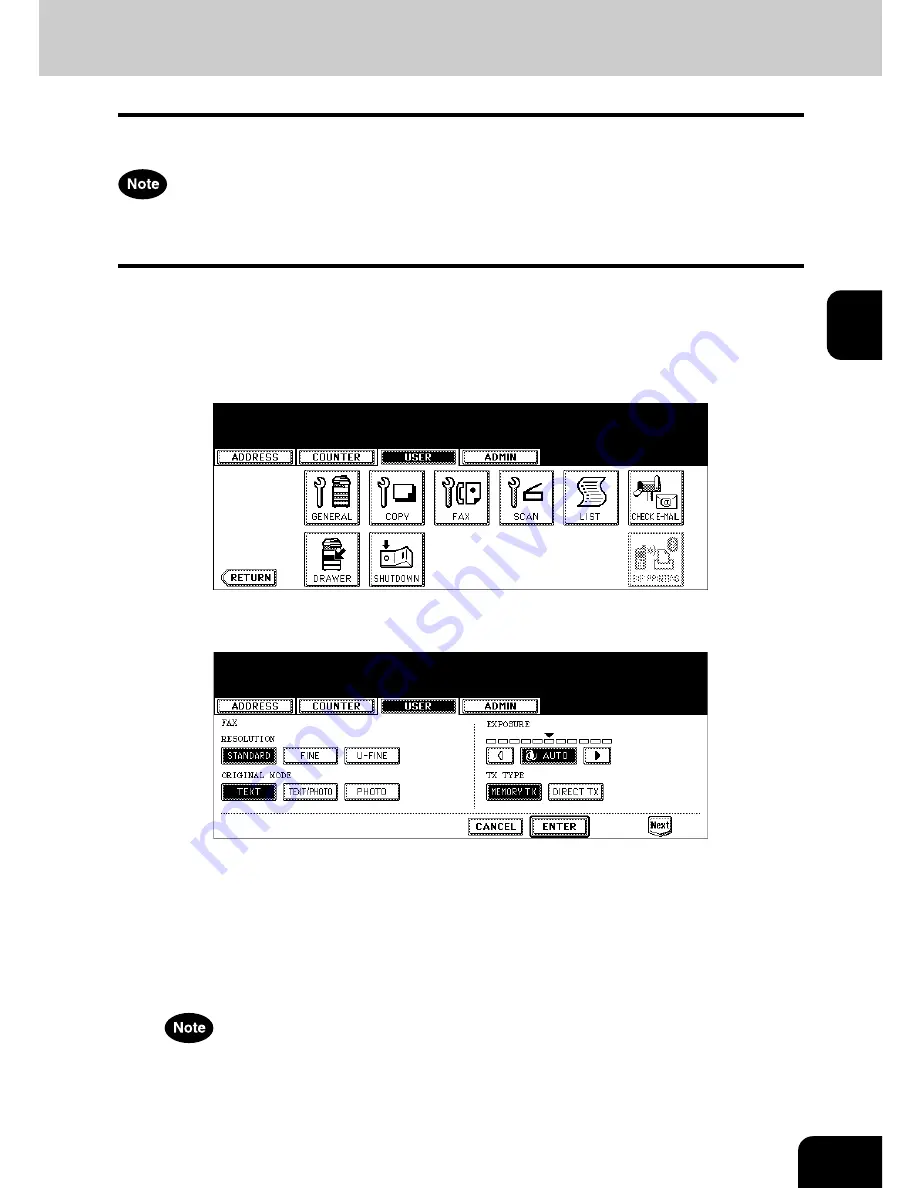
71
3
3. SETTING FAX FUNCTIONS
You can change the initial setting (default setting) of fax and Internet Fax features.
The [FAX] button in the [USER] menu will be available only when the Scanner Kit or Printer/Scanner Kit is
installed, or when the optional Fax unit is installed.
1
Press the [USER FUNCTIONS] button on the control panel to enter the
User Functions menu.
2
Press the [USER] button, and then press the [FAX] button on the
touch panel.
• The FAX screen is displayed.
3
Specify the following items as you require.
• In the “RESOLUTION” option, press the desired mode button.
• In the “ORIGINAL MODE” option, press the desired mode button.
• In the “EXPOSURE” option, press light or dark buttons to specify the default exposure manually, or press the
[AUTO] button to select auto mode for the default exposure mode.
• In the “TX TYPE” option, press the desired mode button.
[MEMORY TX]
— Press this to set the Memory TX mode as default transmission mode that will send after
scanning and saving all originals in the memory. This mode enables multi-address transmission.
[DIRECT TX]
— Press this to set the Direct TX mode as default transmission mode that will send originals
page by page after every original has been scanned. This mode disables multi-address transmission.
The “TX TYPE” option is available only when the optional Fax unit is installed.
4
Press the [Next] button to display the next screen.
Содержание E studio 232/282/202l
Страница 1: ...MULTIFUNCTIONAL DIGITAL SYSTEMS User Functions Guide ...
Страница 25: ...23 1 8 New Group is created and appears on the touch panel ...
Страница 86: ...3 84 3 SETTING ITEMS USER ...
Страница 142: ...140 4 SETTING ITEMS ADMIN 5 SETTING FAX FUNCTIONS Cont 4 4 Press the ENTER button Returns you to the FAX menu ...
Страница 172: ...4 170 4 SETTING ITEMS ADMIN ...
Страница 197: ...195 5 PS3 Font List An output example of the PS3 Font List ...
Страница 198: ...196 5 APPENDIX 1 LIST PRINT FORMAT Cont 5 PCL Font List An output example of the PCL Font List ...
Страница 202: ...200 INDEX Cont ...
Страница 203: ...Printed in China DP 2050 2340 2840 OME050123D0 ...






























