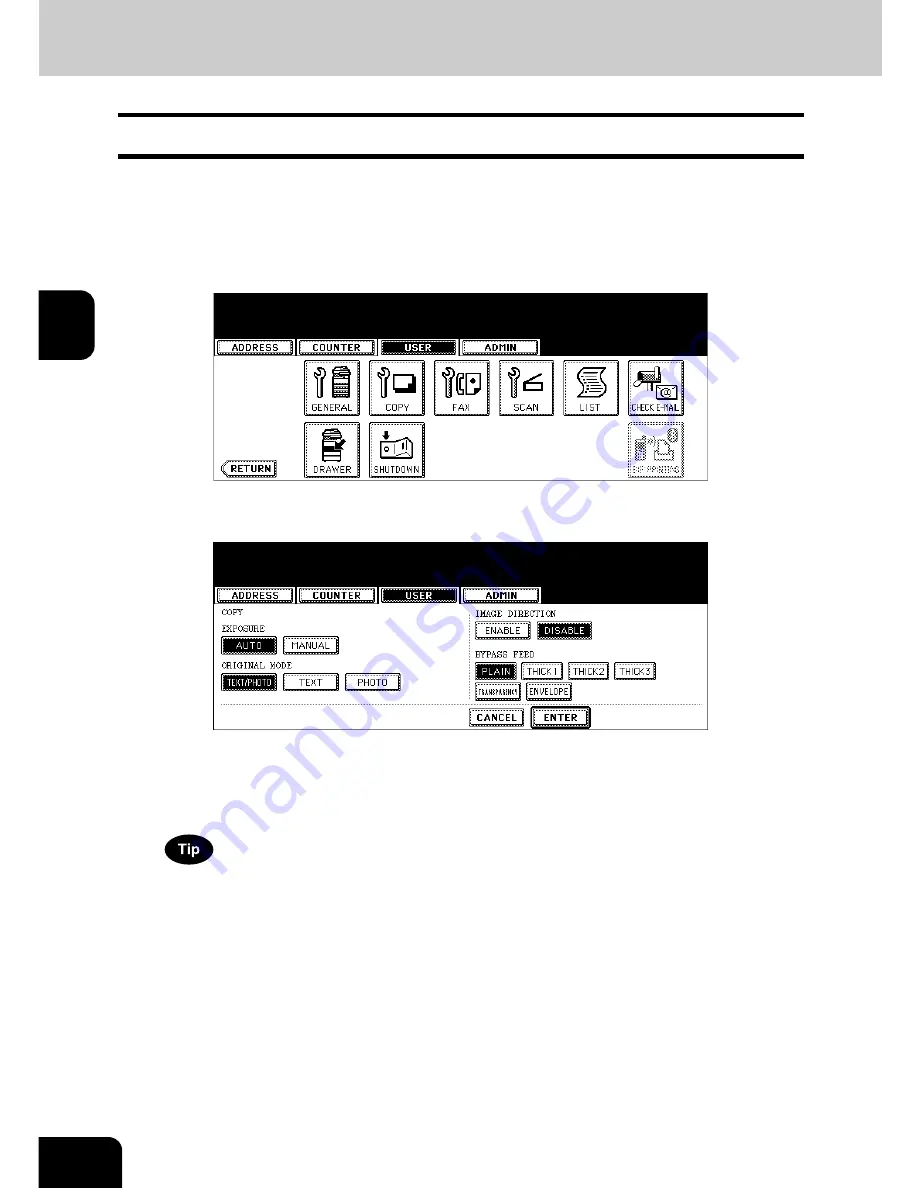
70
3.SETTING ITEMS (USER)
3
2. SETTING COPY FUNCTIONS
You can change the initial setting (default setting) of copy job.
1
Press the [USER FUNCTIONS] button on the control panel to enter the
User Functions menu.
2
Press the [USER] button, and then press the [COPY] button on the
touch panel.
• The COPY screen is displayed.
3
Specify the following items as you require.
• In the “EXPOSURE MODE” option, press the desired mode button.
• In the “ORIGINAL MODE” option, press the desired mode button.
• In the “IMAGE DIRECTION” option, press the desired mode button. For more descriptions for the IMAGE
DIRECTION option, please refer to the
Operator’s Manual For Basic Function
.
• In the “BYPASS FEED” option, press the desired media type button.
For more information about the paper type, please see the
Operator’s Manual For Basic Functions
.
4
Press the [ENTER] button.
• To enable the default settings you have changed, press the [FUNCTION CLEAR] button after pressing the
[ENTER] button. Or wait until the automatic function clear works. For details of this function, see
P.66 “Set-
ting the Auto Clear Mode”.
Содержание E studio 232/282/202l
Страница 1: ...MULTIFUNCTIONAL DIGITAL SYSTEMS User Functions Guide ...
Страница 25: ...23 1 8 New Group is created and appears on the touch panel ...
Страница 86: ...3 84 3 SETTING ITEMS USER ...
Страница 142: ...140 4 SETTING ITEMS ADMIN 5 SETTING FAX FUNCTIONS Cont 4 4 Press the ENTER button Returns you to the FAX menu ...
Страница 172: ...4 170 4 SETTING ITEMS ADMIN ...
Страница 197: ...195 5 PS3 Font List An output example of the PS3 Font List ...
Страница 198: ...196 5 APPENDIX 1 LIST PRINT FORMAT Cont 5 PCL Font List An output example of the PCL Font List ...
Страница 202: ...200 INDEX Cont ...
Страница 203: ...Printed in China DP 2050 2340 2840 OME050123D0 ...
















































