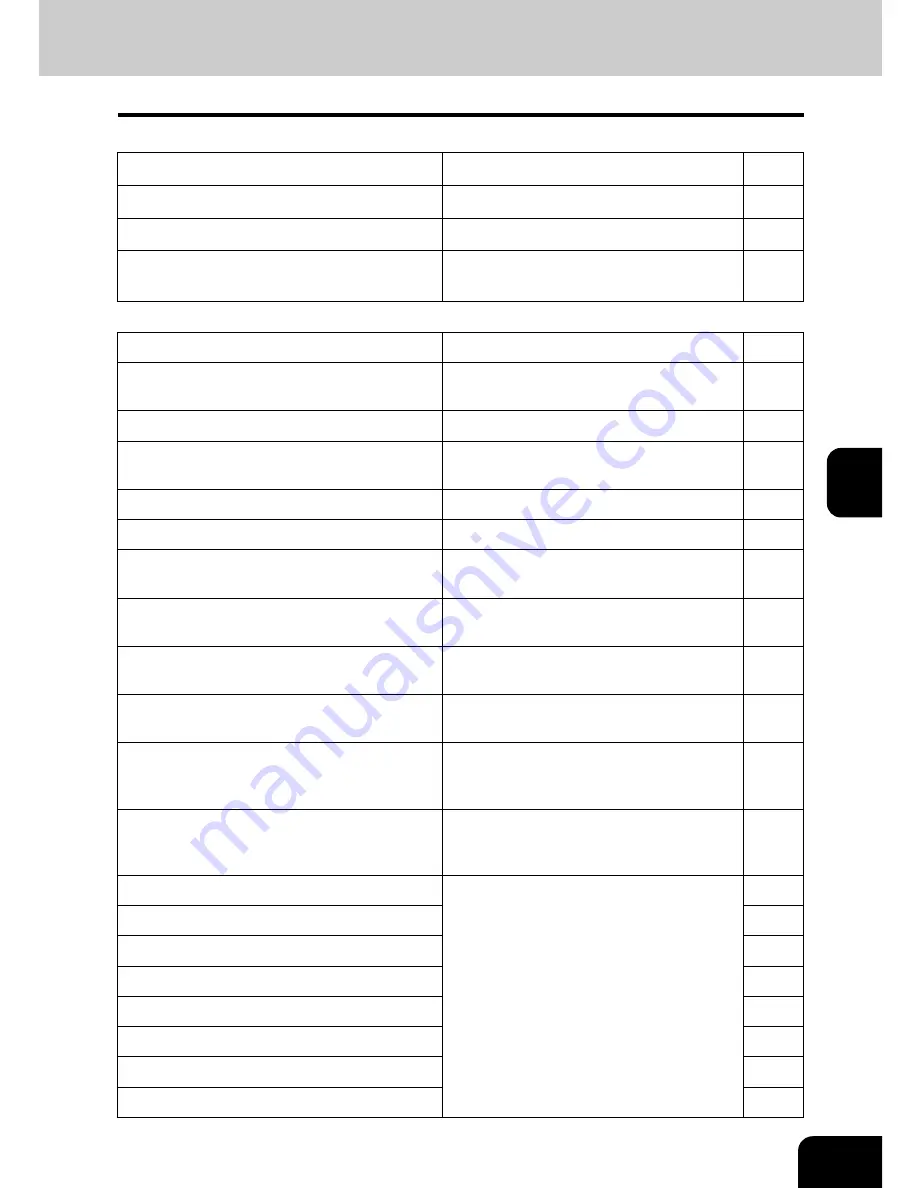
185
5
IP ADDRESS
Shows the IP address of this equipment.
NO
SUBNET MASK
Shows the subnet mask of this equipment.
NO
DEFAULT GATEWAY
Shows the default gateway address of this
equipment.
NO
NETWORK SETTING - NETWORK - IPv6
Function
Description
User
ENABLE IPv6
Shows whether the IPv6 protocol is enabled
or disabled.
NO
ADDRESS MODE
Shows the IPv6 address mode.
NO
LINK LOCAL ADDRESS
Shows the link local address of this equip-
ment.
NO
IP ADDRESS
Shows the IPv6 address of this equipment.
NO
PREFIX LENGTH
Shows the prefix length of IPv6 address.
NO
DEFAULT GATEWAY
Shows the default gateway address of this
equipment.
NO
USE DHCPv6 SERVER FOR OPTIONS
Shows whether the optional information is
obtained from the DHCPv6 server.
NO
USE STATELESS ADDRESS
Shows whether the stateless address is
enabled or disabled.
NO
KEEP CONFIGURATION FOR STATELESS
Shows whether the stateless address con-
figuration is kept.
NO
USE STATFULL FOR IP ADDRESS (M FLAGS) Shows whether the statefull usage (IP
address acquisition M flags) is enabled or
disabled.
NO
USE STATFULL FOR OPTIONS (O FLAGS)
Shows whether the statefull usage (optional
information acquisition O flags) is enabled
or disabled.
NO
IP ADDRESS1
IP adrress, prefix length and default gate-
way which are issued from routers.
NO
PREFIX LENGTH1
NO
DEFAULT GATEWAY1
NO
IP ADDRESS2
NO
PREFIX LENGTH2
NO
DEFAULT GATEWAY2
NO
IP ADDRESS3
NO
PREFIX LENGTH3
NO
NETWORK SETTING - NETWORK - TCP/IP
Function
Description
User
Содержание E studio 232/282/202l
Страница 1: ...MULTIFUNCTIONAL DIGITAL SYSTEMS User Functions Guide ...
Страница 25: ...23 1 8 New Group is created and appears on the touch panel ...
Страница 86: ...3 84 3 SETTING ITEMS USER ...
Страница 142: ...140 4 SETTING ITEMS ADMIN 5 SETTING FAX FUNCTIONS Cont 4 4 Press the ENTER button Returns you to the FAX menu ...
Страница 172: ...4 170 4 SETTING ITEMS ADMIN ...
Страница 197: ...195 5 PS3 Font List An output example of the PS3 Font List ...
Страница 198: ...196 5 APPENDIX 1 LIST PRINT FORMAT Cont 5 PCL Font List An output example of the PCL Font List ...
Страница 202: ...200 INDEX Cont ...
Страница 203: ...Printed in China DP 2050 2340 2840 OME050123D0 ...
















































