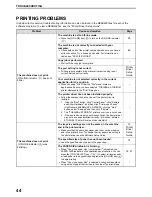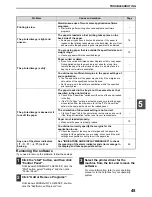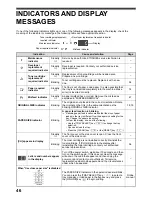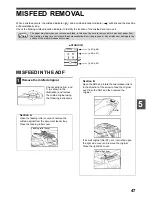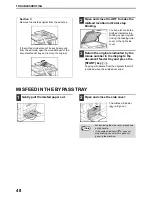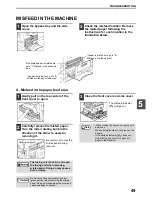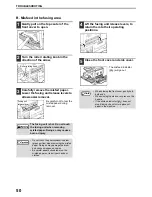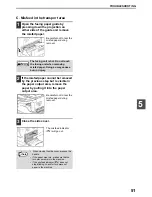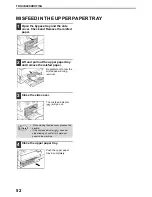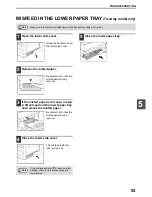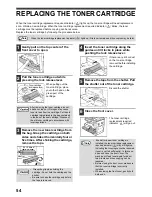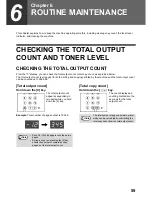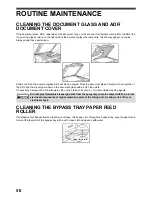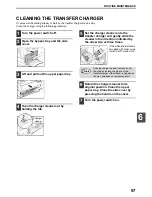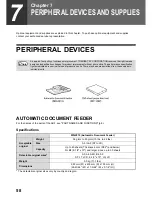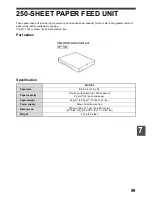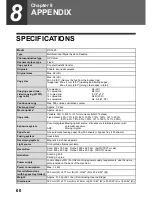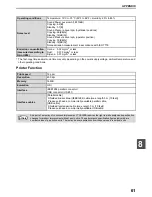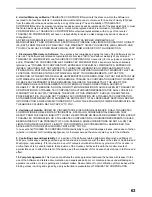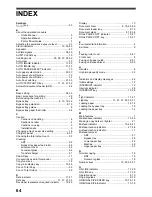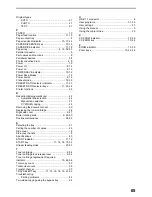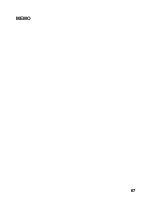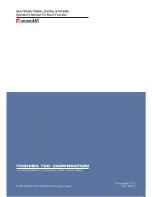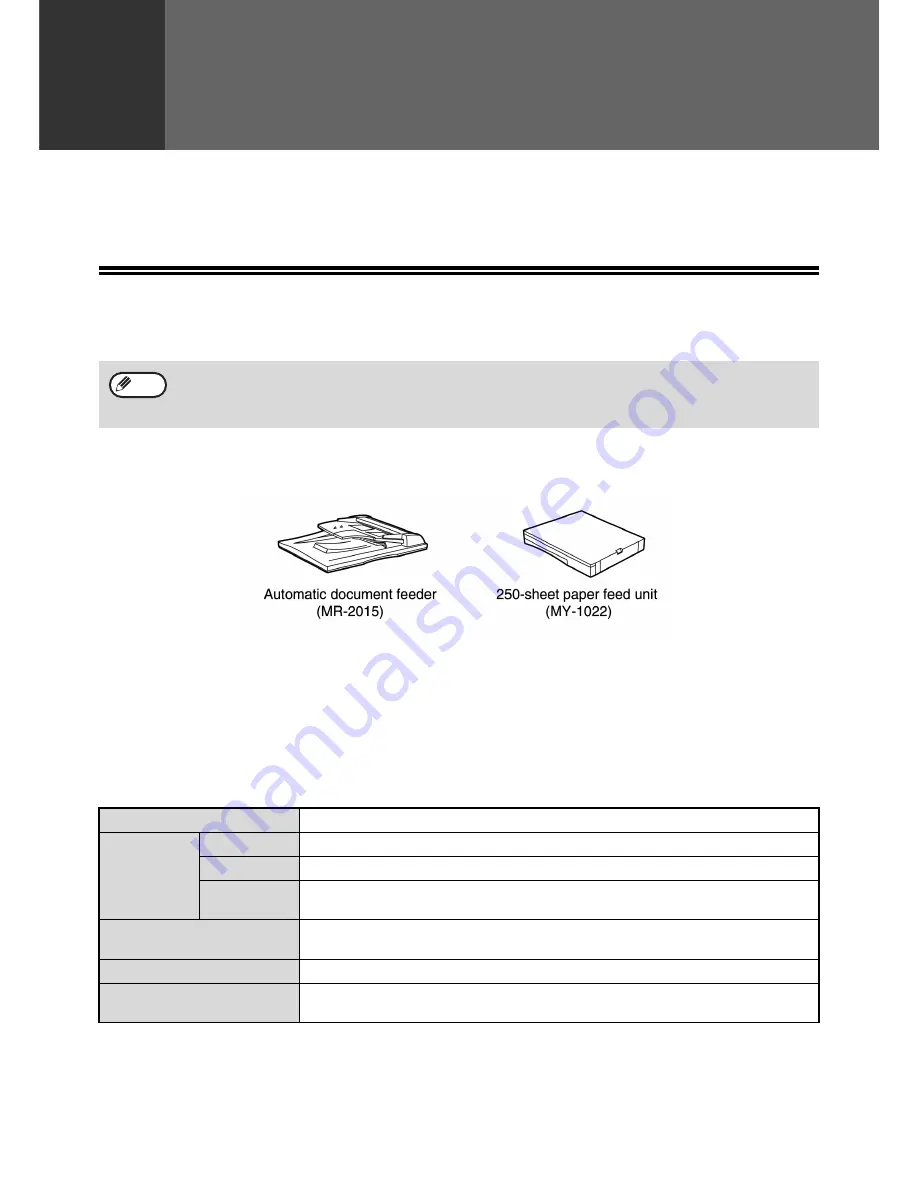
58
7
Chapter 7
PERIPHERAL DEVICES AND SUPPLIES
Optional equipment and supplies are explained in this chapter. To purchase optional equipment and supplies,
contact your authorized service representative.
PERIPHERAL DEVICES
AUTOMATIC DOCUMENT FEEDER
For the names of the parts of the ADF, see "PART NAMES AND FUNCTIONS" (p.8).
Specifications
* The detectable original sizes vary by country and region.
As a part of our policy of continuous improvement, TOSHIBA TEC CORPORATION reserves the right to make
design and specification changes for product improvement without prior notice. The performance specification
figures indicated are nominal values of production units. There may be some deviations from these values in
individual units.
Note
MR-2015 (Automatic Document Feeder)
Acceptable
original
Weight
56 g/m
2
to 90 g/m
2
(15 lbs. to 24 lbs.)
Size
A5 to A3 (ST to LD)
Capacity
Up to 40 sheets (Thickness 4 mm (5/32") and below)
For B4 (8-1/2" x 13") and larger sizes, up to 30 sheets
Detectable original sizes*
A5, A4, A4R, B4, A3
ST, LT, LT-R, 8-1/2" x 13", LG, LD
Weight
5.0 kg (11.1 lbs.)
Dimensions
583 mm (W) x 435 mm (D) x 133 mm (H)
(22-61/64" (W) x 17-9/64" (D) x 5-1/4" (H))
Содержание e-STUDIO 161
Страница 1: ......
Страница 2: ......
Страница 5: ......
Страница 73: ...67 MEMO ...
Страница 74: ......
Страница 75: ...DP 1620 OME030059A0 ...
Страница 76: ......