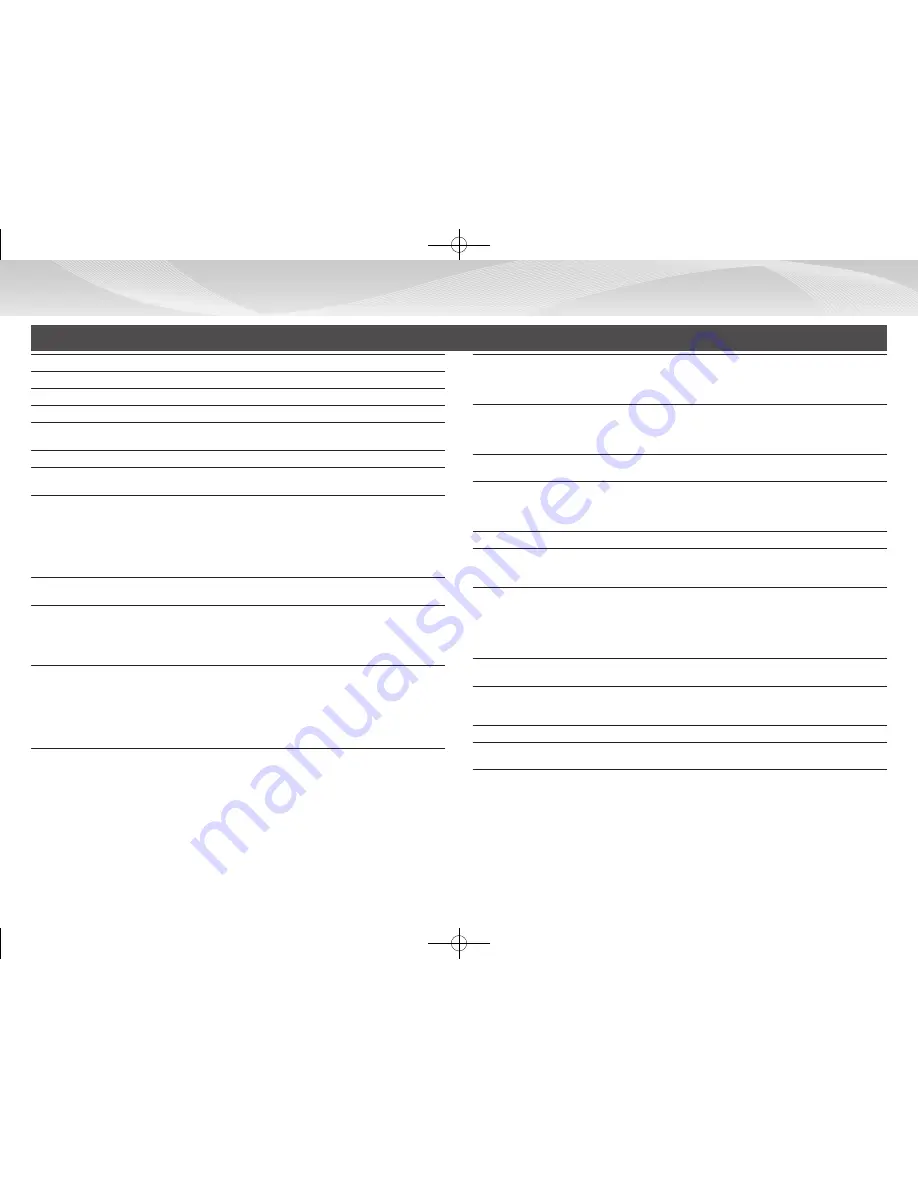
20
SPECIFICATIONS
Name
e-STUDIO907/e-STUDIO1057/e-STUDIO1207
Type
Console
Color
Monochrome
Copier system
Laser electrostatic copier
Resolution
Read: 600 × 600 dpi, 600 × 400 dpi, 600 × 300 dpi
Write: 600 × 600 dpi, 1,200 × 1,200dpi
Gradation
Read: equivalent to 256 levels / Write: equivalent to 256 levels
Original paper
sizes
Max. 11" × 17” (A3) for sheets and bound documents
Copy sizes
12" × 18" (A3 wide) to 5-1/2" × 8-1/2"R, A5R, Transparency film, Heavy paper
Tray 1: 8-1/2" x 11", A4, B5
Tray 2: 8-1/2" × 11", A4
Tray 3: 12" × 18" (A3 wide), 11" × 17", 8-1/2" × 14", 8-1/2" × 13-1/2", 8-1/2" × 13-2/5", 8-1/2" × 13",
8-1/2" × 11", 8-1/2" × 11"R, 7-1/4 × 10-1/2"R, A3, B4, A4W, A4, A4R, B5, B5R
Tray 4: 12" × 18" (A3 wide), 11" × 17", 8-1/2" × 14", 8-1/2" × 13-1/2", 8-1/2" × 13-2/5", 8-1/2" × 13",
8-1/2" × 11", 8-1/2" × 11"R, 7-1/4 × 10-1/2"R, 5-1/2" × 8-1/2"R, A3, B4, A4W, A4, A4R, B5, B5R, A5R
Warm-up time
210 seconds
This may vary depending on the ambient conditions.
First-copy time
e-STUDIO907:
4.0 seconds
e-STUDIO1057:
3.2 seconds
e-STUDIO1207:
3.2 seconds
This may vary depending on the state of the machine.
Portrait feeding of 8-1/2" x 11" (A4) sheets.
Continuous
copying speeds*
(when shifter is
not in operation)
e-STUDIO907 e-STUDIO1057 e-STUDIO1207
8-1/2" × 11", A4, B5:
90 copies/min. 105 copies/min.
120 copies/min.
8-1/2" × 11"R, 7-1/4" × 10-1/2"R, A4R, B5R:
58 copies/min.
67 copies/min.
76 copies/min.
8-1/2" × 14", B4:
50 copies/min.
58 copies/min.
66 copies/min.
11" × 17", A3:
47 copies/min.
52 copies/min.
54 copies/min.
* Continuous speed for same original source. Output may be temporarily interrupted to stabilize
image quality.
Copy ratios
Same size: 1:1 ± 0.8 % Enlarge: 121 %, 129 %, 200 %, 400 %
Reduce: 25 %, 50 %, 64 %, 77 %
Zoom range: 25 to 400 % (25 - 200 % using DSPF) in 1 % increments, total 376
increments. Can calculate zoom rate when mm is specified.
Useable paper
Tray 1: 16 lbs bond to 28 lbs bond (60 to105
g
/m
2
)
Tray 2: 16 lbs bond to 28 lbs bond (60 to105
g
/m
2
)
Tray 3: 16 lbs bond to 80 lbs cover (60 to 220
g
/m
2
)
Tray 4: 16 lbs bond to 80 lbs cover (60 to 220
g
/m
2
)
Paper feed / capacity
1,200 plus 800 plus 500 plus 500 ( = 3,000) sheets in 4 trays
Using 21 lbs (80
g
/m
2
) weight paper
Max. paper feed / max. capacity
1,200 plus 800 plus 500 plus 500 ( = 3,000) sheets in 4 trays plus 500-sheet
multi-bypass tray plus 5,000 sheets in large capacity trays plus 5,000 sheets in
large capacity trays (total 13,500 sheets)
Using 21 lbs (80
g
/m
2
) weight paper
Continuous copy
Max. 9,999 copies
Memory
Standard: 5 GB HDD: 1 TB SD card: 4GB
1 GB = One billion bytes when referring to hard drive capacity. Actual format
capacity is less.
Ambient environment
Operating environment
54 °F (10 °C) to 91 °F (35 °C) (20 % to 85 % RH) (Humidity is 60% or
below while the temperature is 91°F (35°C), and the temperature is 86°F
(30°C) or below while the humidity is more than 85%.) 590 - 1,013 hpa
Standard environment
68 °F (20 °C) to 77 °F (25 °C) (65 ± 5 % RH)
Required power supply
AC 208-240V/15A, 60Hz
Power consumption Max. 3.55 kW
Dimensions
42-43/64" (W) × 31-3/32" (D) × 48-11/16" (H)
(1,084 mm (W) × 790 mm (D) × 1,237 mm (H))
(When the operation panel is set to the default position)
Weight
Approx. 651 lbs (295 kg)
Overall dimensions
48-13/16" (W) × 34-9/16" (D)
(1,240 mm (W) × 878 mm (D))
Basic Specifications / Copier specifications
Содержание e-Studio 1057
Страница 1: ...DIGITAL MULTIFUNCTIONAL SYSTEM Quick Start Guide ...
Страница 2: ......
Страница 34: ......
Страница 35: ...PRINTED IN CHINA 2014L YT1 TINSE5315FCZZ ...






























