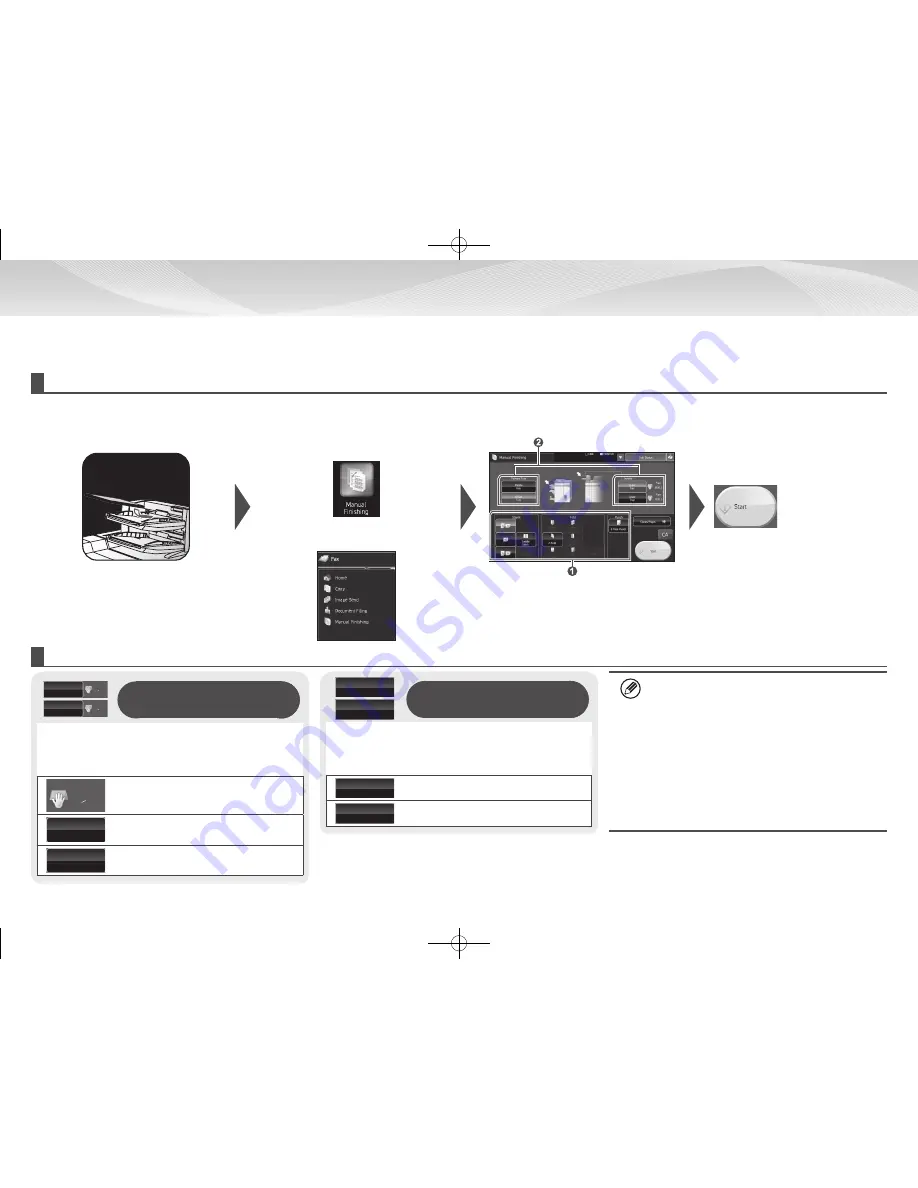
18
MANUAL FINISHING
This function allows you to set for finish on copied or printed pages.
You can select the manual finishing mode if the inserter is installed.
When the finisher, saddle finisher, punch module, or folding unit is installed, finishing operations, such as stapling, punching or folding, can be performed.
Basic operations
1
Place the original
2
Switch to the manual finishing
mode
3
Finishing method settings
4
Start
Changing modes from the Home
Screen
Changing modes from the screen
for each mode
Adjust the inserter tray guide to the pa
-
per size, and load paper.
(Special media such as transparency
film and tab paper cannot be used.)
1
Select the appropriate finishing method
2 Change the paper tray or output tray as
required
Middle
tray
Offset
Tray
Checking and changing
the output tray
The output tray is automatically selected based on the output
function you set. If Z-Fold, Half Fold, or Punch is selected, however,
you can select the middle or offset tray for the output tray.
If you have changed the output tray, the output function may be
deselected depending on the original output settings.
Middle
tray
Selects the middle tray as the output tray
Offset
Tray
Selects the offset tray as the output tray
Orientation of placed original
For stapling or punching on the desired position,
place the paper as shown in the following:
•
For staple function, place the paper face up and
align text with the direction of the touch panel
display. (For the saddle stitch function, place the
paper so that middle surface faces up.
•
When using punch or folding function, place the pa-
per face up, and align text horizontally and upward
with the scan (right) direction.
Upper
Tray
Plain
8
x11
1
2
Lower
Tray
Plain
8
x11
1
2
Checking and changing
the output tray
You can check the type and size of paper loaded.
As needed, the paper type and size can be specified for each of the
upper and lower trays.
If you wish to change the paper sizes or types, select [System
Settings] > [Paper Tray Settings] > [Inserter].
Plain
8
x11
1
2
Check the paper type and size
Upper
Tray
Selects the upper tray as paper tray
Lower
Tray
Selects the lower tray as paper tray
Paper Loading and Output Settings
Содержание e-Studio 1057
Страница 1: ...DIGITAL MULTIFUNCTIONAL SYSTEM Quick Start Guide ...
Страница 2: ......
Страница 34: ......
Страница 35: ...PRINTED IN CHINA 2014L YT1 TINSE5315FCZZ ...






























