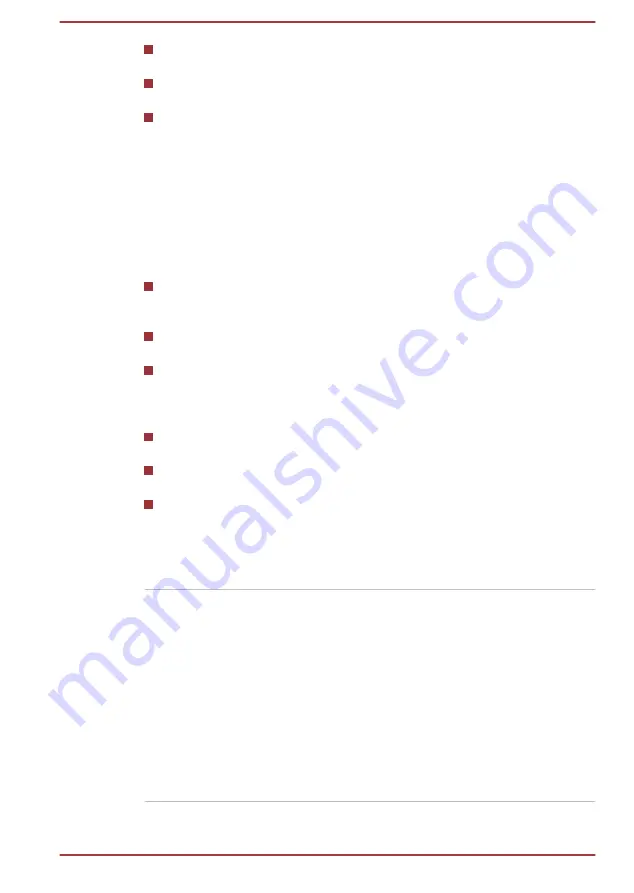
Check all cables to ensure that they are correctly and firmly attached
to the computer - loose cables can cause signal errors.
Inspect all connecting cables for loose wires and all connectors for
loose pins.
Check that your disc media is correctly loaded
Always try to make detailed notes of your observations and keep them in a
permanent error log - this helps you to describe your problems to TOSHIBA
Support. In addition, if a problem recurs, the log you have made helps to
identify the problem faster.
Analyzing the problem
Sometimes the computer gives you clues that can help you identify why it
is malfunctioning. In view of this, keep the following questions in mind:
Which part of the computer is not operating properly - USB keyboard,
HDD/SSD, external display panel - as each device produces different
symptoms.
Check the options within the operating system to ensure that its
configuration is set properly.
What appears on the external display? Does it display any messages
or random characters? Make a screenshot of the current display and,
if possible, look up the messages in the documentation included with
the computer, software, or operating system.
Check that all connecting cables are correctly and firmly attached as
loose cables can cause erroneous or intermittent signals.
Do any indicators light, if so, which ones, what color are they and do
they stay on or blink? Write down what you see.
Do you hear any beeps, if so how many, are they long or short and are
they high pitched or low pitched? In addition, is the computer making
any unusual noises? Write down what you hear.
Record your observations so you can describe them in detail to TOSHIBA
Support.
Software
The problems might be caused by your software
or disk. If you cannot load a software package,
the media might be damaged or the program
might be corrupted. In these instances, try
loading another copy of the software if possible.
If an error message appears while you are using
a software package, you should refer to the
documentation supplied with it as this usually
includes a problem-solving section or a summary
of error messages.
Next, check any error messages against the
operating system documentation.
User's Manual
6-2
Содержание dynaEdge DE-10 Series
Страница 1: ...User s Manual dynaEdge DE 100 DE 105 DE 10 Series ...
Страница 107: ...Instruction Manual for Safety and Comfort ...
















































