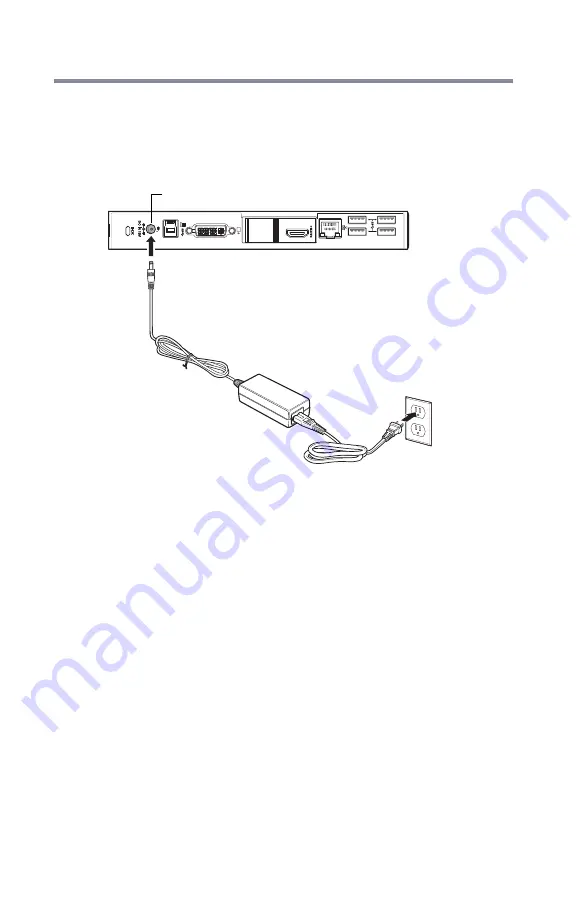
20
Setting Up the dynadock 4K docking station
and Connecting Peripherals
Connect the power adaptor
1
Connect the AC adaptor to the power cord/cable.
2
Plug the AC adaptor into the DC-IN on the back of the
dynadock 4K docking station.
(Sample Illustration) Connecting the AC adaptor to the
dynadock 4K docking station
3
Connect the power cord/cable to a live electrical outlet.
4
Press the Power button to turn on the dynadock 4K
docking station.
The power light on the front panel glows blue when the
dynadock 4K docking station is powered ON.
Connect the dynadock 4K docking station to your
computer
1
Connect the square end of the provided USB cable into
the USB type B connector on the back of the dynadock
4K docking station.
2
Connect the other end of the USB cable to an available
USB port on your computer.
Generally, Windows
®
will automatically detect the device
and install the appropriate device drivers.
DC-IN port






























