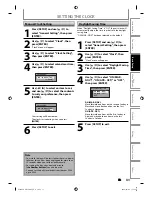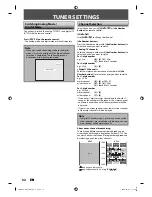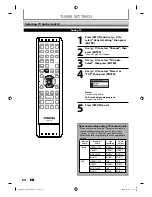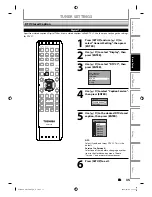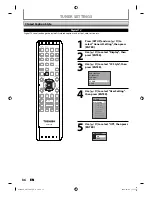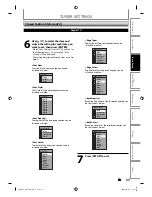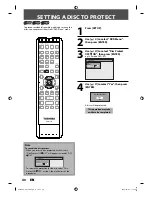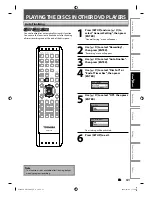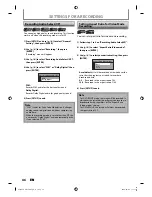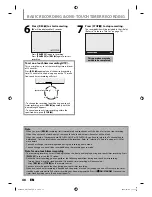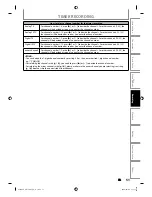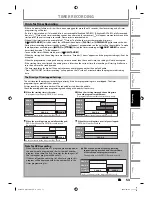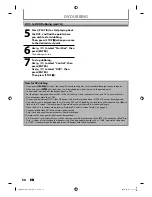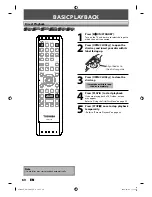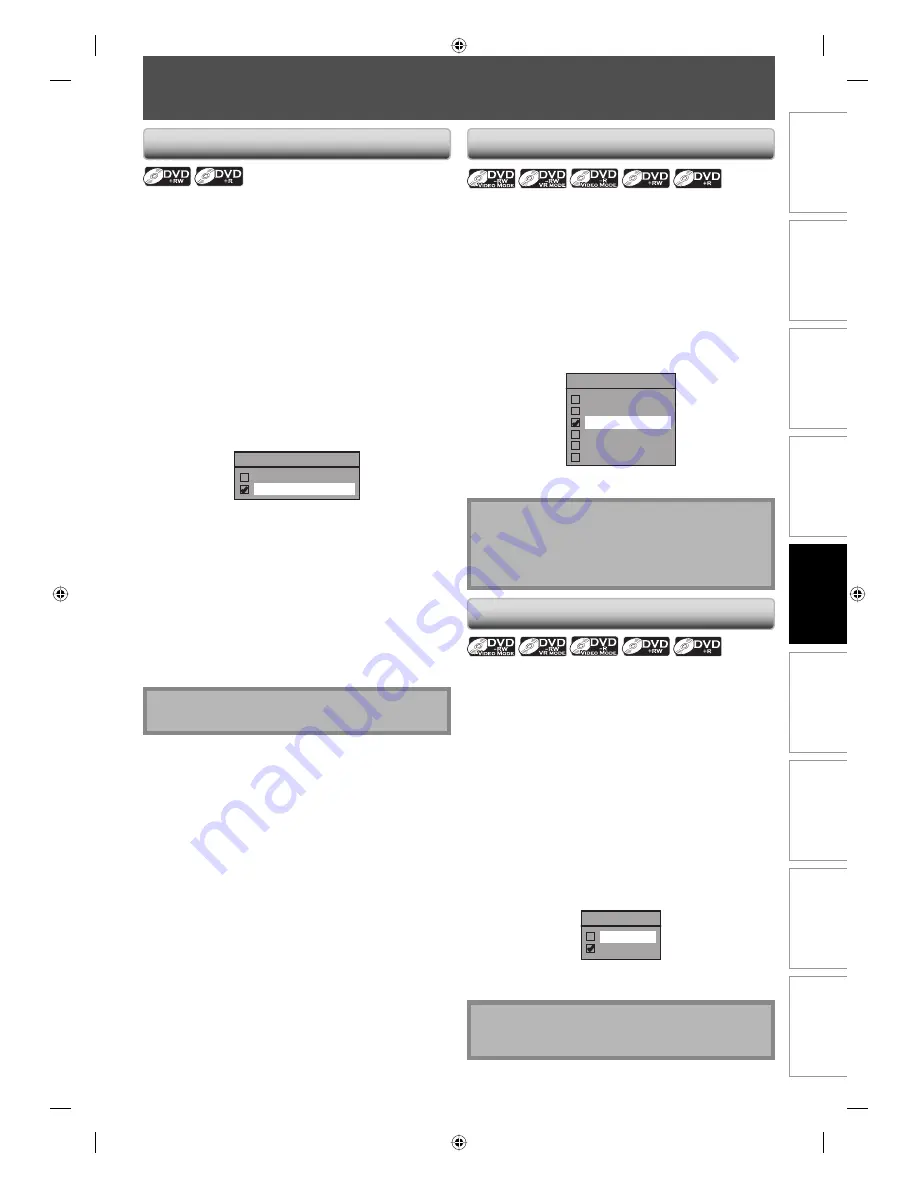
45
EN
45
EN
Disc
Management
Recording
Playback
Introduction
Connections
Basic Setup
Editing
Function Setup
Others
SETTINGS FOR A RECORDING
Use this feature to make the discs recorded on other unit
recordable on this unit. When you make an additional
recording on this unit with “Make Recording Compatible”
set to “ON”, the title list is automatically converted to our
style.
1) Press [SETUP] and use [
K
/
L
] to select “General
Setting”, then press [ENTER].
2) Use [
K
/
L
] to select “Recording”, then press
[ENTER].
“Recording” menu will appear.
3) Use [
K
/
L
] to select “Make Recording Compatible”,
then press [ENTER].
4) Use [
K
/
L
] to select “ON” or “OFF”, then press
[ENTER].
Make Recording Compatible
ON
OFF
ON:
Title list will be replaced when you make
additional recordings to the discs recorded by
other units.
OFF:
Prohibiting additional record to the disc that
has a title list created by other units.
5) Press [SETUP] to exit.
Make Recording Compatible
Setting for Auto Chapter
You can set a specified time for chapter marks.
1) Press [SETUP] and use [
K
/
L
] to select “General
Setting”, then press [ENTER].
2) Use [
K
/
L
] to select “Recording”, then press [ENTER].
“Recording” menu will appear.
3) Use [
K
/
L
] to select “Auto Chapter”, then press
[ENTER].
4) Use [
K
/
L
] to select a desired time option, then
press [ENTER].
Auto Chapter
OFF
5 minutes
10 minutes
15 minutes
30 minutes
60 minutes
5) Press [SETUP] to exit.
Note
• The interval for auto chapter may be up to two
minutes different from the time option you set.
• A blank chapter may be created depending on the
remaining time of the disc.
Note
• This function is also available for unfinalized DVD+R.
Recording the DTV Closed Caption
You can record the DTV Closed Caption as the part of the
image for the recording program and see the recorded
closed caption even with the TV that is not closed caption
compliant.
1) Press [SETUP] and use [
K
/
L
] to select “General
Setting”, then press [ENTER].
2) Use [
K
/
L
] to select “Display”, then press [ENTER].
3) Use [
K
/
L
] to select “DTV CC”, then press [ENTER].
4) Use [
K
/
L
] to select “Recording”, then press [ENTER].
• If the “Caption Service” is set to “OFF”, you cannot
select “Recording”.
5) Use [
K
/
L
] to select “ON”, then press [ENTER].
Recording
ON
OFF
6) Press [SETUP] to exit.
Note
• If the “Caption Service” is set to “OFF”, the caption
will not be recorded.
E7SC0UD̲D-R570KU̲EN̲v1.1.indd 45
E7SC0UD̲D-R570KU̲EN̲v1.1.indd 45
2009/04/06 11:17:14
2009/04/06 11:17:14