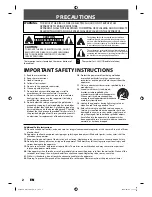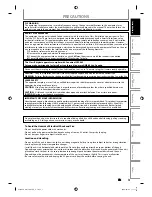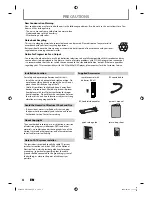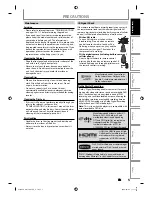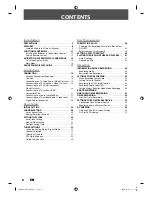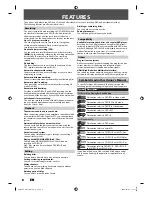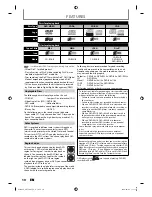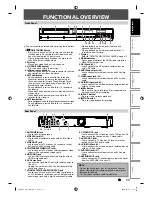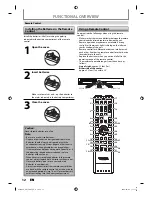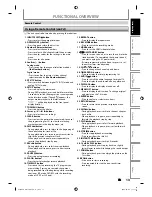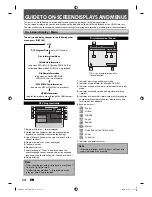DR570KU
Printed in China
1VMN26933A / E7SC0UD
T
OSHIBA D
VD
VIDEO REC
ORDER
DR570KU
T
OSHIBA
D
VD
VIDEO
REC
ORDER
© 2009 Toshiba Corporation
Owner’s Record
The model number and serial number are on the back
of your DVD Recorder. Record these numbers in the spaces
below. Refer to these numbers whenever you
communicate with your Toshiba dealer about this DVD
Recorder.
Model number:
Serial number:
DR570
DR570KU
DVD VIDEO RECORDER
OWNER’S MANUAL
Disc
Management
Recording
Playback
Introduction
Connections
Basic Setup
Editing
Function Setup
Others
E7SC0UD̲D-R570KU̲cover.indd 2-3
E7SC0UD̲D-R570KU̲cover.indd 2-3
2009/04/07 16:17:02
2009/04/07 16:17:02