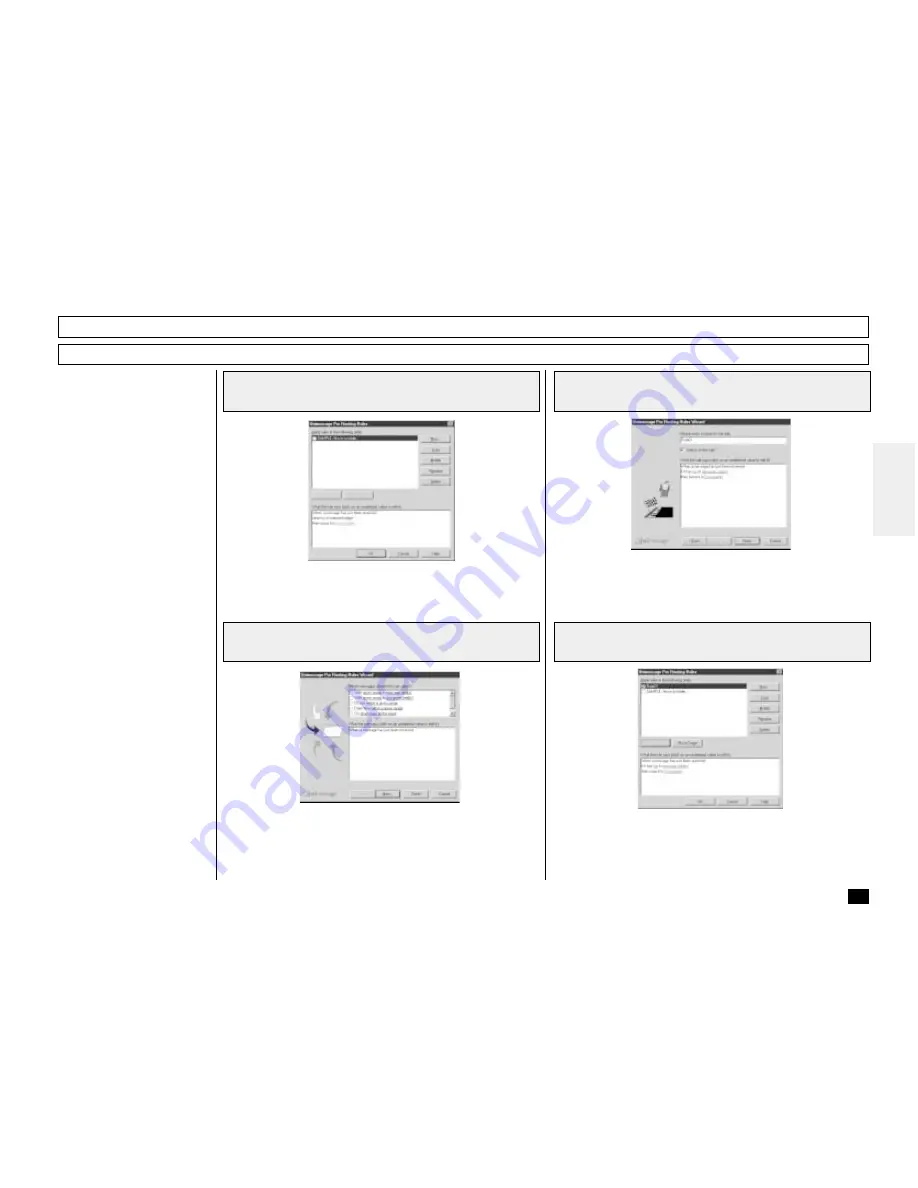
279
Browse Folders - continued
1
Select Setup, Routing Rules... from the menu
Creating a Routing Rules
When an image is scanned, it
is normally stored in the
Scanned images folder.
You can change the action by
defining one or more Routing
rules.
User Routing Rules are:
•
Created and maintained by
any TOSHIBA Viewer user.
•
Specific to the user.
•
Processed by the TOSHIBA
Viewer user in the order
they are shown, from top to
bottom.
Some sample rules are sup-
plied with TOSHIBA Viewer.
To activate them, go to the
Routing Rules dialog, select a
suitable sample to base your
own rule on, click Copy, click
Modify, enter the incomplete
information and click Finish to
store the completed rule.
For further details of Routing
Rules, click Help on the
Routing Rules dialog to view
related help topic.
Click New... to create a new rule.
Routing Rules Wizard appears.
2
Check on the terms for a rule
3
Enter the name of the rule
4
Click Move up to change the apply
order
Click Finish.
Click OK.
For further details of creating and modifying the Routing Rules,
refer to Help.
Click Next. Follow the prompts to create a rule.















































