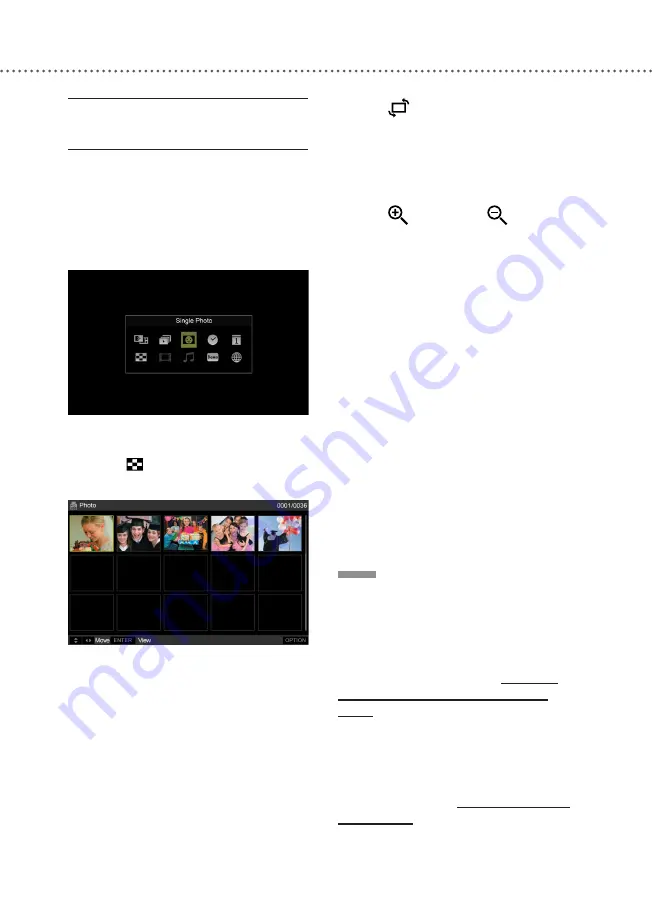
U
SING
T
HE
M
EDIA
F
RAME
24
SINGLE
PHOTO
MODE
1
Press
MODE
to bring up the Mode
menu.
2
Press ▲▼◄► or press
MODE
repeatedly to select ‘Single Photo’, then
press
ENTER
.
The last viewed photo will be displayed.
3
Press
THUMBNAIL
to bring up
the file browser screen.
4
Press ▲▼◄► to select a photo
you would like to display, then press
ENTER
.
5
The photo selected will be displayed.
● Press ◄ or ► to switch to the previ-
ous or next photo stored in the same
folder.
● Press
ENTER
to return to slideshow.
● Press
photo. In the case of a photo of internal
memory, it is saved in the position of
having rotated. In the case of the other
photo, it is not saved in the position of
having rotated.
● Press
ZOOM IN
or
ZOOM
OUT
to enlarge the photo or reduce the
photo size. (x1.0, x1.5, x2.0, x3.0, x4.0,
x5.0).
● After zooming in, press ▲▼◄► to
move the zoomed area. Press
ENTER
t
o return to normal size.
● The ZOOM IN/OUT function is not
applicable to a BMP/TIFF file.
● The ZOOM IN/OUT function is not
applicable in a slideshow.
● Press
OPTION
to display available
applications.
- Information On
- Information Off
- Copy This File
- Delete This File
NOTE
♦ If you previously set the ‘File Access
Level’ to ‘Specified Folder’, only files in
the chosen folder will be shown for the
Slideshow and the Single Photo modes.
For details on how to modify the setting,
please refer to the section:
Settings
> System Settings > File Access
Level
.(Refer to page 52)
♦ If the desired photo you would like
to view is not saved in the medium
currently in use, you need to change the
device setting first. For details, please
refer to the section:
Settings > Select-
ing Devices
.(Refer to page 53)
Содержание DMF102XKU - Wireless Digital Media Frame
Страница 2: ......
Страница 8: ...8 ...
Страница 36: ...USING THE MEDIA FRAME 36 ...
Страница 46: ...USING ONLINE SERVICES 46 ...
Страница 58: ...SPECIFICATIONS 58 ...
Страница 62: ...TROUBLESHOOTING 62 ...
Страница 77: ......
Страница 78: ......
















































