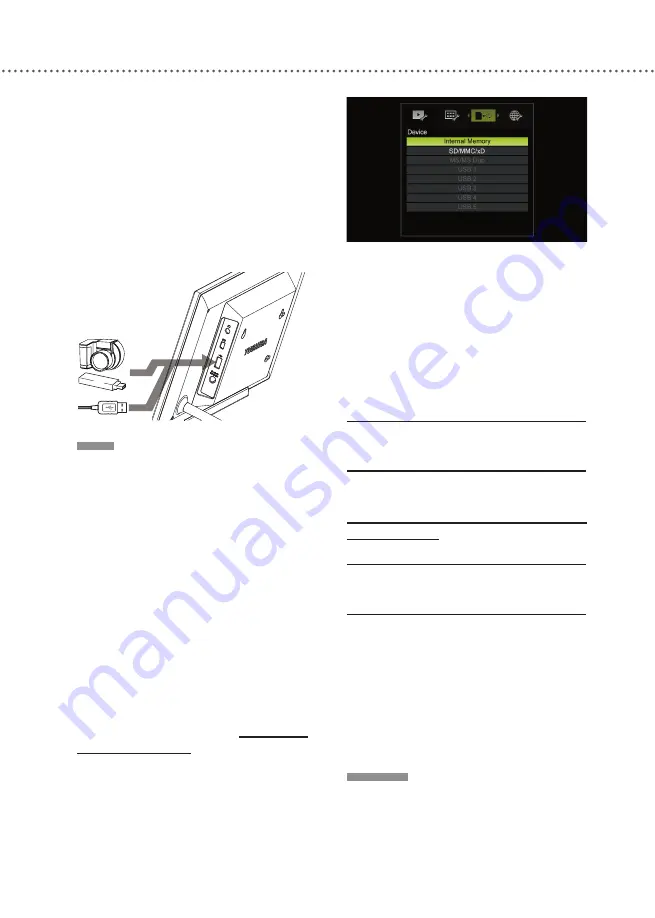
M
EDIA
F
RAME
O
VERVIEW
21
■
Connecting a USB Memory
Device
1
Connect a USB memory device
(e.g. USB thumb drive (U3 system not
supported), digital camera [with USB
mass storage function] or USB card
reader) directly as illustrated, or use a
USB cable for the connection. (to USB
Port)
NOTE
♦ Multiple-port USB hub is not sup-
ported by the Digital Media Frame.
♦ Multiple-slot USB card reader is
supported by the Digital Media Frame.
You can insert up to fi ve memory cards
to the connected card reader. The
memory card(s) will be listed as USB
1-5 respectively. (*Depending on the
type of card reader used.)
♦ The Digital Media Frame may not
support connection with all types of
USB memory devices.
♦ You can switch to another memory
card connected via a USB-based card
reader using the Menu. For details,
please refer to the section:
Settings >
Selecting Devices
. (Refer to page 53)
♦ For details on how to use your USB
memory device, please refer to the
owner’s manual for the USB memory
device.
♦ Do not remove the memory card/USB
memory device while the Digital Media
Frame is writing or deleting data.
Data saved on the memory card/USB
memory device may be lost.
CONNECTING
TO
A
COM
-
PUTER
For details, please refer to the section:
Using the Media Frame > Connecting
to A Computer
. (Refer to page 34)
CONNECTING
HEAD
-
PHONES
1
Connect the headphones (not
supplied) equipped with the stereo mini
plug to the headphone jack.
2
When headphones are plugged
to the Digital Media Frame, there will
be no sound transmitted through the
speakers.
CAUTION
♦ When you use headphones, keep the
volume at a moderate level. If you use
the headphones continuously with high
volume sound, it may cause hearing
damage.
Содержание DMF102XKU - Wireless Digital Media Frame
Страница 2: ......
Страница 8: ...8 ...
Страница 36: ...USING THE MEDIA FRAME 36 ...
Страница 46: ...USING ONLINE SERVICES 46 ...
Страница 58: ...SPECIFICATIONS 58 ...
Страница 62: ...TROUBLESHOOTING 62 ...
Страница 77: ......
Страница 78: ......
















































