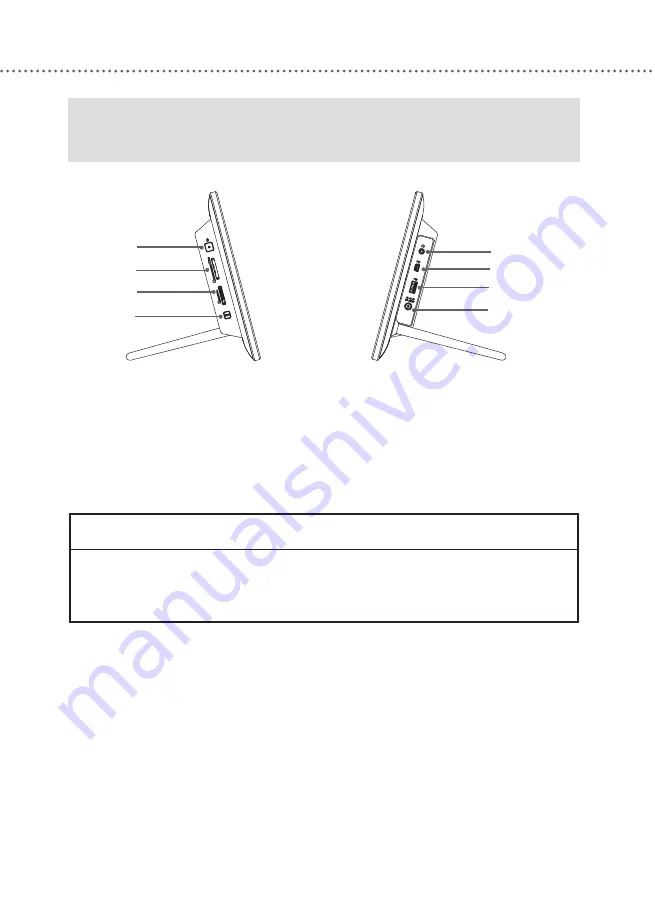
M
EDIA
F
RAME
O
VERVIEW
14
Headphone Jack
PC Port (USB Mini-B)
USB Port
DC IN 12V Jack
SIDE
VIEW
Power Button
SD/MMC/xD Card Slot
MS/MS Duo Card Slot
WPS Button
TO HANG THIS PRODUCT ON A WALL
●
Be sure to use the screws appropriate for the material and strength of the wall.
●
Toshiba does not take any responsibility for any accident or damage caused by
the failure to hang the Digital Media Frame on a wall properly.
Содержание DMF102XKU - Wireless Digital Media Frame
Страница 2: ......
Страница 8: ...8 ...
Страница 36: ...USING THE MEDIA FRAME 36 ...
Страница 46: ...USING ONLINE SERVICES 46 ...
Страница 58: ...SPECIFICATIONS 58 ...
Страница 62: ...TROUBLESHOOTING 62 ...
Страница 77: ......
Страница 78: ......















































