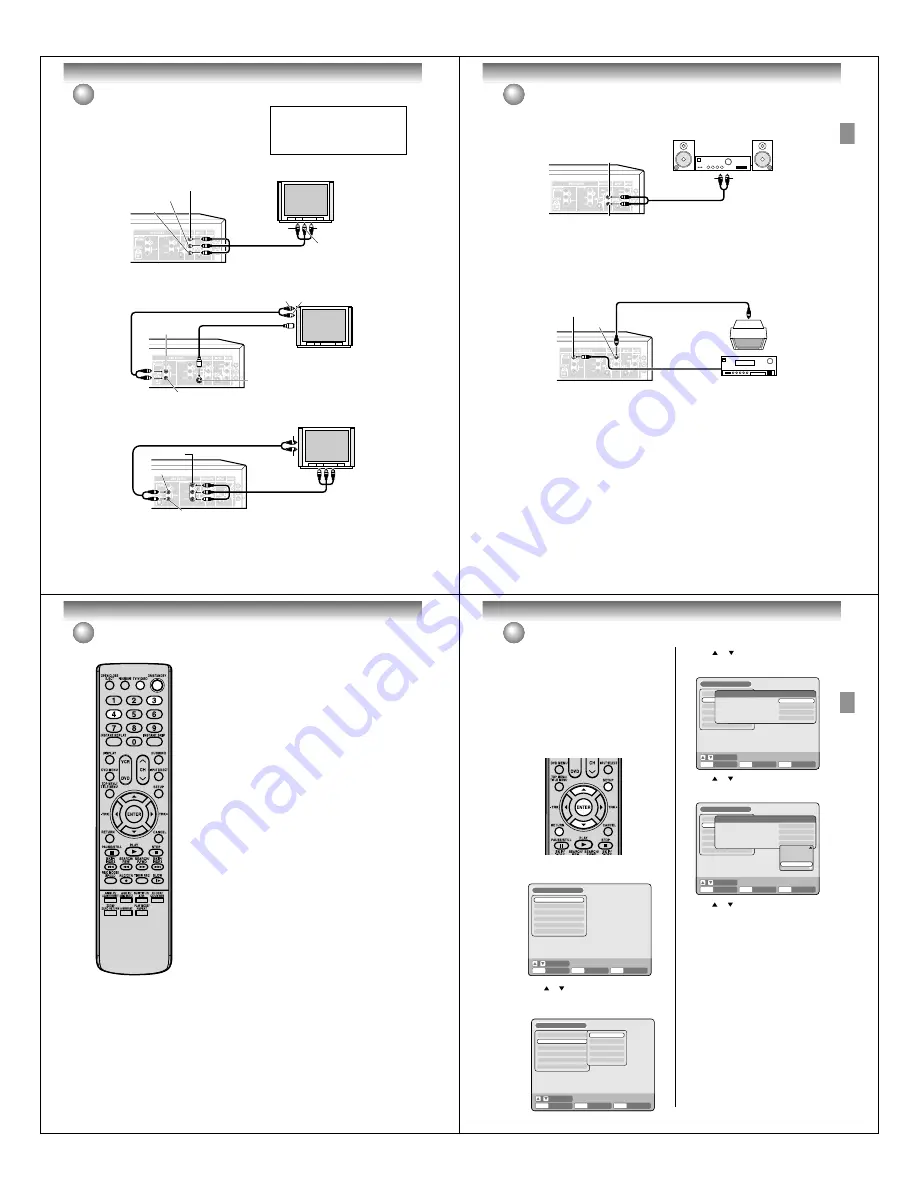
Introduction
20
Connections with the TV or audio component
The exact arrangement you use to interconnect various video
and audio components to the DVD/VCR is dependent on the
model and features of each component. Check the Owner’s
Manual provided with each component for the location of video
and audio inputs and outputs.
Connect to a TV with Audio/Video output
You can enjoy playback by connecting the unit to a TV.
Connect the unit to a TV equipped with audio input (L/R) and video input jacks using the supplied audio/video cable.
Connect to a TV with S-Video output
If your TV has an S-Video input, you can get higher quality by connecting it with the S-Video output of the unit using
the S-Video cable instead of connecting the video input of the TV to the video output jack of the unit.
Connect to a TV with Component video output
(for DVD/CD playback)
You can enjoy the highest quality picture by connecting the unit’s component video out jacks to the component
video input jacks of your TV, with component video cables (not supplied).
NOTES:
• When connecting to a TV using the video or S-Video jack, make sure that the progressive indicator on the
display window is not lit. If it is lit, the video and S-Video outputs do not feed the correct signals and you cannot
see any picture. To turn off the progressive indicator, make the progressive scanning mode inactive (see page
47).
• If the component video input jacks on a TV are the BNC type, use an adapter to convert the RCA jacks from the
component video cables to BNC (not supplied).
To Audio (R) input
Audio/video cable (supplied)
Audio (R) output
To Audio (L) input
Audio (L) output
To Video input
Video output
TV
DVD/VCR
To Audio (R) input
Audio cable (not supplied)
DVD audio (R) output
DVD audio (L) output
S-Video output
To S-Video
input
S-Video cable (not supplied)
To Audio (L) input
TV
DVD/VCR
To Audio (R) input
Audio cable (not supplied)
DVD audio (R) output
To Audio (L) input
DVD audio (L) output
TV
DVD/VCR
Component video cable (not supplied)
Component
video output
To Component
video input
The unauthorized recording, use, distribution,
or revision of television programs, videotapes,
DVDs and other materials, is prohibited under
the Copyright Laws of the United States and
other countries, and may subject you to civil
and/or criminal liability.
Introduction
21
Connections with the TV or audio component
Connect to a stereo amplifier with audio output
You can enjoy high quality audio by connecting the audio output to your amplifier.
Connect the audio output jacks to any line-level inputs (such as AUX, DVD, CD, etc.) of an audio amplifier.
Connect to an AV Amplifier with built-in digital surround
If you are using an Amplifier with a built-in digital surround as follows, you can enjoy the various audio systems
such as Dolby Digital and DTS by using the optical or coaxial digital output.
Use this connection to connect an:
• AV amplifier with built-in *Dolby Digital decoder
• AV amplifier with built-in *DTS decoder
Connecting the optical digital cable
You may connect to an AV Amplifier with an optical digital cable (not supplied) instead of a coaxial digital
cable.
When you connect the optical digital cable (not supplied), remove the dust protection cap from the rear panel.
When not using the optical digital cable, attach the dust protection cap to protect against dust.
NOTES:
•
The DVD OUTPUT jacks (OPTICAL, COAXIAL, AUDIO L/R and COMPONENT) are useful only for DVD
section. The VHS signal is output only from the S-Video output jack, composite jacks (DVD/VCR OUT-
PUT) and UHF/VHF OUT.
• When you make the connections above, do not set DOLBY DIGITAL to DOLBY DIGITAL or DTS to ON on the AV
amplifier. If you do, a loud noise will suddenly come out from the speakers, affecting your ears or causing the
speakers to be damaged.
• Caution for the optical digital audio output connector: Do not connect to an amplifier (with an optical digital input
connector) which does not contain a Dolby Digital or DTS decoder. Otherwise, any attempt to play DVDs may
cause such a high level of noise that it may be harmful to your ears and damage your speakers.
• DTS audio will be output only from the COAXIAL or OPTICAL output. To hear DTS audio, DTS-Decoder is
necessary.
• When playing DTS-encoded CDs, only noise will be heard from the speakers or analog stereo outputs.
• Some DTS decoders which do not support DVD-DTS interface may not work properly with the unit.
• The optical or coaxial digital output jack output sounds in the bitstream.
NOTE:
You may connect to a TV with a component
video cable (not supplied) or S-Video cable
(not supplied) instead of a video cable (not
supplied).
To Audio (R) input
Audio cable (not supplied)
Audio (R) output
To Audio (L) input
Audio (L) output
Stereo Amplifier
DVD/VCR
DVD/VCR
AV Amplifier with built-in various
decoder as above
Video output
To Video intput
Coaxial digital audio output
Coaxial digital
cable (not supplied)
Video cable (not supplied)
TV
22
Introduction
Auto clock setting / Setting the video channel
NOTES:
•
When shipped from factory, the
video channel is set to CH 3.
•
If the unit does not operate prop-
erly, or there is no key operation
from the unit and/or the remote
control:
Static electricity, etc., may
affect the operation. Disconnect
the AC power cord once, then con-
nect it again.
Auto clock setting
Preparation:
You must connect the antenna or cable before connecting the AC cord
to the power source.
Wait at least 3 minutes with the power turned off, after the antenna or
cable is connected, for the auto clock feature to activate.
After the clock is set automatically, you may have to set the time zone
and daylight saving time. (See page 26.)
Press
ON/STANDBY
to turn on the DVD/VCR after the auto clock op-
eration completed.
• When shipped from factory, the “AUTO CLOCK” option is set to “ON”
position.
• If you turn the DVD/VCR on during auto clock setting, the clock is not
set.
• Dependimg on the reception condition, auto clock setting may take
approx. 30 minutes.
• After a power failure or disconnection of the power plug, the clock will
be lost. In this case, wait 3 minutes before turning the DVD/VCR on.
• With cable box connection, if the auto clock setting is unsuccessful,
select the PBS channel carrying the XDS information, then turn the
DVD/VCR off. After 3 minutes, turn the DVD/VCR on.
• If the clock is not set automatically, set the clock manually. (See page
26.)
Setting the video channel
To view playback of a recorded tape or DVD disc, or to watch a
program selected by the VCR’s channel selector, the TV must be
set to channel 3 or 4 (video channel).
When a TV is connected with the 75 ohm coaxial cable only:
1
Press and hold
3
or
4
on the remote control
for 3 seconds
in the
standby mode
to select CH
3
or
4
. The selected channel number
will flash on the display for about 4 seconds.
2
Turn ON the TV and set to CH
3
or
4
to correspond with the chan-
nel selected in step
1
.
3
Press
ON/STANDBY
to turn on the DVD/VCR.
4
Press
TV/VIDEO
to select the VIDEO position.
The TV indicator will disappear in the display.
5
Select any channel to receive a TV station in your area.
The channel number will appear on the screen for about 4 sec-
onds.
For a push-button TV tuner
If CH
3
or
4
corresponding to the video channel cannot be tuned on
your TV, proceed as follows: set the VCR 3/4 channel selector and the
TV to CH
3
or
4
, playback a prerecorded tape and tune the TV to re-
ceive a sharp color picture from the video cassette recorder. Refer to
your TV owner’s manual for details.
23
V
arious settings
SETUP MENU
The SETUP MENU consists of several menus where
you can make various settings concerning lan-
guage, audio functions, and images. In addition, this
menu includes a clock, channel and other things
that require setting just after purchase.
For details of each menu, see the corresponding
section in this chapter.
Using the SETUP MENU
The following example shows the basic setting proce-
dure of the SETUP MENU. The remote control keys
that operate the SETUP MENU are displayed at the
bottom of the screen.
1
Press
SETUP
while the DVD or video tape is
stopped.
The SETUP MENU screen will appear.
2
Press
or
to select the desired menu and press
ENTER
.
The submenu screen of the selected menu will ap-
pear.
3
Press
or
to select the desired submenu and
press
ENTER
.
The screen for the selected submenu will appear.
4
Press
or
to select the desired item you want,
and press
ENTER
.
Selectable items will be listed.
5
Press
or
to select the desired item and press
ENTER
.
This completes the setting procedure.
•
To return to the previous screen, press
RETURN
.
•
To close the SETUP MENU, press
SETUP
.
NOTES:
•
For items that require different operations from the
basic setting procedure, the setting procedure is de-
scribed in each individual section.
•
The item which is indicated by blue color cannot be
selected.
TIMER REC SET
SYSTEM SETUP
AV SETUP
REC SETUP
CH SETUP
OTHER
SETUP MENU
RETURN
SETUP
ENTER
ENTER
BACK
END
SELECT
TIMER REC SET
SYSTEM SETUP
AV SETUP
REC SETUP
CH SETUP
OTHER
LANGUAGE
PARENTAL
CLOCK
DISC SETUP
OTHER
SETUP MENU
RETURN
SETUP
ENTER
BACK
END
SELECT
ENTER
TIMER REC SET
SYSTEM SETUP
AV SETUP
REC SETUP
CH SETUP
OTHER
LANGUAGE
OSD LANGUAGE
DVD MENU
AUDIO
SUBTITLE
SETUP MENU
RETURN
SETUP
ENTER
BACK
END
ENGLISH
ENGLISH
AUTOMATIC
ENGLISH
SELECT
ENTER
TIMER REC SET
SYSTEM SETUP
AV SETUP
REC SETUP
CH SETUP
OTHER
LANGUAGE
OSD LANGUAGE
DVD MENU
AUDIO
SUBTITLE
SETUP MENU
RETURN
SETUP
ENTER
BACK
END
ENGLISH
ENGLISH
AUTOMATIC
ENGLISH
SELECT
ENGLISH
FRANCAIS
ESPANOL
OTHER
AUTOMATIC
OFF
----
ENTER
Various settings






















