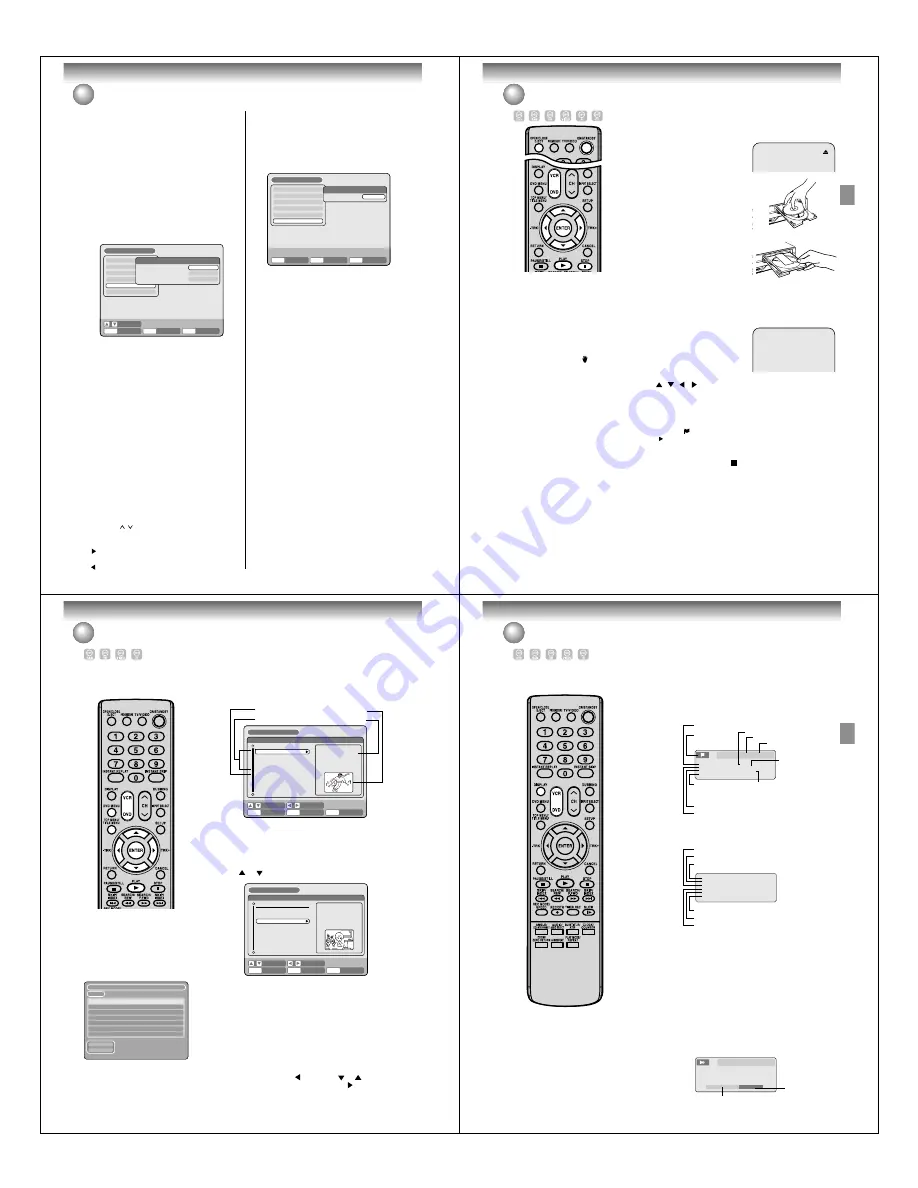
Various settings
32
Setting the channel / Setting other items
This DVD/VCR is equipped with a channel memory
feature that allows you to skip channels up or down
to the next channel set in memory, hence skip over
unwanted channels.
Before selecting channels, they must be pro-
grammed into the DVD/VCR’s memory. In addition
to normal VHF and UHF channels, this DVD/ VCR
can receive up to 113 Cable TV channels. To use
this DVD/VCR with an antenna, set the TV/CABLE
menu option to the TV mode. When shipped from
the factory, this menu option is in the CABLE mode.
Preparation:
• Turn ON the TV and set it to the video input mode.
• Select “
CH SETUP
”. For the procedure, see steps
1
to
3
in “Using the SETUP MENU” on page 23.
TV/CABLE SELECT
Select “TV/CABLE SELECT” and select “TV” or
“CABLE”.
TV
:
VHF/UHF channels
CABLE
: CABLE TV channels
AUTO CH MEMORY
The VCR can receive a maximum of 181 channels by
presetting the channels into memory.
When you select “AUTO CH MEMORY” and press
EN-
TER
.
The AUTO CH MEMORY function will be activated.
The channel display will count up and, when finished,
the screen returns to normal.
ADD/DELETE (channels)
You can add the channels you want or delete the chan-
nels you do not want manually.
Select “ADD/DELETE” and select “ADD” or “DEL.” for
each channel.
• Press
CH
/ to select the channel.
The
numeric keys
can also be used for selection.
• When you want to delete the selected channel, press
to select “DEL” and press
ENTER
.
• When you want to use the selected channel, press
to select “ADD” and press
ENTER
.
You can set the switching interval between played
back images in the slide show mode.
Preparation:
• Turn ON the TV and set it to the video input mode.
• Select “
OTHER
”. For the procedure, see steps
1
to
3
in “Using the SETUP MENU” on page 23.
JPEG INTERVAL
You can select the interval time for JPEG slide show
(page 46).
Select “JPEG INTERVAL” and select the switching in-
terval between images from the below.
OFF
:
The slide show mode is not used.
5 SEC
:
The interval is set to 5 seconds.
10 SEC
: The interval is set to 10 seconds.
15 SEC
: The interval is set to 15 seconds.
TIMER REC SET
SYSTEM SETUP
AV SETUP
REC SETUP
CH SETUP
OTHER
CH SETUP
TV/CABLE SELECT
AUTO CH MEMORY
ADD/DELETE
CABLE
PROCEED
PROCEED
SETUP MENU
RETURN
ENTER
BACK
END
SELECT
SETUP
ENTER
TIMER REC SET
SYSTEM SETUP
AV SETUP
REC SETUP
CH SETUP
OTHER
OTHER
JPEG INTERVAL
SETUP MENU
RETURN
SETUP
ENTER
BACK
END
OFF
ENTER
Disc playback
33
Playback procedure
Preparation:
• Turn ON the TV and set to the video input mode.
• Press
DVD
to select the DVD mode. (The DVD indicator will light.)
1
Press
OPEN/CLOSE
.
The disc tray will open.
2
Insert a disc.
Disc without a cartridge
Insert with the playback side
down.
Place a disc to fit the guide.
If a disc is out of the guide, it may
result in damage to the disc or
malfunction.
DVD-RAM disc with cartridge
(TYPE1/TYPE2/TYPE4)
Single sided
Turn the printed side up, and
insert the cartridge into the tray
frame following the direction of the
arrow on the cartridge.
Double sided
Turn the desired recording/playback side up, and insert the
cartridge into the tray frame following the direction of the arrow
on the cartridge.
3
Press
OPEN/CLOSE
to close the
disc tray.
“READING” appears on the screen
and some discs start playback au-
tomatically.
• A menu screen may appear on
the TV screen, if the disc has a menu feature. In this case, press
,
,
,
or
ENTER
to operate a menu feature.
4
Press
PLAY
to start playback.
5
Press
STOP
to end playback.
• The DVD/VCR memorizes the stopped point, depending on
the disc. “
” appears on the screen for approx. 4 seconds.
“
” keeps blinking in the display until the playback is stopped
completely. Press
PLAY
to resume playback (from the scene
point).
• If you press
STOP
again (“ ” appears on the screen), the DVD/
VCR will clear the stopped point.
6
Then press
OPEN/CLOSE
.
The disc tray opens.
Remove the disc and press
ON/STANDBY
.
The disc tray closes automatically and DVD/VCR turns off.
Disc playback
NOTES:
• If a non-compatible disc is loaded,
“INCORRECT DISC”, “REGION
CODE ERROR” or “PARENTAL
ERROR” will appear on the TV screen
according to the type of loaded disc.
In this case, check your disc again
(See pages 9 and 25).
• Some discs may take a minute or so
to start playback.
• A prohibition symbol “ ” may appear
at the upper right of the screen. This
symbol means either the feature you
tried is not available on the disc, or the
DVD/VCR can not access the feature
at this time. This does not indicate a
problem with the DVD/VCR.
• When you set a single-faced disc label
downwards (ie. the wrong way up) and
press
PLAY
or
OPEN/CLOSE
,
“READING” will appear and then it will
change to “NO DISC”.
• Some playback operations of DVDs
may be intentionally fixed by software
producers. Since this DVD/VCR plays
DVDs according to the disc contents
the software producers designed,
some playback features may not be
available. Also refer to the instructions
supplied with the DVDs.
• When playing DTS-encoded Audio
CDs, excessive noise will be heard
from the analog stereo outputs. To
avoid possible damage to the audio
system, the consumer should take
proper precautions when the analog
stereo outputs of the DVD/VCR are
connected to an amplification system.
READING
Disc playback
34
Playback by selecting a title
When playing back a recorded
disc, you can display the title
menu and select the title to be
played back.
Preparation:
• Turn ON the TV and set to the video input mode.
• Load a recorded DVD.
• Press
DVD
to select the DVD mode. (The DVD indicator will light.)
1
Press
TITLE MENU
.
The title menu will appear.
If there are many original titles and playlists...
Before pressing
TITLE MENU
, press
DVD MENU
until “VR ORG”
or “VR PL” will appear on the upper right of the TV screen, then
press
TITLE MENU
.
The first original title or playlist will be highlighted.
2
Press
or
to select the title you want to playback.
3
Press
ENTER.
The selected title is played back.
NOTES:
• If you don’t display the title menu and press
PLAY
, the first title is
played back.
• The title menu is used not only for playing back titles but also for
editing various discs and titles. For details of editing operation, see
page 62.
• If you create a playlist, an original title and playlist appear in the title
menu. For creating a playlist, see page 63.
• In case the disc includes more than 10 titles, you can turn to the next
or the previous page. Press
, then press
or
to display next/
previous page. To return to normal use, press
.
• You cannot switch to the VCR mode when the title menu is showing.
Press
TITLE MENU
to clear the title menu, then press
VCR
to switch
to the VCR mode.
RETURN
PLAY
BACK
SET
END
SELECT
TITLE
MENU
ENTER
TITLE MENU
Original titles
Playlist
Thumbnail image
Recording information
DISC NAME:- - - -
11/23/2005 08:41AM 006 SLP
11/25/2005 10:03PM 011 SP
11/29/2005 11:30AM 009 SP
12/01/2005 06:52PM 006 XP
11/23/2005 08:41AM 006 SLP PL
REC DATE :11/23/2005
TIME
:08:41AM
LENGTH
:00:30:17
CHANNEL
:006
REC MODE :SLP
RETURN
PLAY
BACK
SET
END
SELECT
TITLE
MENU
ENTER
TITLE MENU
DISC NAME:- - - -
11/23/2005 08:41AM 006 SLP
11/25/2005 10:03PM 011 SP
11/29/2005 11:30AM 009 SP
12/01/2005 06:52PM 006 XP
11/23/2005 08:41AM 006 SLP PL
REC DATE :11/29/2005
TIME
:11:30AM
LENGTH
:00:59:45
CHANNEL
:009
REC MODE :SP
NOTE:
When a disc that has been recorded
in the Video mode is finalized, the title
menu is automatically changed that
can be played back even with other
DVD players. Thumbnail image and
recording information will not appear
in the title menu after finalizing
— — — —
1/1
11/23/2005 08:41AM 006 SLP
11/25/2005 10:03PM 011 SP
PREV
NEXT
11/29/2005 11:30AM 009 SP
12/01/2005 06:52PM 006 XP
11/23/2005 08:41AM 006 SLP PL
Disc playback
35
Checking media information
DISC NAME
- - - -
MEDIA TYPE
DVD VIDEO
TITLE
ORIGINAL35
REMAINING TIME
- - - - /SP
DISC PROTECT
NO
FINALIZED
YES
Finalize
Disc protect
Remaining time*
Title
Media type
Disc name
Various information on the loaded
disc can be displayed on the TV
screen.
Preparation:
• Turn ON the TV and set it to the video input mode.
• Load the disc.
• Press
DVD
to select the DVD mode. (The DVD indicator will light.)
1
Press
DISPLAY
.
Media information will appear.
2
Press
DISPLAY
while the media information above is displayed.
The next media information will appear.
*The remaining time displayed during recording may be different
from the actual remaining time. When you want to check the cor-
rect remaining time, stop recording and display the media infor-
mation again.
3
Press
DISPLAY
again while the media information above is dis-
played. The media information will disappear.
TITLE
01/35 TIME
00:25:41
CHAPTER
08/38 SUBTITLE
OFF
ANGLE
01/01 REC
MODE
SP
AUDIO
01/03ENG Dolby Digital
CLOCK
10:27 AM
CH 03
Playback condition
(playback, stop,
pause and record)
The number of
audio languages
and present
language
Playback elapsed time
Current
subtitles
language
Recording mode
The number of titles and present title number
present channel
present time
The number of angles and present angle number
The number of chapters and
present chapter number
TITLE
02/02 ORG
TIME
00:05:15
CHAPTER
01/01 SUBTITLE
- - /- -
ANGLE
01/01 REC
MODE
SP
AUDIO
01/01
CLOCK
12:00 AM
CH 007
*If you press
DISPLAY
during chase playback, the information
screen is displayed.
The symbols indicate that the player is in chase playback.
The progress bar shows the current position of playback and the
position of recording. Normally the recording position is shown
as being at 100%. Items other than these appear the same as on
a normal information screen.
Current recording
position
(Fixed at 100%)
Current Playback
position
NOTES:
• The displayed information varies
with the type of media.
• Some information may not appear
due to media type or operating
conditions.
• In stop mode, some information
does not appear.

























