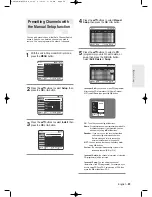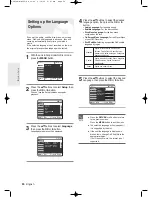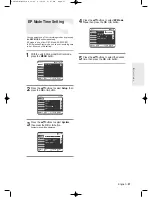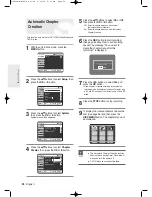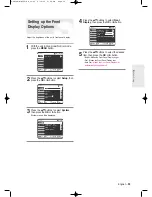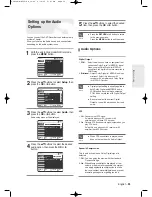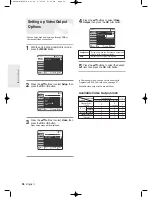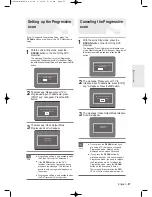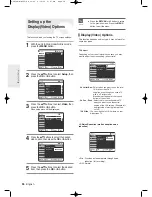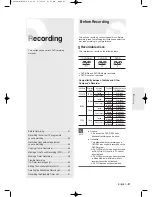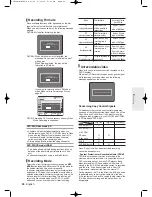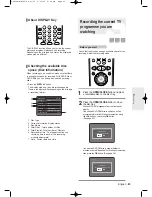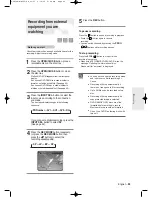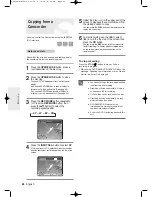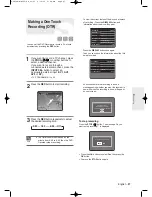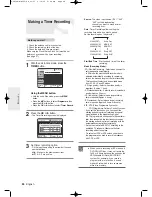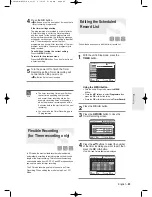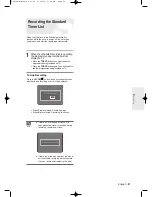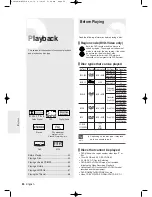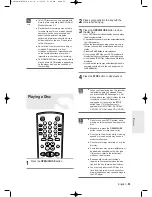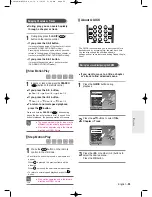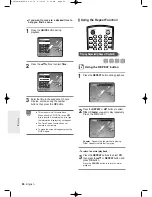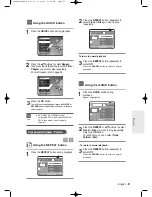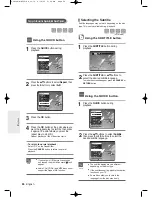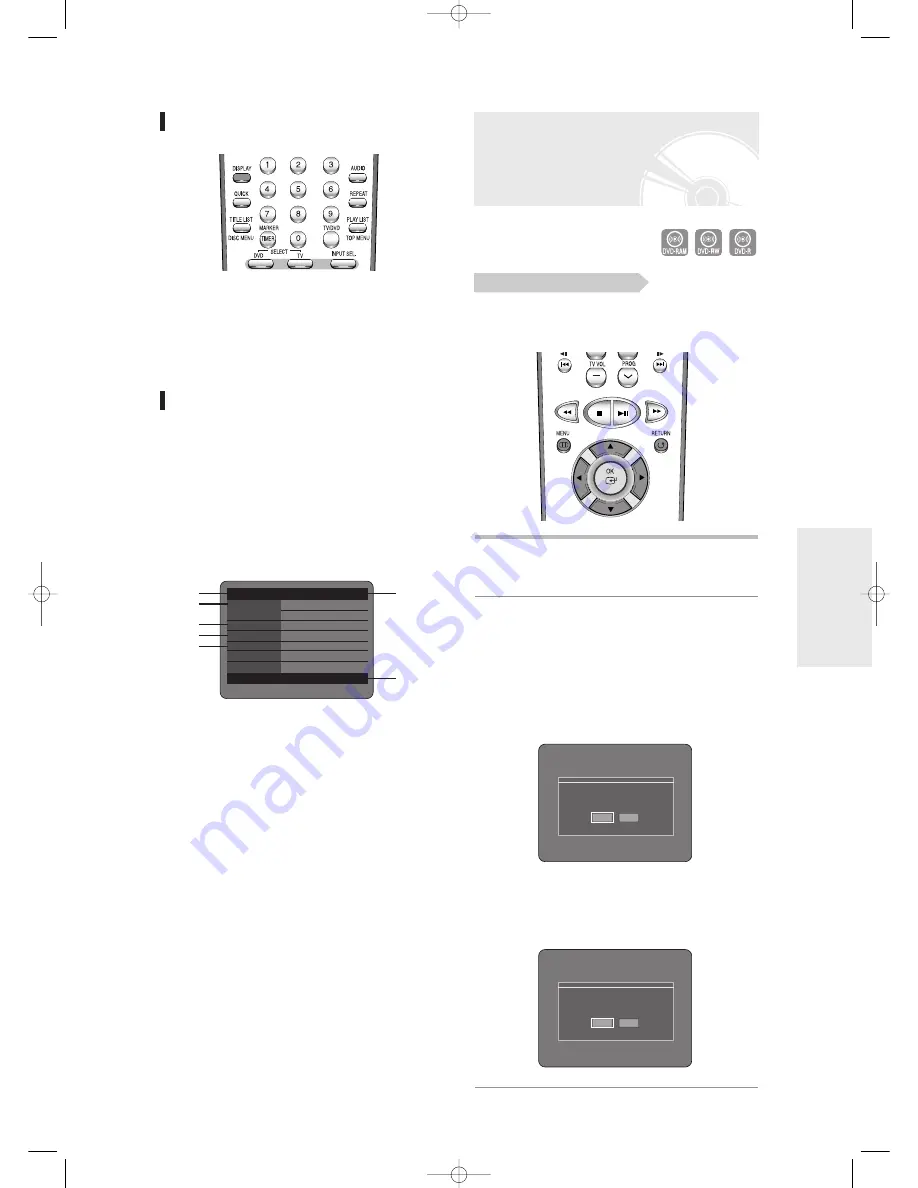
English -
43
R
ecording
Recording the current TV
programme you are
watching
Check that the disc has enough available space for the
recording. Adjust the recording mode.
1
Press the
OPEN/CLOSE
button and place
a recordable disc on the disc tray.
2
Press the
OPEN/CLOSE
button to close
the disc tray.
Wait until “LOAD” disappears from the front panel
display.
If an unused DVD-RAM disc is used, you will be
prompted to format first. Make your selection using
the
œ √
buttons , then press
OK
button.
(See page 42.)
If an unused DVD-RW disc is used, whether to
initialize or not will be asked first. Make your selection,
then press the
OK
button. (See page 42.)
About DISPLAY Key
The DISPLAY function allows you to view the current
status and progress of playback and recording.
Depending on the disc type and status, the displayed
screen may be different.
Checking the available disc
space (Disc Information)
When recording on an used disc, make sure that there
is enough disc space for recording. With DVD-RWs or
DVD-RAMs, you can free up disc space by erasing
titles.
●
Press the
DISPLAY
button.
The display window of disc information appears.
Items in the display differ depending on the disc type
or recording format.
1. Disc Type
2. Current information display status
3. Disc Name
4. Total Titles : Total number of titles
5. Total Playlist : Total number of Playlists
6. Recordable Time : The longest continuous
recording time in each of the recording
modes(approximate)
7. Date : Current date and time
Before you start
Unformatted Disc
Do you want to format this disc?
Yes
No
Uninitialized Disc
Do you want to initialize this disc?
Yes
No
DVD-RAM(VR)
Disc Info
Disc Name
Disc
Total Title
15
Total Playlist
2
Recordable Time 02:12 SP
Protection
Not Protected
Screen
Recording : PR 1 [SP]
01 JAN 2005 SAT
12:00
1
2
3
4
5
6
7
00838A-D-R255-SG_43~51 6/10/05 3:48 PM Page 43