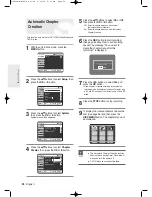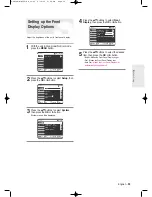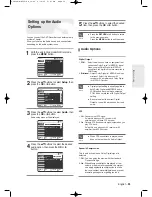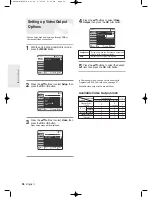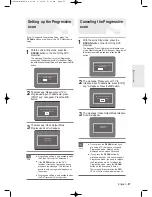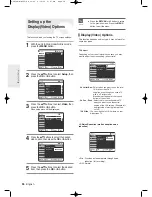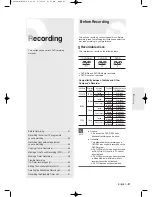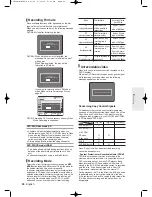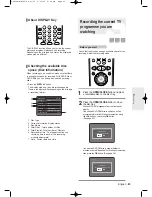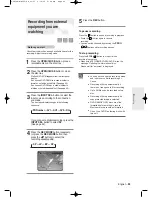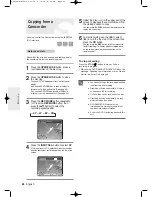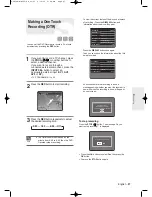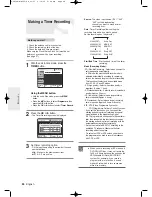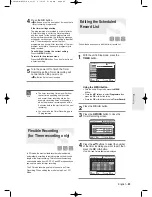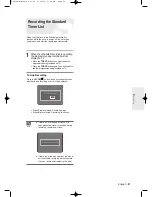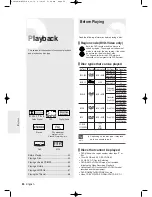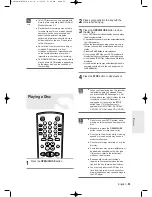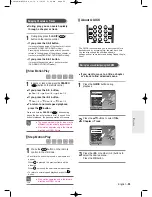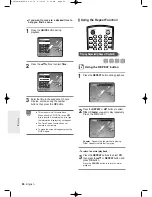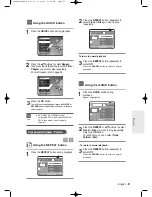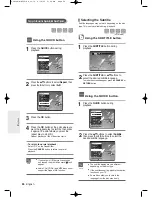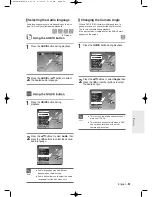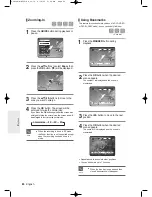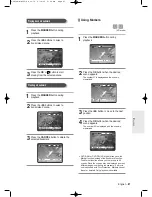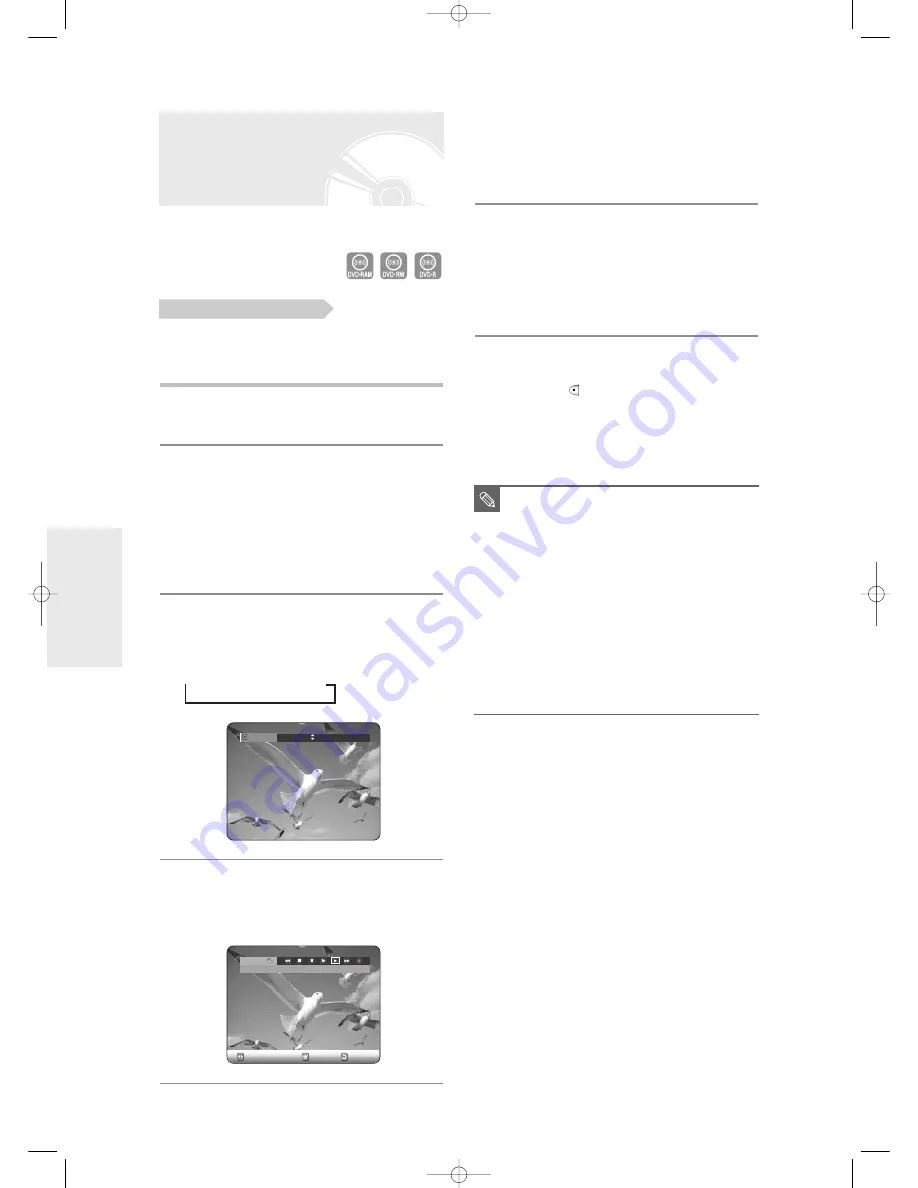
46
- English
R
ecording
5
Select the Play icon on the upper part of the
screen to playback the camcorder and find
the starting position to copy.
You can press the
PLAY
button of the remote control
to play the camcorder.
6
To start recording, use the
œ √
to select
(
●
) icon in the top side of the screen, then
press the
OK
button.
You can press the
REC
button of the remote control
to start recording. To display playback related icons
on the screen, press any direction button on the
remote control.
To stop recording
Press the
STOP (
)
button to stop or finish a
recording in progress.
●
When using DVD-RAM/DVD-RW/DVD-R discs, the
message ‘Updating the information of disc. Please
wait for a moment’ is displayed
Copying from a
Camcorder
You may control the Camcorder using the IEEE1394
(DV) interface.
Check that the disc has enough available space for
the recording. Adjust the recording mode.
1
Press the
OPEN/CLOSE
button, place a
recordable disc on the disc tray.
2
Press the
OPEN/CLOSE
button to close
the disc tray.
Wait until “LOAD” disappears from the front panel
display.
If an unused DVD-RAM disc is used, whether to
format or not will be asked first. (See page 42.)
If an unused DVD-RW disc is used, whether to
initialize or not will be asked first. (See page 42.)
3
Press the
REC MODE
button repeatedly,
(or Press the
REC MODE
button, then
press the
…†
button) to select the
recording speed(quality).
➞
SP
➞
LP
➞
EP
➞
XP
4
Press the
INPUT SEL.
button to select
DV
.
If the input is set to DV, a playback/record menu that
enables camcorder control appears on the top of the
screen.
Before you start
Record Mode
SP (02:12)
■
You can not change the recording mode and
input source while recording.
■
Recording will stop automatically if there is
no free space left for recording.
■
Up to 99 titles can be recorded onto a disc.
■
Recording will stop automatically if a copy
protected image is selected.
■
DVD-RAM/DVD-RW discs must be
formatted before starting to record. Most
new discs are sold unformatted.
■
Do not use DVD-R authoring discs with this
unit.
NOTE
DV
The DV device is connected.
RETURN
OK
MOVE
00838A-D-R255-SG_43~51 6/10/05 3:48 PM Page 46