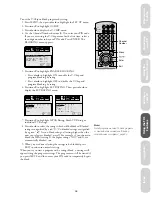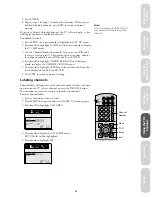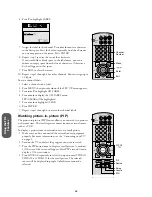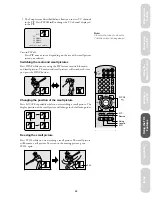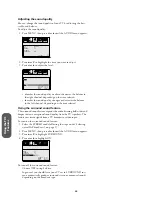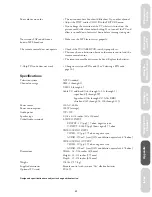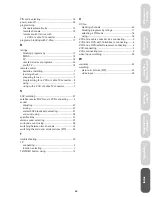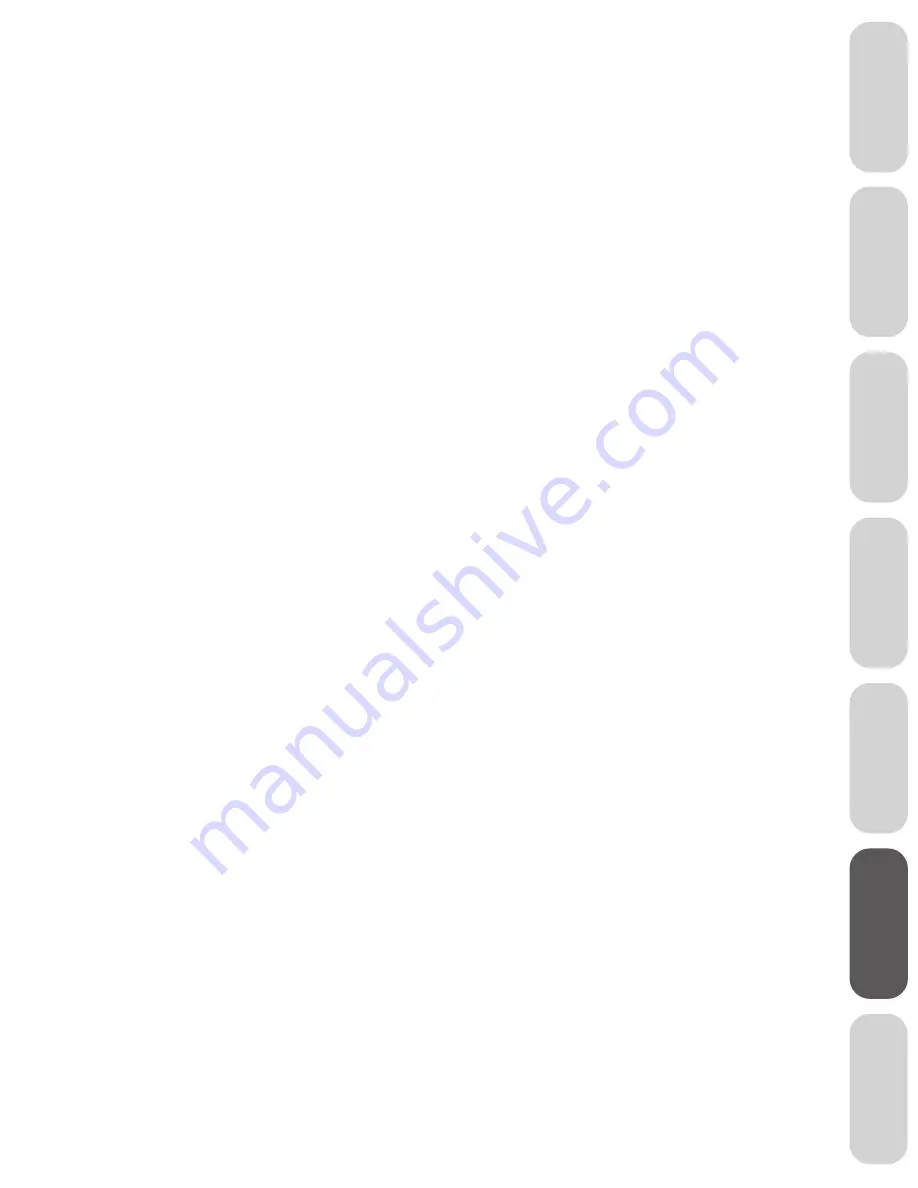
31
Ref
er
ence
W
elcome to
Toshiba
Connecting
y
our T
V
Using the
Remote Contr
ol
Setting up
y
our T
V
Using the T
V
’s
F
eatur
es
Appendix
Index
Poor color or no color
• The station may have broadcast difficulties. Try another channel.
• Adjust the TINT and/or COLOR in the PICTURE menu.
• If you change the direction of the TV while it is turned on, the
picture could suffer from color shading. If so, turn off the TV and
allow it to cool down for several hours before turning it on again.
No stereo or SAP sound from a
• Make sure the MTS feature is set properly.
known MTS broadcast
The remote control does not operate
• Check if the TV/CABLE/VCR switch is properly set.
• There may be an obstruction between the remote control and the
remote control sensor.
• The remote control batteries may be dead. Replace the batteries.
V-Chip PIN code does not work
• Change or reset your PIN code. (See “Selecting a PIN code,”
page 16.)
Specifications
Television system
NTSC standard
Channel coverage
VHF: 2 through 13
UHF: 14 through 69
Cable TV: mid band (A-8 through A-1, A through 1)
super band (J through W)
hyper band (AA through ZZ, AAA, BBB)
ultra band (65 through 94, 100 through 125)
Power source
120 AC, 60 Hz
Power consumption
100 W (average)
Audio power
5W + 5W
Speaker type
2-3/8 x 4-3/4 inches (60 x 120 mm)
Video/Audio terminals
S-VIDEO INPUT
Y-INPUT: 1V (p-p), 75 ohm, negative sync.
C-INPUT: 0.286V (p-p) (burst signal), 75 ohm
VIDEO/AUDIO INPUT
VIDEO: 1V (p-p), 75 ohm, negative sync.
AUDIO: 150 mV (rms) (30% modulation equivalent, 47k ohm)
VIDEO/AUDIO OUTPUT
VIDEO: 1V (p-p), 75 ohm, negative sync.
AUDIO: 150 mV (rms) (30% modulation equivalent, 47k ohm)
Dimensions
Width: 34-9/16 inches (878 mm)
Height: 30-1/2 inches (775 mm)
Depth: 25-3/4 inches (654 mm)
Weight
158 lbs. (71.7 kg)
Supplied accessories
Remote control with two size “AA” alkaline batteries
Optional TV stand
ST-3615
Design and specifications are subject to change without notice.