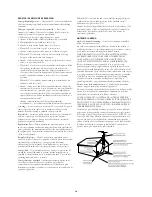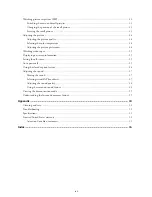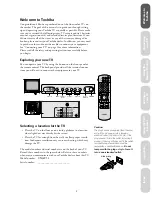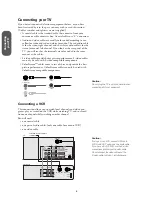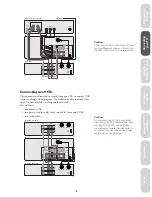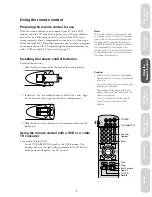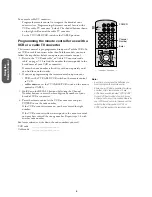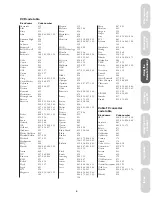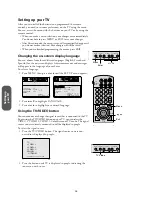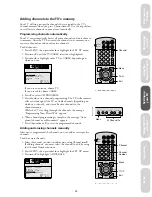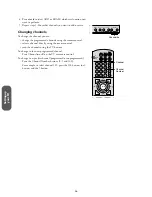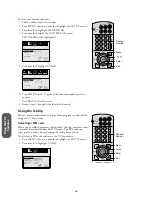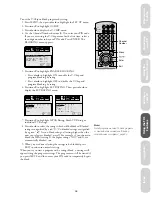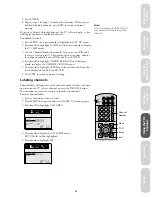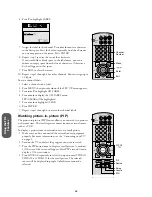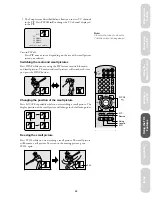12
Setting up
y
our T
V
Setting up your TV
After you’ve installed the batteries and programmed the remote
control, you need to set some preferences on the TV using the menu.
You can access the menu with the buttons on your TV or by using the
remote control.
• When you make a menu selection, your changes occur immediately.
You do not have to press MENU or EXIT to see your changes.
• After fifteen seconds, the menu screen will automatically disappear if
you do not make a selection. Your changes will still be saved.
• When you are finished programming the menus, press EXIT.
Changing the on-screen display language
You can choose from three different languages (English, French and
Spanish) for the on-screen displays. Adjustment menus and messages
will appear in the language of your choice.
To select a language:
1. Press MENU, then press
x
or
•
until the SET UP menu appears.
LANGUAGE
TV/CABLE
CH PROGRAM
ADD/ERASE
MORE
SELECT
END [EXIT]
ENGLISH
TV
START [ ]
ADD
AUDIO
PREFER
SET UP
C.CAPT
PICTURE
TV/CABLE
PROG CAN
AJOU/EFF
PLUS
ANGLAIS FRANCAIS
ESPAGNOL
TV
SUIVANT [ ]
AJOU
AUDIO
PREFER
SET UP
C.CAPT
BOUGER [ ]
TERMINER [EXIT]
CHOISIR [ ]
LANGUE
PICTURE
2. Press
y
or
z
to highlight LANGUAGE.
3. Press
x
or
•
to highlight your desired language.
Using the TV/VIDEO button
You can monitor or change the signal source that is connected to the TV.
By pressing the TV/VIDEO button on your TV, you can select the
VIDEO 1, VIDEO 2, VIDEO 3, ColorStream, or TV mode. The signal
source you are currently connected to will be displayed in purple.
To select the signal source:
1. Press the TV/VIDEO button. The signal source you are con-
nected to is displayed in purple.
TO SELECT PUSH TV/VIDEO
VIDEO 2
COLOR
STREAM
TV
VIDEO 1
VIDEO 3
2. Press the button until TV is displayed in purple, indicating the
source you wish to use.
MENU TV/VIDEO
VOLUME
CHANNEL
ENTER
Enter
Menu
CH RTN
ADV/
PIP CH
ADV/
PIP CH
TV
CABLE
LIGHT
MUTE TV/VIDEO TIMER
RECALL
POWER
VCR
CH
VOL
ENT
ENTER
PLAY PIP
STOP SOURCE
FAV
FAV
EXIT
MENU
RESET
1
4
7
2
5
8
3
6
9
0
100
Menu
Exit
C.CAPT
MENU TV/VIDEO
VOLUME
CHANNEL
ENTER
TV/Video