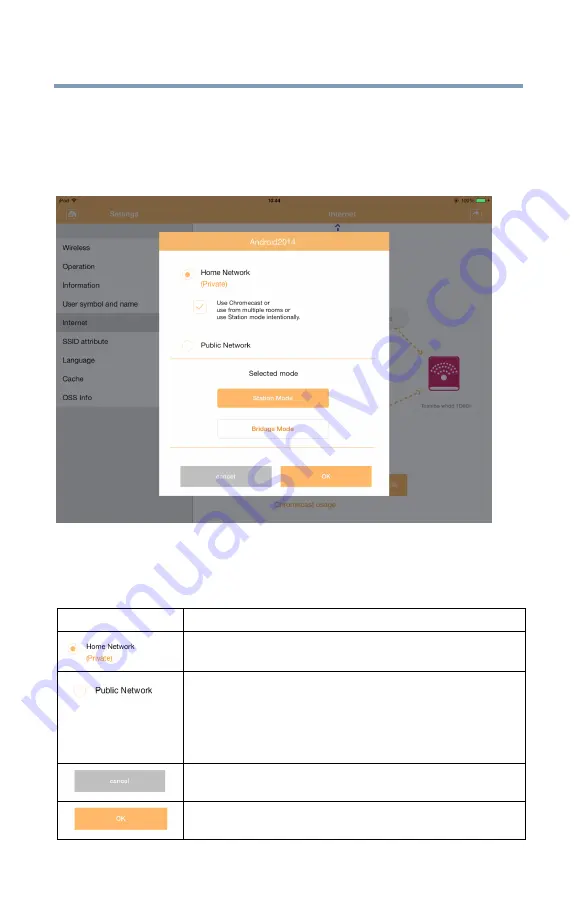
Canvio AeroCast
™
Software Utility
Settings Management Interface
57
SSID attribute Interface
When you click or touch the
Set
button a list of wireless networks will appear
in the left-hand column, select the router that the Canvio AeroCast
TM
is
connected to and the SSID attribute window appears. Below is an example of
the SSID attribute interface window.
(Sample Image) Canvio AeroCast™’s SSID attribute interface
window
Below is a description of each button/icon and its function within the Canvio
AeroCast™’s SSID attribute interface window:
Button/Icon Function
Click or touch the
Home Network
option to switch
the network to a home (private) network.
Click or touch the
Public Network
option to
switch the network to a public network.
Click or touch the
Station Mode
or
Bridge
Mode
button to switch between Station Mode or
Bridge Mode.
Click or touch the
Cancel
button to cancel work
mode setting.
Click or touch the
OK
button to enable work mode
setting.


















