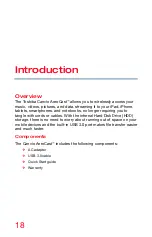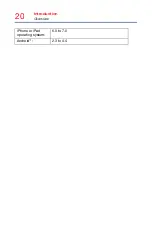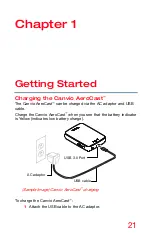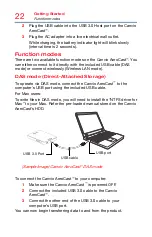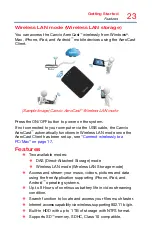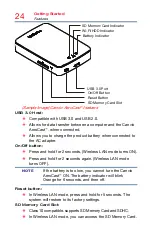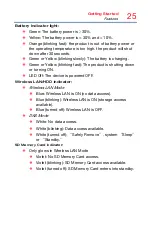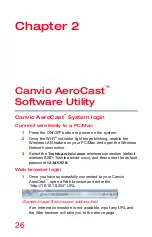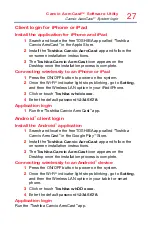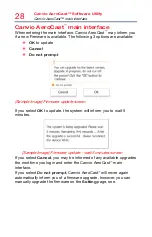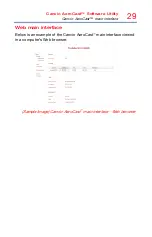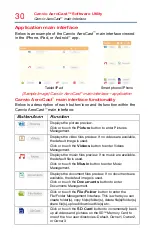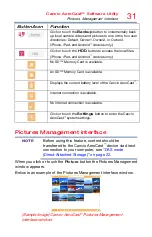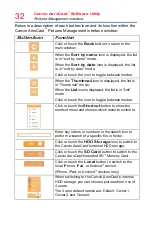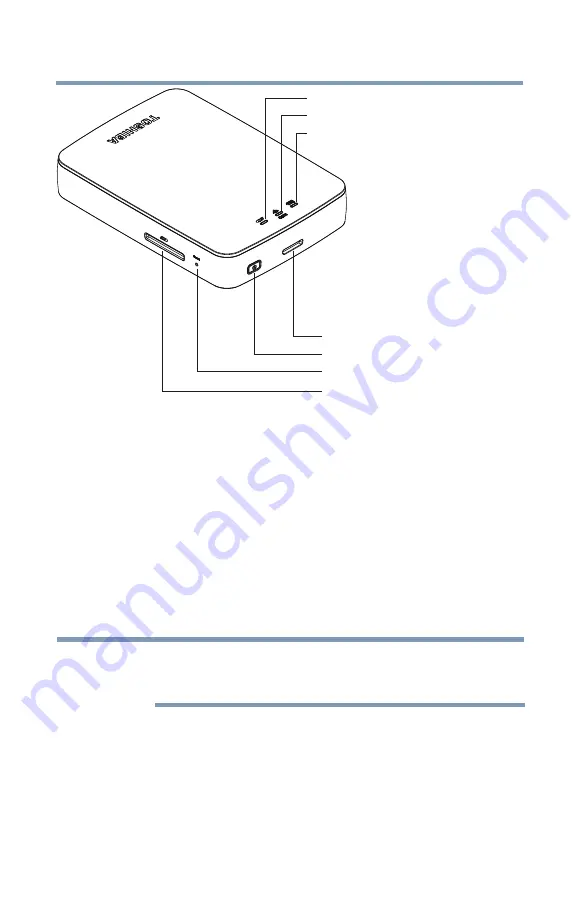
24
Getting Started
Features
SD Memory Card Indicator
Wi-Fi/HDD Indicator
Battery Indicator
USB 3.0 Port
On/Off Button
Reset Button
SD Memory Card Slot
(Sample Image) Canvio AeroCast
™
features
USB 3.0 Host:
❖
Compatible with USB 3.0 and USB 2.0.
❖
Allows for data transfer between a computer and the Canvio
AeroCast
™
, when connected.
❖
Allows you to charge the product battery when connected to
the AC adapter.
On/Off button:
❖
Press and hold for 2 seconds, (Wireless LAN mode turns ON).
❖
Press and hold for 2 seconds again, (Wireless LAN mode
turns OFF).
NOTE
If the battery is too low, you cannot turn the Canvio
AeroCast
™
ON. The battery indicator will blink
Orange for 6 seconds, and then off.
Reset button:
❖
In Wireless LAN mode, press and hold for 5 seconds. The
system will restore to its factory settings.
SD Memory Card Slot:
❖
Class 10 compatible, supports SD Memory Card and SDHC.
❖
In Wireless LAN mode, you can access the SD Memory Card.