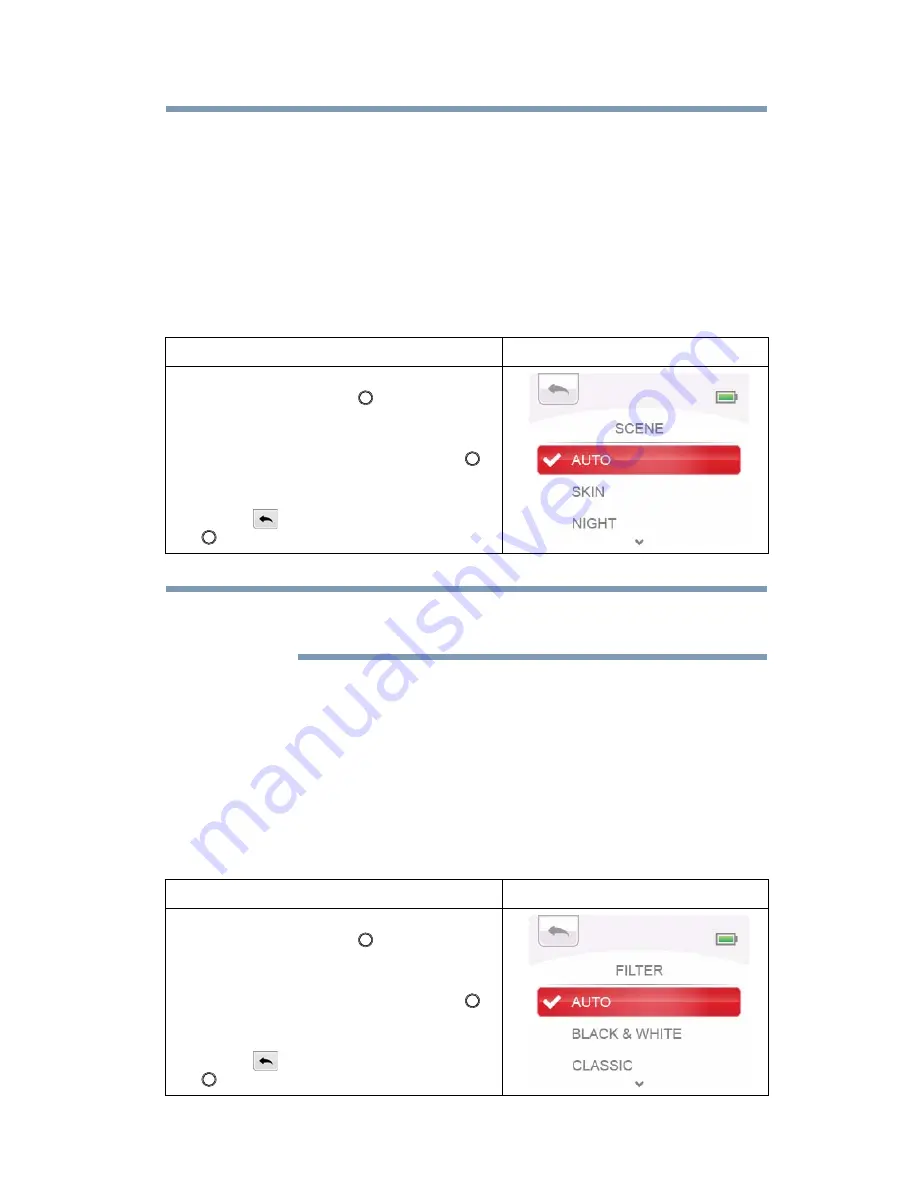
43
Preview/Record Mode
Effects
Scene
You can select the mode according to the scene condition.
❖
AUTO: Automatic adjustment.
❖
SKIN: Shoot with an effect that makes skin tones more natural.
❖
NIGHT: Use Night mode for night scenes or low light conditions.
❖
BACKLIGHT: You can take shots when the bright light is behind the
subject.
To avoid blurry photos, place the camcorder on a flat, steady surface,
or use a tripod when taking shots in the NIGHT mode.
Filter
You can select the special filter effects on the videos or photos.
❖
AUTO: Shoot without any special effect on the image.
❖
BLACK & WHITE: The image is converted to black and white.
❖
CLASSIC: The image is converted to a sepia look.
❖
NEGATIVE: The image is converted as the negative of the normal.
Operation
Display Screen
1
In the effects menu, select the SCENE icon
and then press the OK (
) button to enter
its setting menu.
2
Use the Up/Down button to select the
desired setting, and then press the OK (
)
button to validate the setting.
3
Or press the Up button to highlight the
Return (
) icon, and then press the OK
(
) button to exit.
Operation
Display Screen
1
In the effects menu, select the FILTER icon
and then press the OK (
) button to enter
its setting menu.
2
Use the Up/Down button to select the
desired setting, and then press the OK (
)
button to validate the setting.
3
Or press the Up button to highlight the
Return (
) icon, and then press the OK
(
) button to exit.
NOTE






























