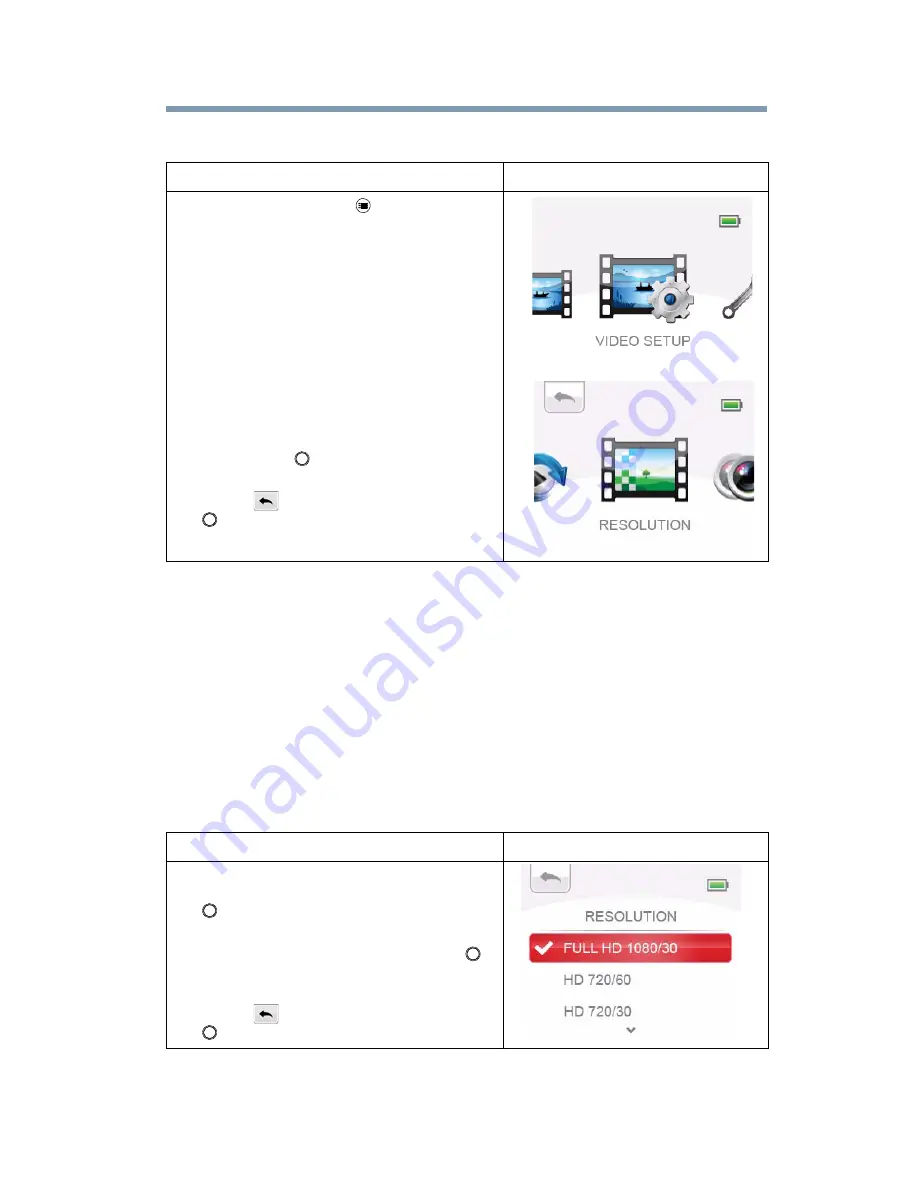
29
Preview/Record Mode
Video setup
Video setup
Resolution
Four resolution settings are available.
❖
Full HD: 1080/30: Record videos at 1920x1080p 30 FPS
(frames per second) resolution.
❖
HD 720/60: Record videos at 1280x720p 60 FPS resolution.
❖
HD 720/30: Record videos at 1280x720p 30 FPS resolution.
❖
VGA 480/30: Record videos at 640x480p 30 FPS resolution.
Operation
Display Screen
1
In Video mode, Press (
) to go to the
video mode menu.
2
Use the Right/Left button to select VIDEO
SETUP on the carousel, and then press the
OK button to enter its menu.
3
The menu contains eight options:
RESOLUTION, STABILIZATION, MOTION
DETECTION, FACE TRACKING, SLOW
MOTION, PRE-RECORD, TIME LAPSE, and
CONTINUOUS PLAY, for you to adjust the
camcorder settings.
4
Use the Right/Left button to select the
desired option on the carousel, and then
press the OK (
) button to enter its menu.
5
Or press the Up button to highlight the
Return (
) icon, and then press the OK
(
) button to exit.
Operation
Display Screen
1
In the Video Setting menu, select the
RESOLUTION icon and then press the OK
(
) button to enter its setting menu.
2
Use the Up/Down button to select the
desired setting, and then press the OK (
)
button to validate the setting.
3
Or press the Up button to highlight the
Return (
) icon, and then press the OK
(
) button to exit.






























