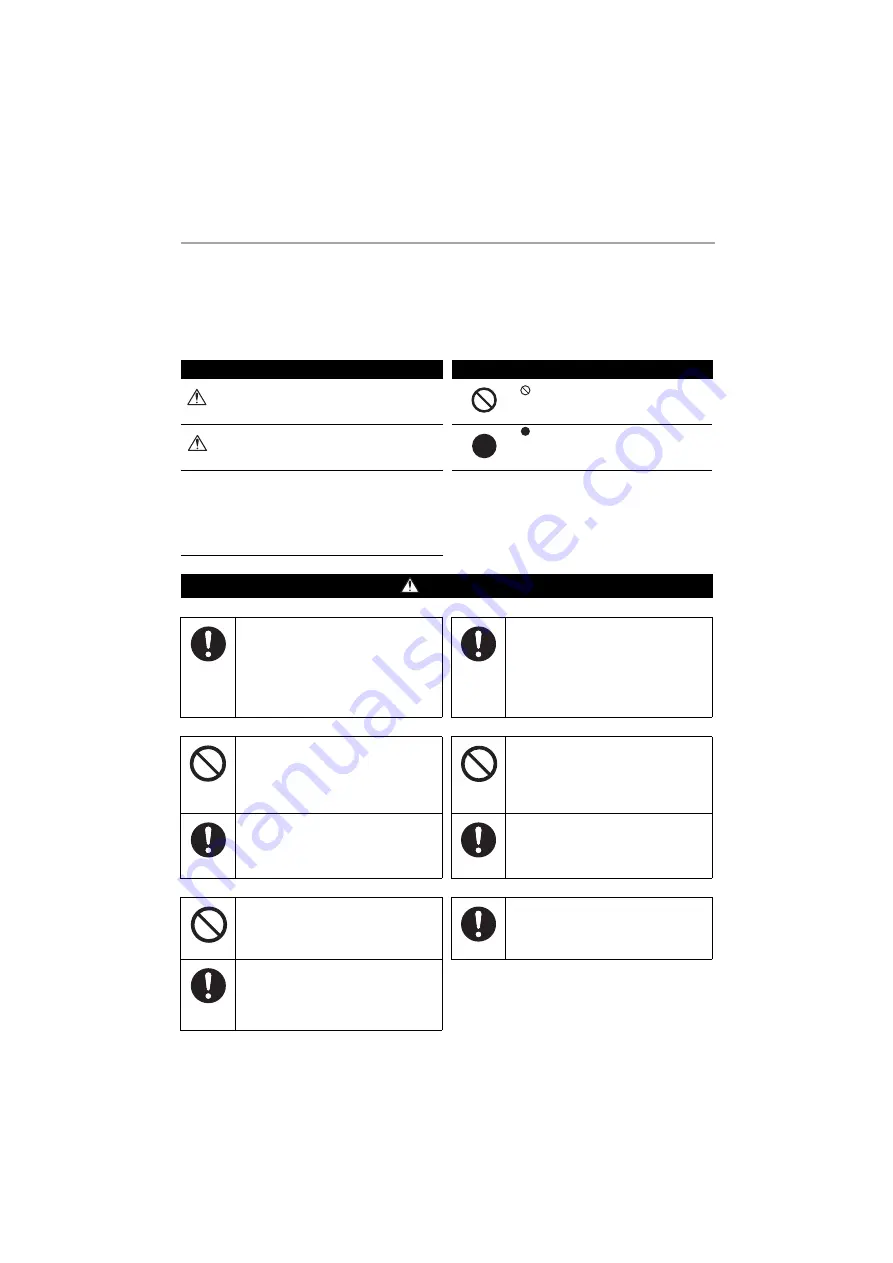
Touch Screen Controller
Owner's Manual
6
-EN
2
Safety Precautions
This section explains safety precautions you must follow in order to prevent harm to the user and other persons and damage
to property.
"Display Description" explains the classification of the degree of harm or damage that may occur if the unit is handled
incorrectly, while "Symbol Description" indicates the meanings of symbols.
Installation Precautions
Usage Precautions
Relocation/Repair Precautions
Display Description
Symbol Description
WARNING
Indicates "Content that is expected to
result in death or serious injury (*1) to
the user in the case of incorrect
handling".
indicates prohibited actions. Specifically
prohibited contents are indicated with a picture
and/or text in or near the symbol.
CAUTION
Indicates "Content that is expected to
result in minor injury (*2) to the user or
damage to property (*3) in the case of
incorrect handling".
indicates instructions which must be followed.
The actual contents of the instructions are
indicated with a picture and/or text in or near the
symbol.
* 1: Serious injury refers to lasting after effects such as blindness,
injury, burns (high temperature / low temperature), electric shock,
bone fracture, or poisoning, etc. and injuries that require
hospitalization/long-term outpatient treatment.
* 2: Minor injury refers to injuries, burns, or electric shocks, etc. that
do not require hospitalization or long-term outpatient treatment.
* 3: Damage to property refers to extended damage related to houses,
household goods, livestock, or pets, etc.
WARNING
Request
installation
Ask the dealer from whom you purchased
the unit or a professional for installation
work.
Installation requires specialised technical
expertise.
If you attempt to perform installation work
yourself and perform the work incorrectly, it
may cause fire, electric shock, or injury.
Use
specified
products
Use a designated TOSHIBA air conditioner.
Please use a designated TOSHIBA air
conditioner. Using products other than
specified may cause fire, electric shock, or
water leakage. Also, please ask a professional
for installation work.
Prohibited
Do not operate the switches with wet hands.
Doing so may cause electric shock or failure.
Prohibited
Do not wet the Air Conditioning Control
System.
Please be careful not to get the Air Conditioning
Control System wet.
Doing so may cause fire, electric shock, or
failure.
Compulsory
Turn off the power if anything is abnormal
(burnt odour etc.).
Continued use may cause fire or electric shock.
Please ask the dealer from whom you
purchased the product.
Do not use a power source other than the
specified model.
Using a power source other than the specified
model may cause fire or failure.
Please use 220 V AC.
Prohibited
Do not remodel.
Doing so may cause fire or electric shock.
Request
Please ask the dealer from whom you
purchased the unit for repair.
Faulty repair may cause fire or electric shock.
Request
relocation
Contact a specialist or the dealer from
whom you purchased the unit to relocate
and re-install the air conditioner.
Faulty installation may cause fire, electric
shock or injury.







































