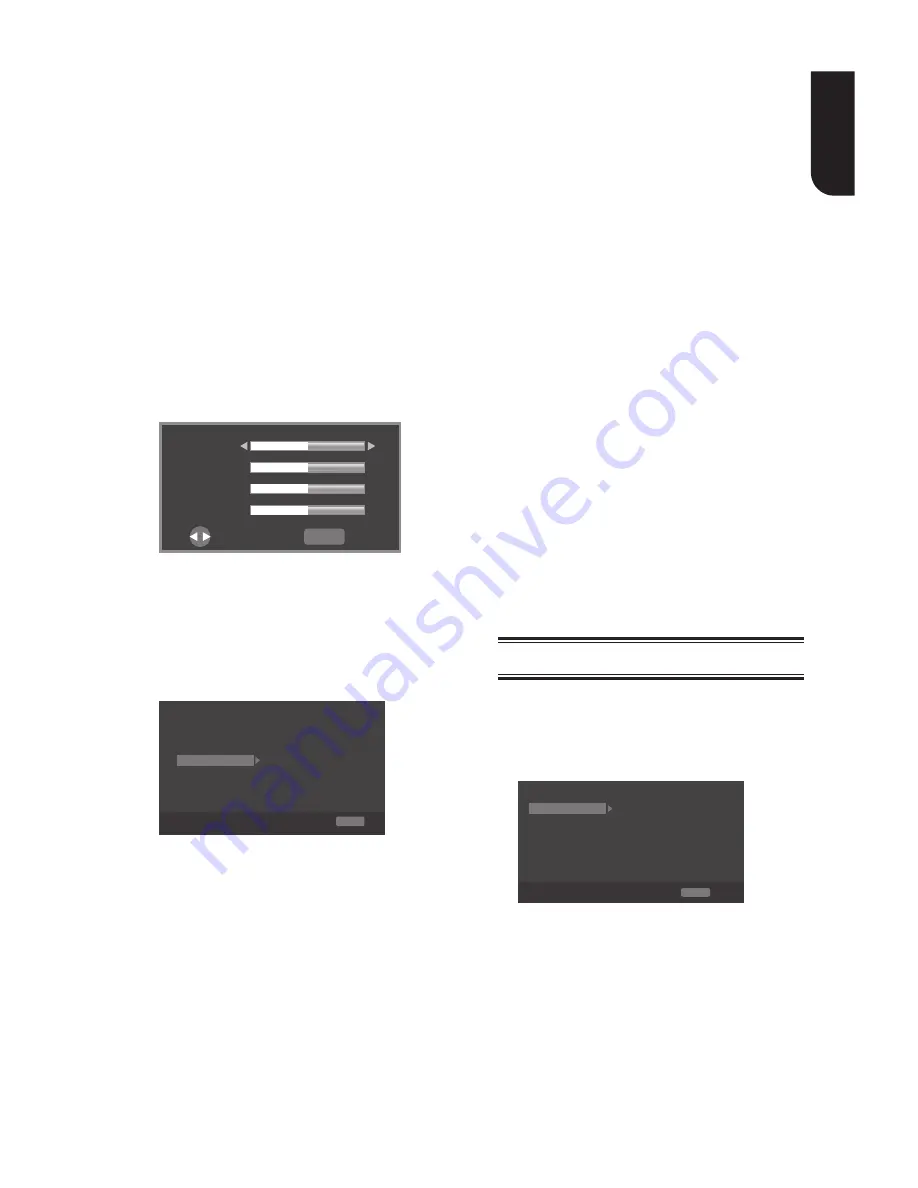
1
E
ng
lis
h
•
[Video Adjust]
Select a predefined setting of the video.
1..Press.OK..
2..Press
/
to adjust the video
Brightness, Contrast, Hue and Saturation.
{
Brightness
}-.press.
/
.to.adjust.the.
brightness.of.display,.goes.left.means.
dark.and.right.means.bright.
{
Contrast
}-..press.
/
.to.adjust.the.
contrast.of.display,.goes.left.means.low.
contrast.and.right.means.high.contrast.
{
Hue
}-.press.
/
.to.adjust.the.Hue.of.
display,. goes. left. means. low. hue. and.
right.means.high.hue.
{
Saturation
}-.press.
/
.to.adjust.the.
saturation. of. display,. goes. left. . means.
low. Saturation. and. right. means. high.
saturation.
3..Press.RETURN.to.exit.
Brightness
Contrast
Hue
Saturation
Return Exit
Change
•
[Sharpness]
Select.the.level.of.sharpness:.High,.
Middle,.Low
{
High
}-.Select.High.sharpness.level
{
Middle
}-.Select.Middle.sharpness.level
{
Low
}.-.Select.Low.sharpness.level
[Motion Video Process]
TV
Video Mode
Standard
Noise Reduction
0
Video Process
Motion Video...
Color Adjust
Display Setting
SETUP Exit
Move cursor key to select menu option
then use “OK” key to select
•
[Video Mode]
Select.the.output.mode.of.video,options.
include:.Standard,.Vivid,.Cinema,.Custom,.
these.can.change.the.output.display.
{
Standard
}.output.video.signal.without.
any.processing.and.in.standard.mode.
{
Vivid
}.output.video.signal.in.vibrant.
Colour.mode.
{
Cinema
}.output.video.signal.in.cinema.
mode.
{
Custom
} you can define your own video
mode.by.adjusting.the.video.Brightness,.
Saturation,.Hue,.Contrast,.Sharpness.and.
CTI.
•
[Color Adjust]
You can define your own Colour
adjustment.when.you.select.the.Custom.
video.mode.and.you.can.adjust.the.
Colour.of.red,.green,.blue,.yellow,.cyan.
and.magenta.
{
Red
} Define your own red Colour by
adjusting.the.brightness,.saturation.and.hue.
{
Green
}.
Define your own green Colour by
adjusting.the.brightness,.saturation.and.hue.
{
Blue
}.
Define your own blue Colour by
adjusting.the.brightness,.saturation.and.hue.
{
Yellow
} Define your own yellow Colour
by.adjusting.the.brightness,.saturation.
and.hue.
{
Cyan
}
Define your own cyan Colour by
adjusting.the.brightness,.saturation.and.hue.
{
Magenta
}.
Define your own magenta Colour
by.adjusting.the.brightness,.saturation.and.hue.
•
[Noise Reduction]
Reduces.the.noise.of.the.playback.picture.
{
0
}.–.Shows.the.original.picture.as.
recorded.
{
1
}.–.Executes.3D.noise.reduction.which.
detects.and.deletes.the.noise.by.
comparing.each.picture.frames.
{
2
}.–.Executes.MPEG.noise.reduction.
which.reduces.the.block.noise.and.
mosquito.noise.on.the.subtitles.on.the.
movie.
{
3
}.–.Executes.both.MPEG.noise.
reduction.and.3D.noise.reduction.
Audio Setting
1
.
Press.SETUP
[General Setting]
menu.is.displayed.
2
.
Press
to.select.
[Audio Setting]
,.
then.press.
..
3
.
Select.an.option,.press
to.access.
SETUP Exit
Audio Output
Spdif
PCM
PCM
48K
HDMI
Down_samp
Off
DRC
Audio Setting
Move cursor key to select menu option
then use “OK” key to select
4
.
Press
/
to.select.a.setup.option.and
press
..
5
.
Select.the.setting.you.wish.to.change
and press OK to confirm.
-.Press
to.return.to.the.previous.
menu.
-.Press
SETUP.to.exit.the.menu..
[Audio Output]
•
[Spdif]
Select.the.output.mode.of.COAXIAL.
















































