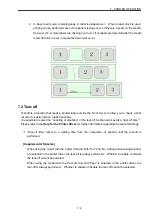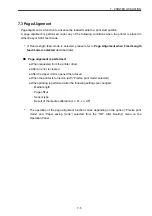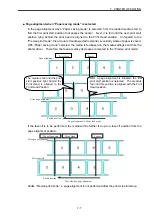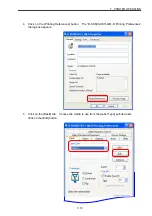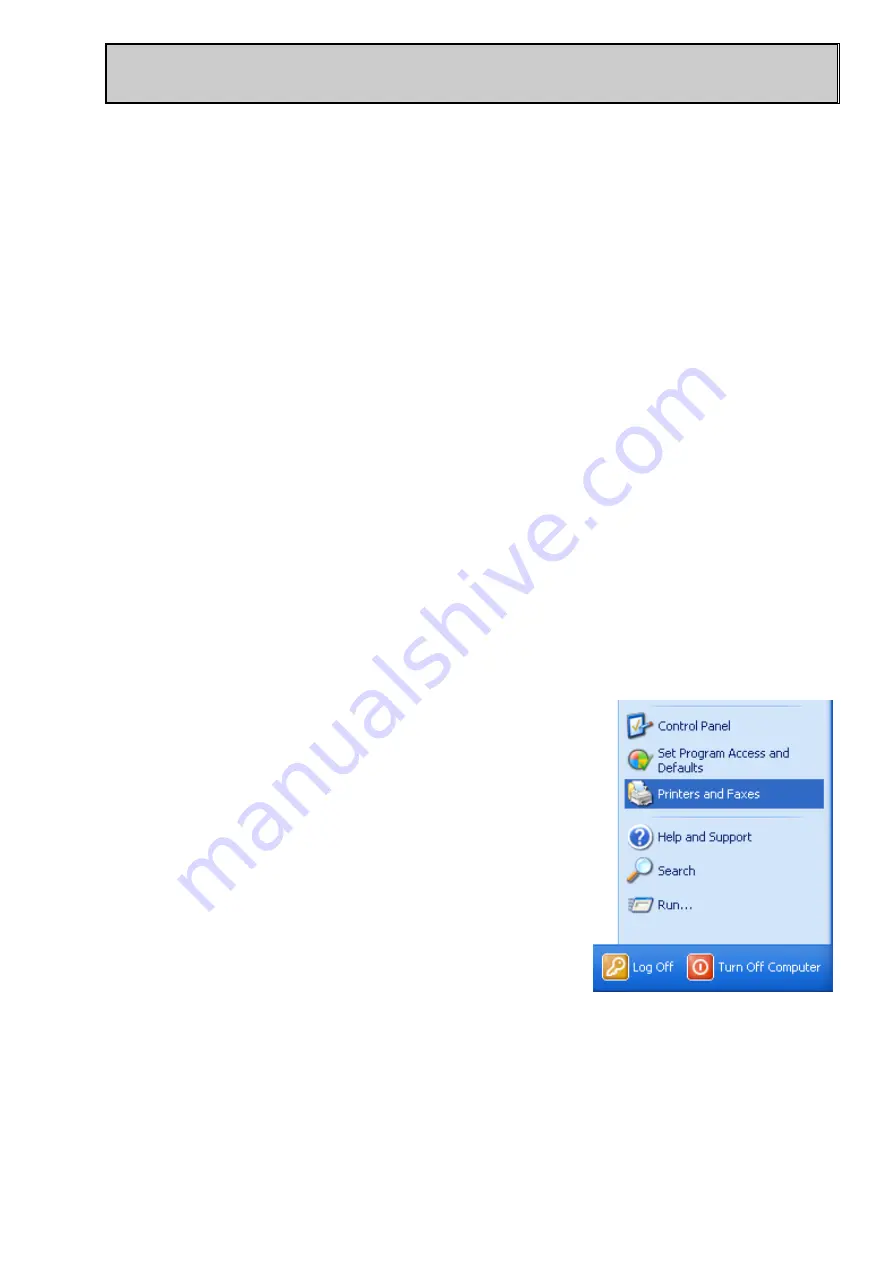
6- 1
6. PRINTING FROM YOUR COMPUTER
This section explains general printing steps, including how to perform a print test from the Windows
Vista/Windows XP/Windows 2000-based printer driver.
[Supplemental Remarks]
・
Steps may vary depending on the application software in use.
Please refer to a relevant manual of the application software in use for further information.
6.1 Print Test from Printer Driver
Precautions
・
Before performing a print test, please refer to the Printer Driver Setup Guide, and install the
printer driver. In addition, the properties of the media in use for a print test must be entered in
the printer driver and selected in advance. Please refer to the
Help for the Printer Driver
for
further information.
1. Load the ribbon and media in place for a print test. Turn the Power Switch on.
Please refer to
sections 4. LOADING THE RIBBON
and
5. LOADING THE MEDIA
for further
information regarding how to load the ribbon and media.
Precautions
・
Do not load a ribbon when thermal paper is used.
2. Open the “printers” folder.
・
For Windows XP, open the [Printers and Faxes]
folder from the [Start] menu. If [Printers and
Faxes] cannot be found, open the folder from the
Control Panel.
・
For Windows 2000, click on the [Start] button.
Move the cursor to [Settings] and select [Printers].