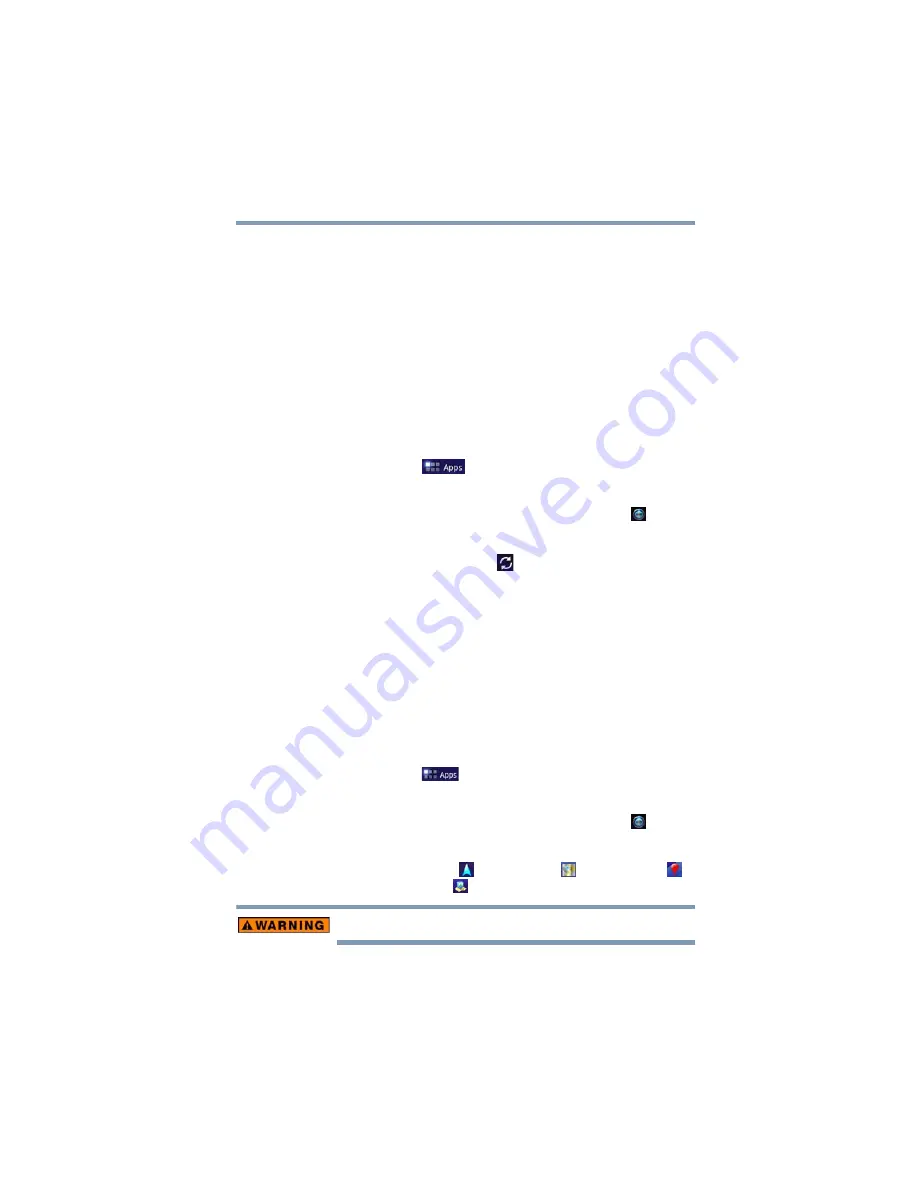
61
Getting Started
Navigation, Maps, Places, and Latitude
4
Touch
Add account
.
5
Follow the onscreen instructions to enter the required account
information.
6
Configure the account settings. For more information, see
“Accounts & sync settings” on page 77
The account is added to the list in the Accounts & sync
settings.
Remove an account
To remove an account and all the associated information, including
email, contacts, settings, etc.:
1
Touch the
Apps
(
) icon.
The Apps menu appears.
2
Swipe to the second screen, and touch the
Settings
(
) icon.
The Settings menu appears.
3
Touch the
Accounts & sync
(
) icon.
The Accounts & sync menu, appears, displaying the current
sync settings and a list of the current accounts.
4
Touch the account you wish to delete.
5
Touch
Remove account
and confirm to continue.
The account and the associated information is removed from
the Accounts & sync settings.
Navigation, Maps, Places, and Latitude
To access Navigation, Maps, Places and Latitude:
1
Touch the
Apps
(
) icon.
The Apps menu appears.
2
Swipe to the second screen, and touch the
Settings
(
) icon.
The Settings menu appears.
3
Touch the
Navigation
(
) icon,
Maps
(
) icon,
Places
(
)
icon, or the
Latitude
(
) icon.
Do not use this device while driving.
Navigation
: Access turn-by-turn, spoken driving instructions with
the free Google™ Navigation application (Beta).
















































