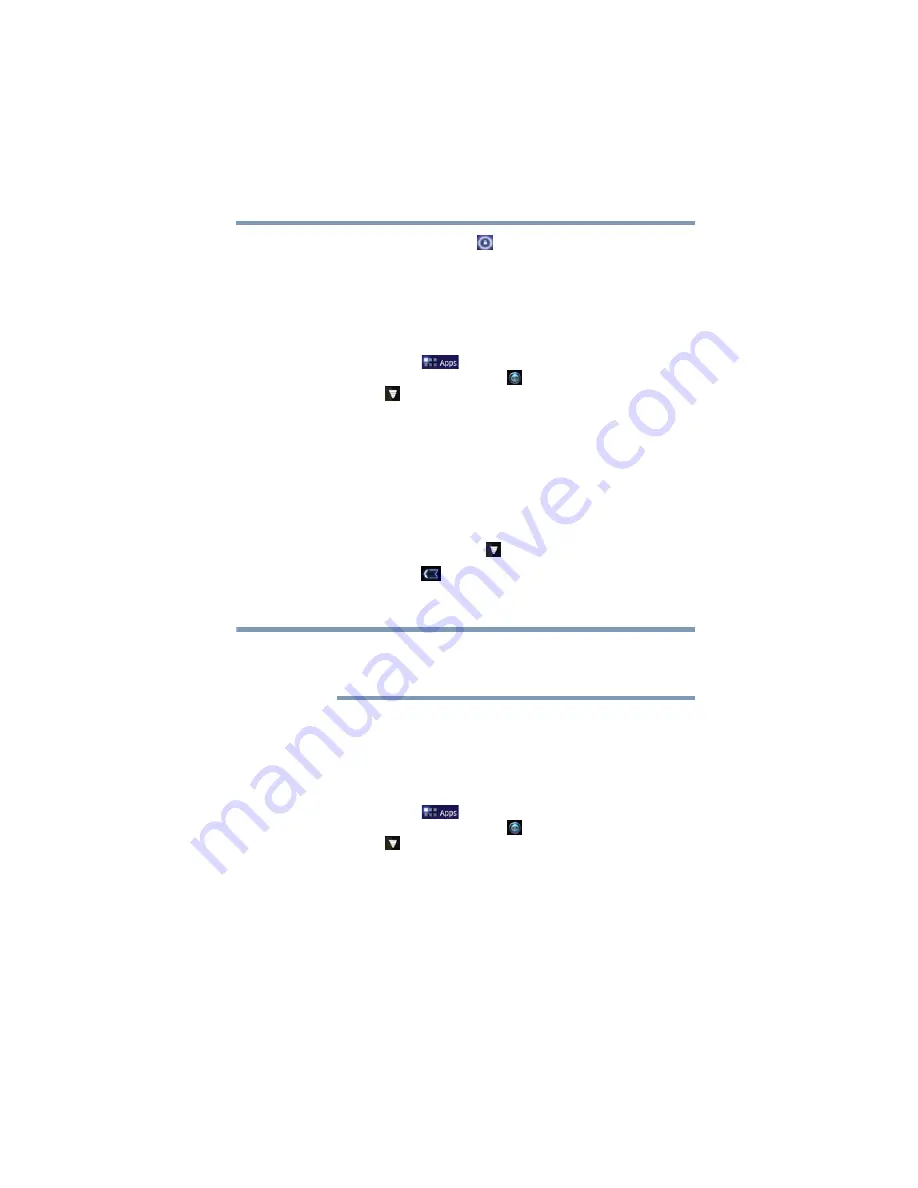
45
Getting Started
Using the device for the first time
2
Touch and hold the
Lock
(
) icon and drag it to the edge of
the large circle surrounding it.
The last screen viewed appears.
Setting up Wi-Fi
®
and
Bluetooth
®
connections
Wi-Fi
®
:
1
Touch the
Apps
(
) icon. Then swipe to the second
screen, and touch the
Settings
(
) icon, the
Wireless &
networks
(
) icon,
Wi-Fi
settings
, and then
Wi-Fi
, if not turned on.
The device scans for and displays all available Wi-Fi
®
networks.
2
Touch the Wi-Fi
®
network you want to connect to.
If the network is open, you will be asked to confirm the
connection.
3
Touch
Connect
to confirm.
The
Wireless & networks
(
) icon appears in the System bar.
4
Touch the
Back
(
) icon to try a different network.
To connect to secure/locked networks, you will be prompted to
enter the appropriate credentials.
Wi-Fi
®
is enabled by default and the device saves this information so
that you can connect automatically the next time you come within
range of this network.
If you use third-party applications on this device, any information
those applications collect (including location-based information)
may be sent to third parties and merged with other customer
information subject to their respective privacy policies.
Bluetooth
®
:
1
Touch the
Apps
(
) icon. Then swipe to the second
screen, and touch the
Settings
(
) icon, the
Wireless &
networks
(
) icon, and then
Bluetooth
(select the check box
to enable it).
2
Touch
Bluetooth settings
, and then
Find nearby devices.
The device scans/finds nearby devices (i.e. keyboard, mouse).
3
Touch the name of the device to pair with and then touch
Pair
.
NOTE
















































