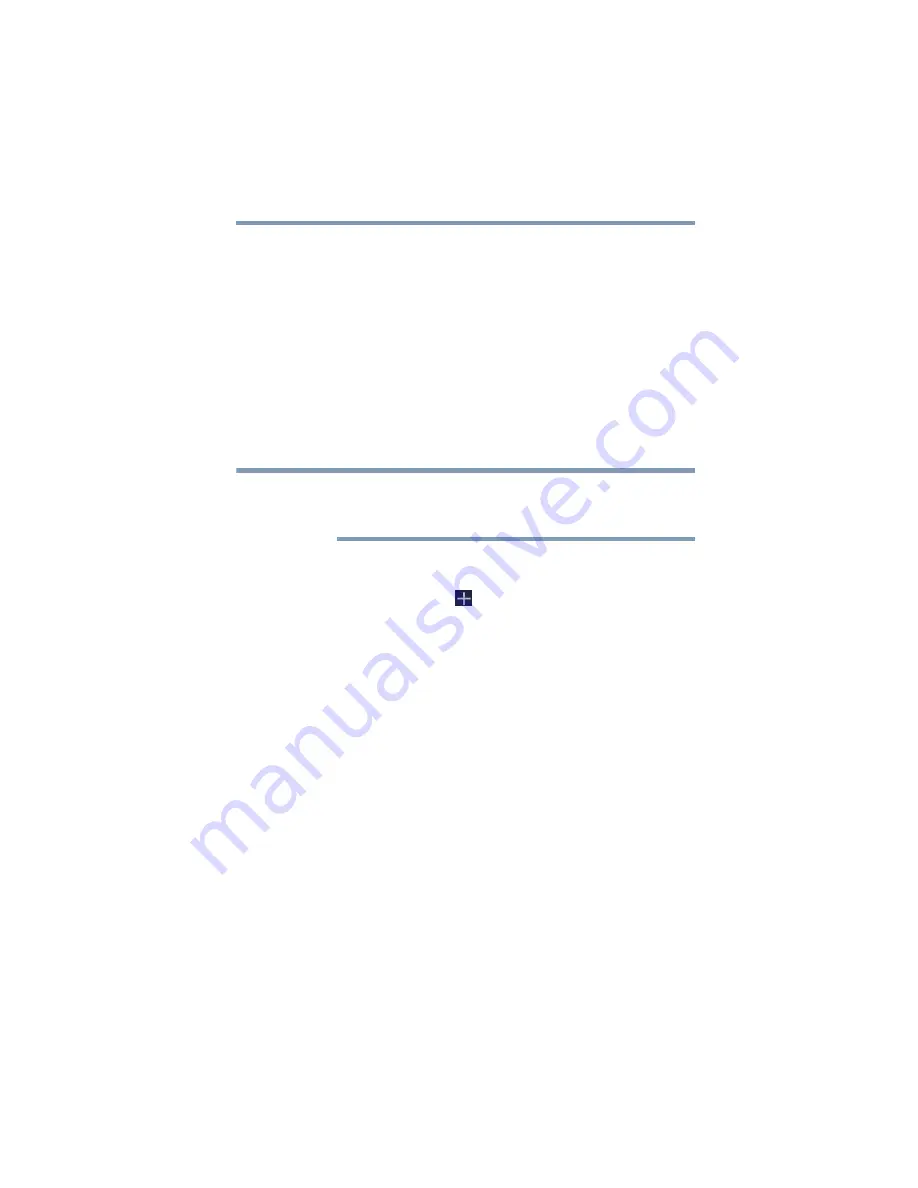
57
Getting Started
Customizing your Home screens
Moving an item from the Home screen
To move an item to a new location on the current Home screen or to
move it to another Home screen, touch & hold the icon, and then
drag and drop it to the new location.
Removing an item from a Home screen
1
Touch & hold the item you wish to remove.
The
Remove
button appears in the top right corner of the
display.
2
Drag the item to the
Remove
button.
3
Lift your finger when the icon turns red.
The item has been removed from the Home screen, but not deleted
from the system. To add the item back to your Home screen, see
“Adding an item to a Home screen” on page 56
Changing the wallpaper
1
Touch the
Customize
(
) button located at the top-right of the
screen.
2
Touch
Wallpapers
.
3
Touch
Wallpapers
,
Gallery
, or
Live wallpapers
.
❖
Wallpapers
—Opens a thumbnail page, displaying the
sample wallpaper images that came preinstalled on your
tablet. Touch a thumbnail image to preview it on the
screen.
❖
Gallery
—Opens a thumbnail page, displaying the images
you have taken with the tablet’s camera. Pictures can be
cropped before setting them as a wallpaper.
❖
Live wallpapers
—Opens a thumbnail page, displaying
the sample live wallpapers that came preinstalled on your
tablet. Touch a thumbnail image to preview it on the
screen.
Additional wallpapers can be downloaded from Android
Market™.
4
Touch the wallpaper you want. The selected wallpaper is set as
the background image on your display screen.
NOTE






























