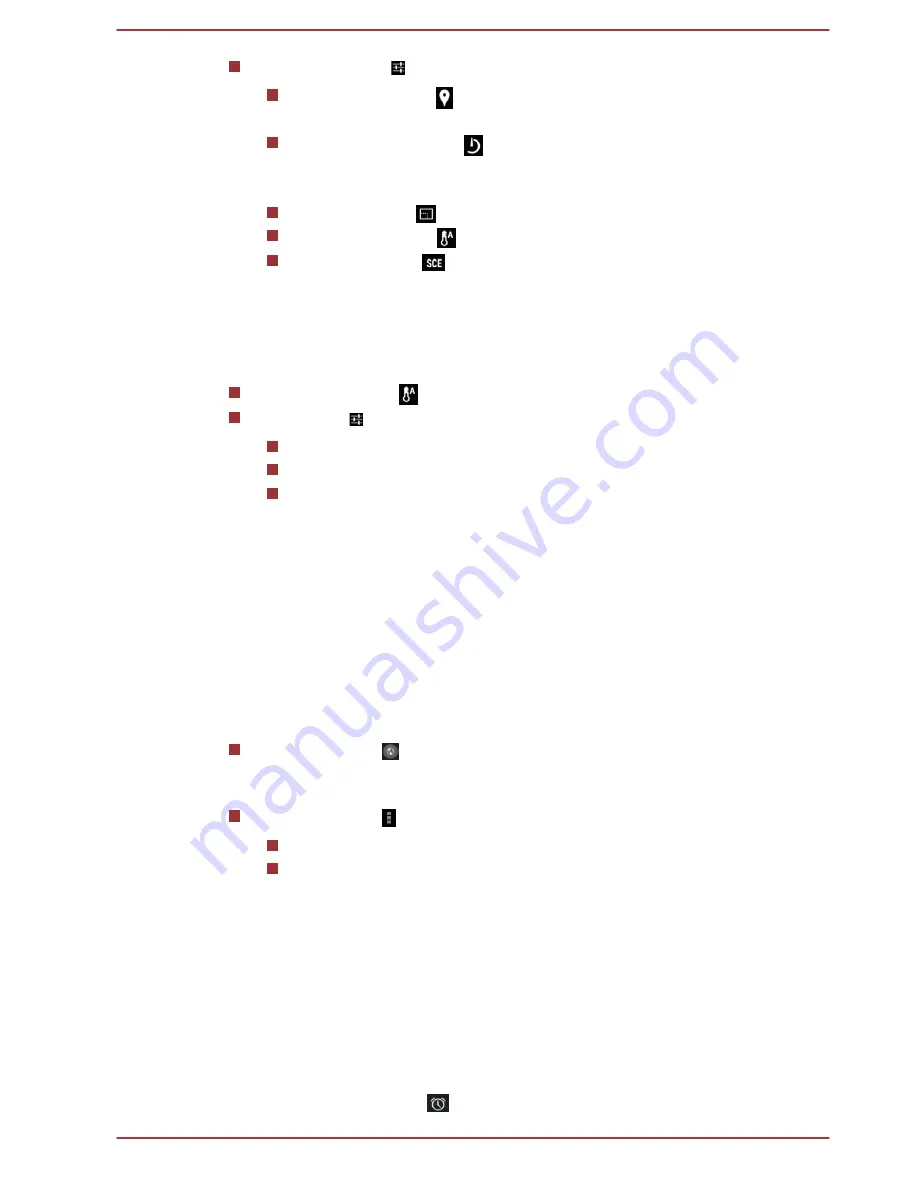
More options ( ):
Tap to find the following options:
Store location ( ):
Tap to enable or disable storing location
information of pictures you take.
Countdown timer ( ):
Set the duration before the picture is
taken. Check
Beep during countdown
to allow beeps during
countdown.
Picture size ( ):
Choose the size of the pictures you take.
White balance ( ):
Adjust the lighting conditions.
Scene mode (
):
Choose your environment.
Video options
Similarly, in Video mode, the following options are available on video
record screen.
White balance ( ):
Adjust the lighting conditions.
Settings ( ):
Tap to find the following options:
Time lapse
: Choose a time interval for time lapse recording.
Video quality:
Tap to select the quality of the videos you take.
Store location:
Tap to enable or disable storing location
information of pictures you take.
Clock
In addition to displaying the date and time, you can use Clock to set an
alarm, timer, and stopwatch.
To open Clock, tap
All Apps -> Clock
.
Working with Clock
You can change Clock settings as follows:
Tap the icon ( ) to display a list of cities with different time zones.
Check to show the clock of a city on Clock screen. You can select
more than one city.
Tap the icon ( ) to find more settings for Clock:
Night mode:
Select to view local time with very dim display.
Settings:
The following options are displayed:
Style:
Tap to open a dialog where you can choose the style of
the Clock.
Automatic home clock:
Check to add a clock for home when
travelling in an area with different time zone.
Home time zone:
Tap to open a list of time zones. Check to
select a time zone for your home.
Setting an alarm
1.
Tap the alarm icon (
).
User's Manual
5-3
Содержание AT10-B
Страница 1: ...User s Manual TOSHIBA AT10 B ...






























