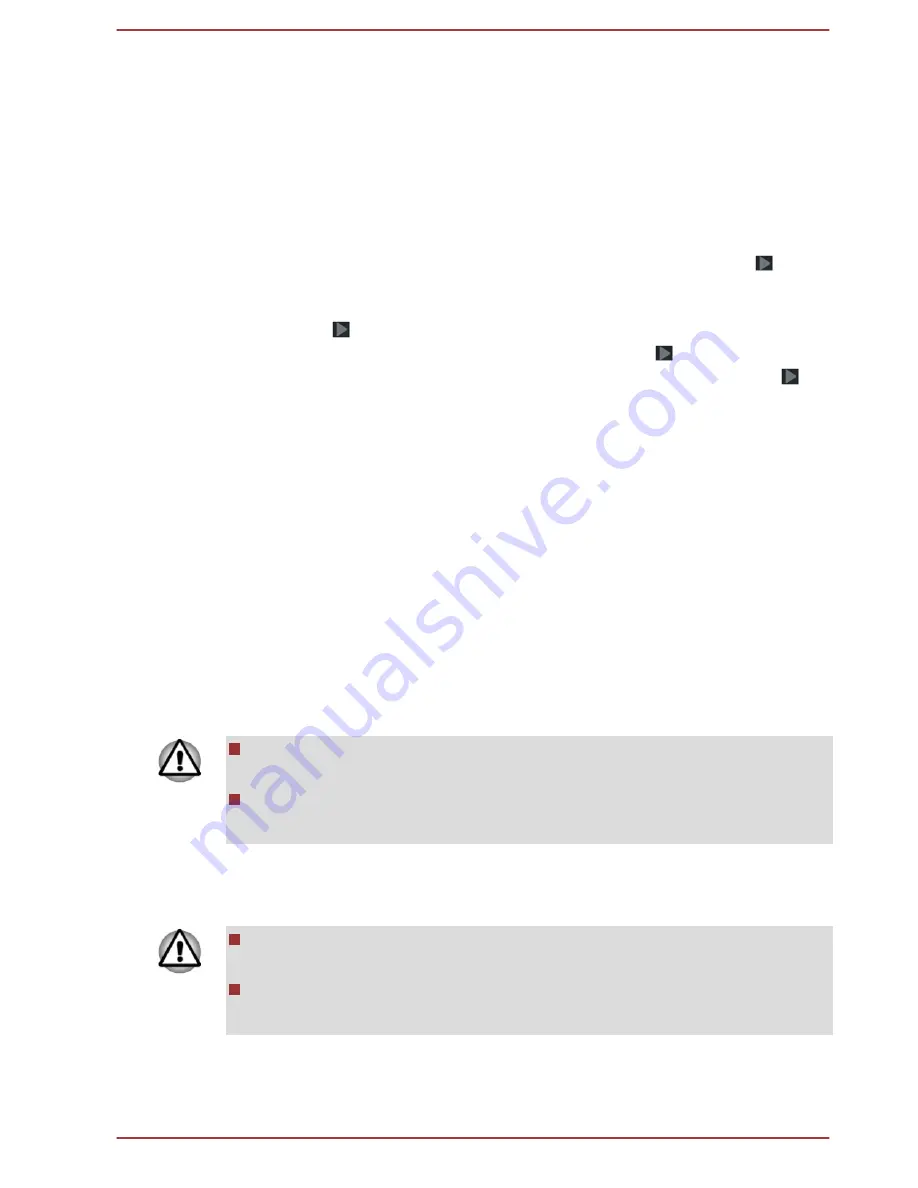
1.
Choose your preferred system language and tap
Start
to begin with
the initial setup process.
2.
Connect to a Wi-Fi network.
You can tap
Skip
and turn Wi-Fi on later in
Settings
app.
3.
Sign in with a Google™ account.
If you don’t have one, tap
No
.
4.
Register for a Google account by tapping
Get an account
.
You can also skip this step by tapping
Not now
.
5.
Choose whether to use
Google Location Service™
and tap to
continue.
6.
If the tablet is not connected to a Wi-Fi network, set the date and time
and tap to continue.
7.
Enter your name to personalize some apps. Tap to continue.
8.
Tap
Learn more
to read the privacy policy and other terms. Tap to
agree.
9.
Tap
Finish
to exit Setup Screen.
10. Read the Toshiba legal information. Tap Agree. Your tablet is now set
up and ready to use.
Turning off the power
If you are not going to use your tablet for a long time, shut it down. You can
also turn the LCD off in order to extend battery life.
Shut down the tablet
When you shut down the tablet, no data will be saved. The tablet will boot
to the operating system's main screen the next time it is turned on.
1.
If you have entered data, either save it to flash memory or to other
storage media.
Never turn off the power while an application is running. Failure to do
so can cause data loss.
Never turn off / disconnect the power , or remove external storage
media during data read/write. Failure to do so can cause data loss.
2.
Turn off or remove any peripheral devices connected to the tablet.
3.
Press & hold
Power
button for two seconds and select
Power off
and
then
OK
to turn off the tablet.
In any emergency case, you can also press & hold Power button for
about 6 seconds to force power off.
Do not turn the tablet back on immediately. Wait a short period to
avoid any potential damage.
User's Manual
3-9
Содержание AT10-B
Страница 1: ...User s Manual TOSHIBA AT10 B ...






























