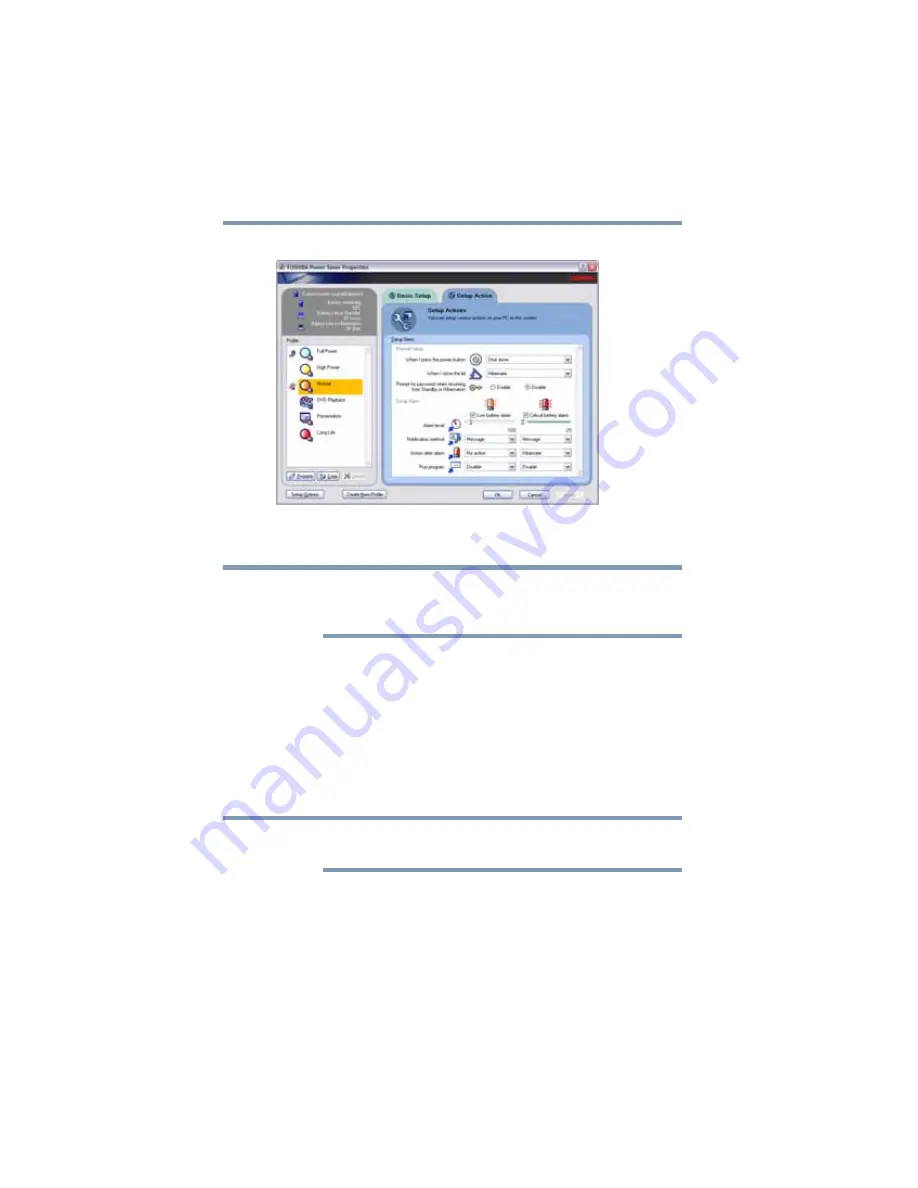
70
Getting Started
Turning off the computer
3
Click on the Setup Action tab.
(Sample Image) Setup action settings screen
4
Select the options you want from the drop-down lists.
These options are set separately for how they operate while the
computer is running on battery power or while connected to AC
power.
❖
When I press the power button
Set this option to Shut down if you want the computer to
shut down when you press the power button.
❖
When I close the lid
Set this option to Shut down if you want the computer to
shut down when you close the display panel.
5
Click Apply.
6
Click OK.
For more information about the Power Saver utility, see
Once the computer is configured, you can turn it off by either
pressing the power button or closing the display panel, depending
on the options set.
NOTE
NOTE






























