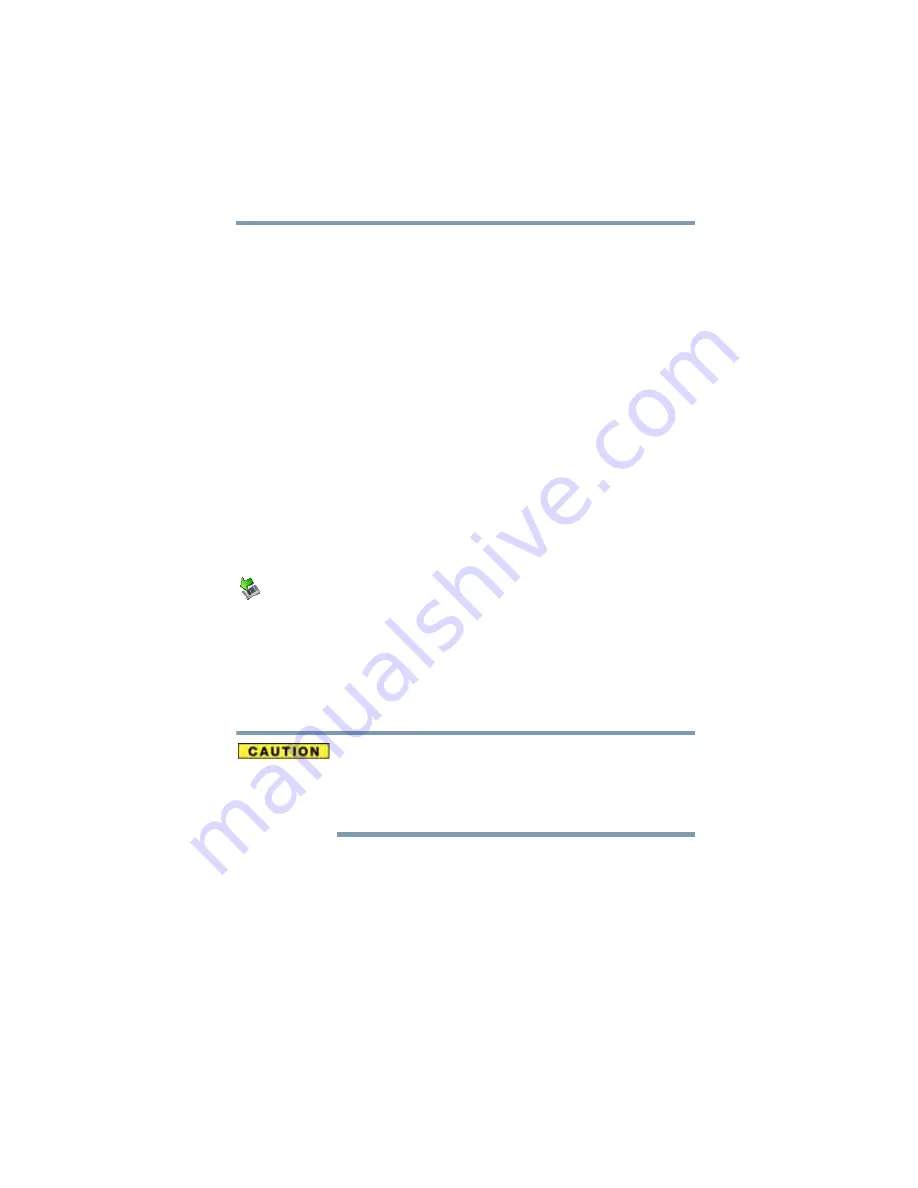
171
If Something Goes Wrong
Resolving a hardware conflict
5
Double-click the ExpressCard adapter.
6
Double-click the appropriate ExpressCard™.
The operating system displays your ExpressCard’s Properties
dialog box, which contains information about your
ExpressCard™ configuration and status.
The computer stops working (hangs) when you insert an
ExpressCard™
.
The problem may be caused by an I/O (input/output) conflict
between the socket and another device in the system. Use Device
Manager to make sure each device has its own I/O base address.
See
“Fixing a problem with Device Manager” on page 160
for more
information.
Since all ExpressCards™ share the same socket, each card is not
required to have its own address.
Hot swapping (removing one
ExpressCard™
and inserting
another without turning the computer off) fails.
Follow this procedure before you remove an ExpressCard™:
1
Double-click the Safely Remove Hardware icon on the
System tray.
2
Select the item you wish to remove.
3
Click Stop.
4
Remove the device when prompted to do so.
5
Click OK three times to close the Safely Remove Hardware
screen.
Never swap modules when the computer is in Hibernation or
Standby mode. This is known as “warm swapping” and is not
supported with this computer. For more information on Hibernation
and Standby modes see
and
.
The system does not recognize your
ExpressCard™
.
Refer to the ExpressCard™ documentation.
Removing a malfunctioning card and reinstalling it can correct
many problems.
















































