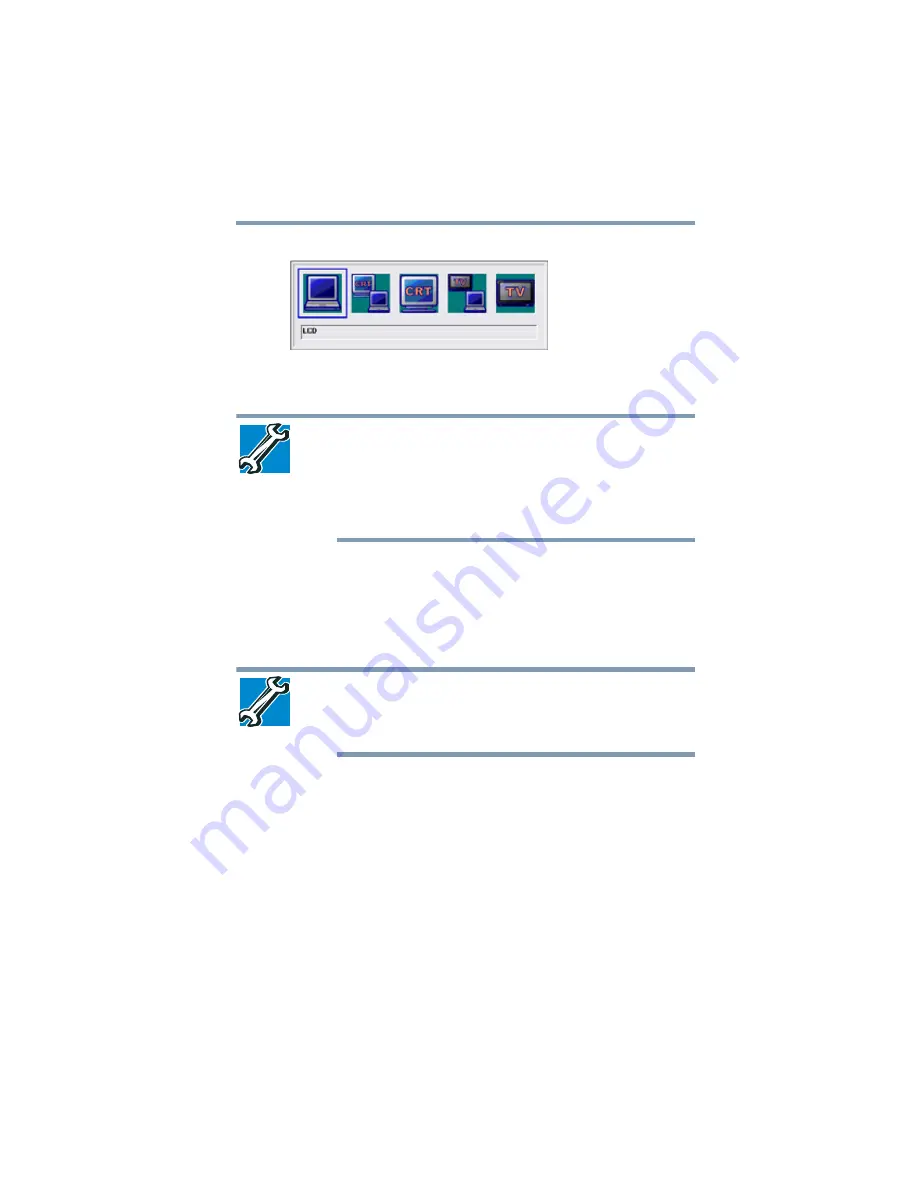
63
Getting Started
Using an external keyboard
❖
TV only
(Sample Image) Display options window
3
Release the
Fn
key.
TECHNICAL NOTE: You can also change these settings using the
Display Properties box.
Set the option for the video controller by clicking Start,
Control Panel, Appearance and Themes, and then Display. Choose
the Settings tab, click the Advanced button, select Display Device,
select the applicable Monitor type, and then click Apply or OK.
Adjusting the quality of the external display
To obtain the best picture quality from your television (or other
video display device), you may need to adjust the video settings.
See the video device documentation for additional configuration
steps.
TECHNICAL NOTE: To use one of the simultaneous modes, you must
set the resolution of the internal display panel to match the
resolution of the external display device. The external display device
must support a resolution of 800 x 600 or higher.
Using an external keyboard
If you prefer to use a full-size keyboard, you can attach one to your
computer. The computer’s USB ports support any USB-compatible
keyboard.
Using a mouse
You may want to use a mouse instead of the computer’s built-in
TouchPad. You can use a USB-compatible mouse.
















































