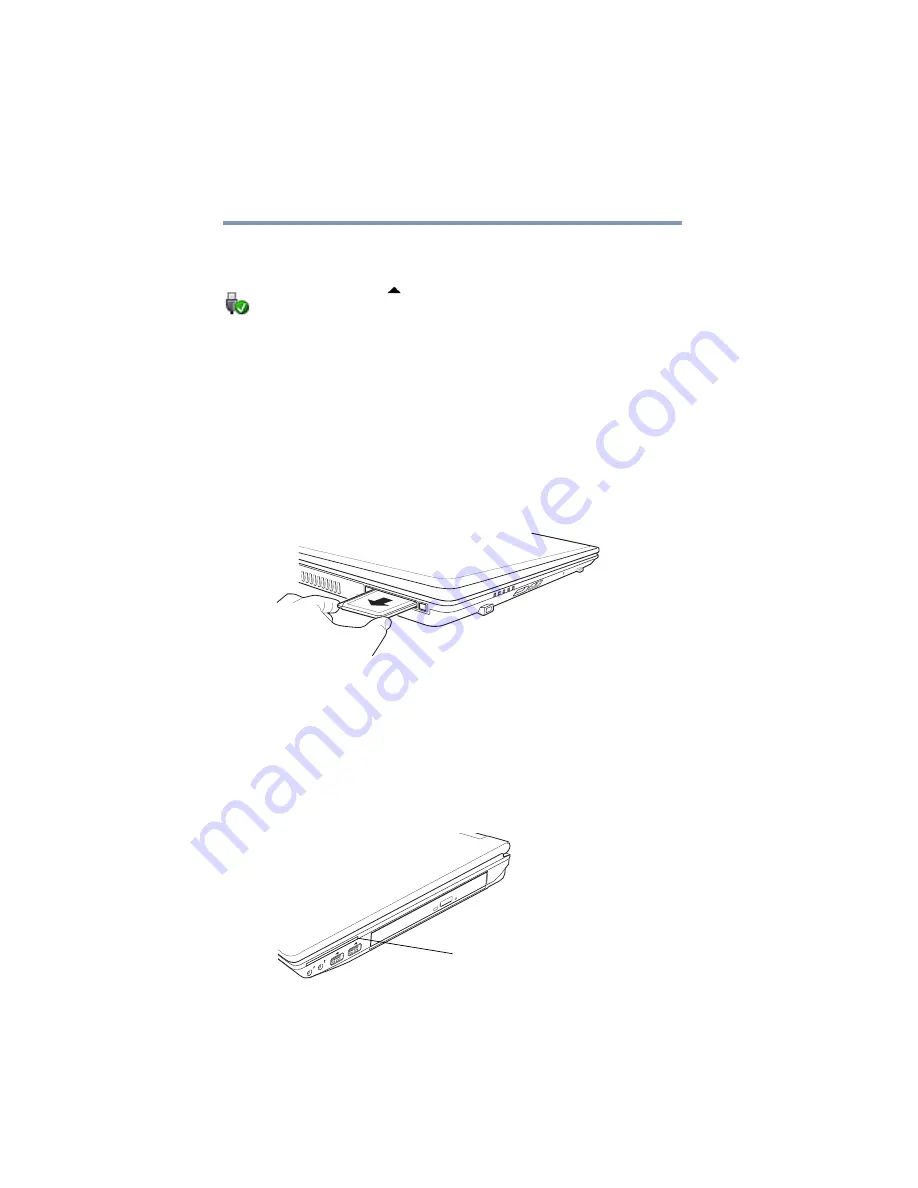
138
Exploring Your Computer’s Features
Using the Smart Card Reader
Removing an ExpressCard
®
1
Prepare the card for removal by clicking on the
Show hidden
icons
button (
), if necessary, in the notification area and then
selecting the
Safely Remove Hardware and Eject Media
icon.
2
Select the card or device you want to remove.
If the system is unable to prepare the card for safe removal, a
message will tell you to try again later. If the card can be
removed now, the system displays
Safe to Remove Hardware
.
3
Locate the ExpressCard
®
eject button.
4
Press the ExpressCard eject button once to pop it out slightly,
and push it in to remove the ExpressCard.
The ExpressCard ejects slightly from the slot.
5
Grasp the edges of the ExpressCard and slide it out of the slot.
(Sample Illustration) Removing an ExpressCard
Using the Smart Card Reader
(Available on certain models.)
Your computer includes a Smart Card Reader. This allows you to
use a Smart Card for added security purposes. There are several
different Smart Cards available for purchase as well as the software
application needed. Visit your local electronics store or check the
Web for other sources.
(Sample Illustration) Smart Card Reader
Smart Card Reader






























