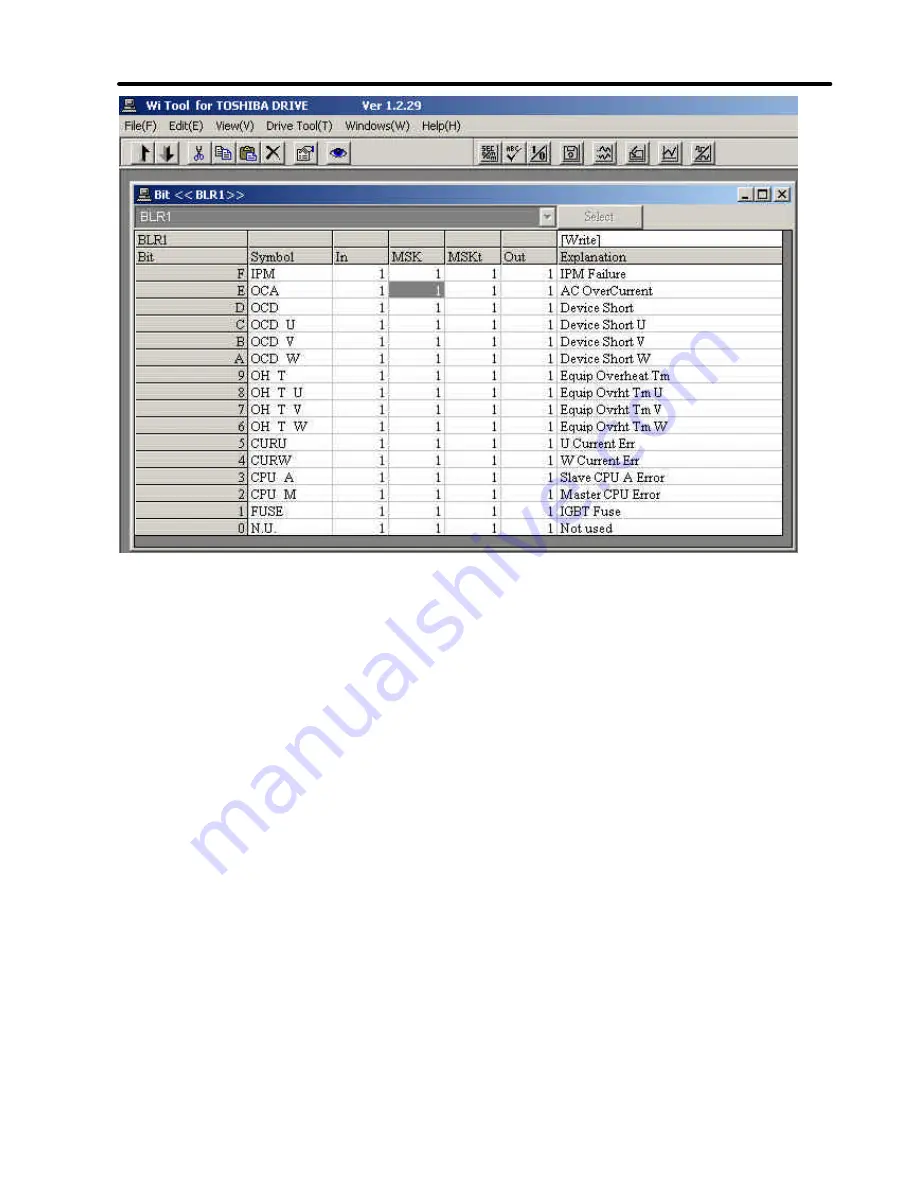
TOSHIBA
6F3A4508
- 20 -
Figure 6.3.4 Bit Write window
When the data to write is determined, click [Write]. Then the data in the cell is written to the
drive equipment. If you do not click, the data is not written.
To rewrite the data, refer to "Chapter 1 Notes on Rewriting drive equipment Data."

















