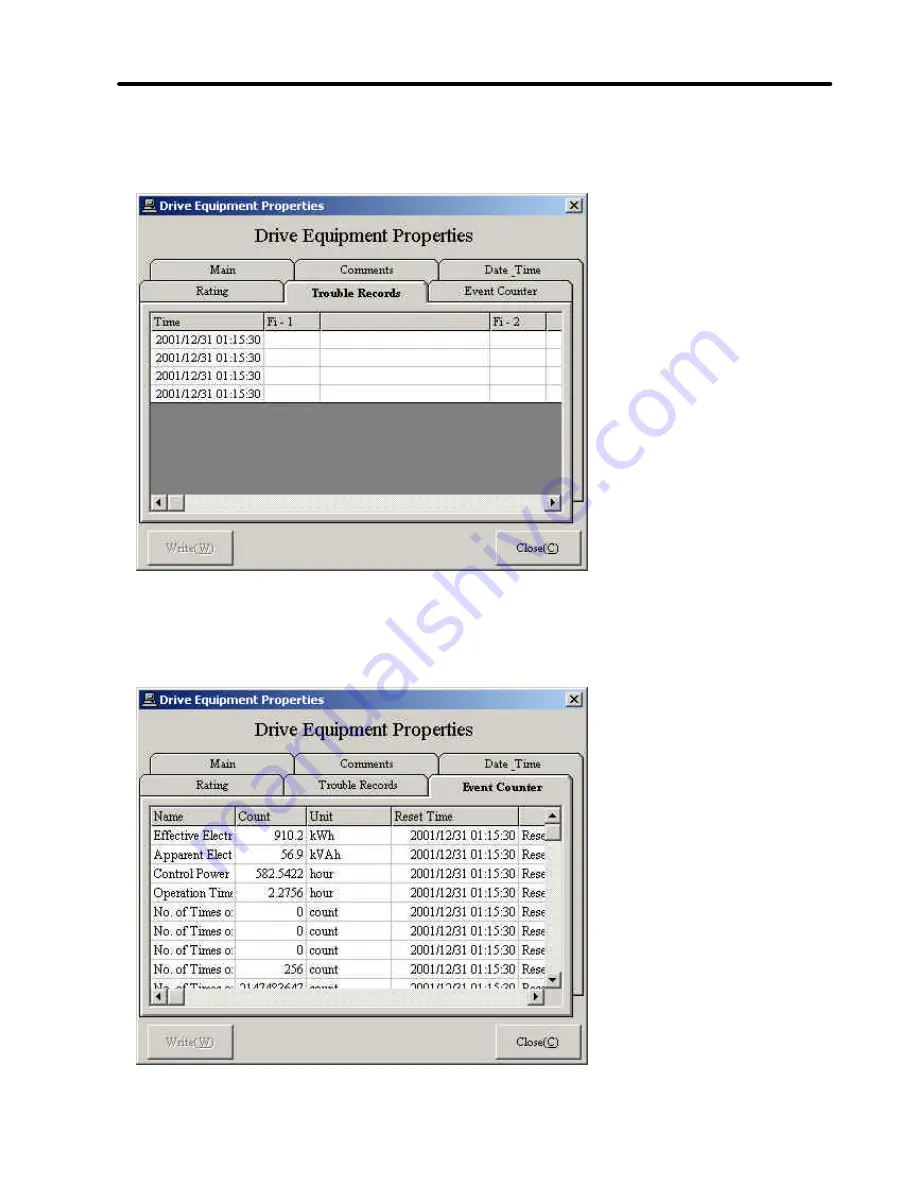
TOSHIBA
6F3A4508
- 47 -
4) Trouble records
Click the
Trouble Records
tab to display the trouble records of the drive equipment. This
window is read only.
Figure 6.10.5 Trouble records
5) Event counter
Click the
Event Counter
tab to display the drive equipment event counts. Event counts are
items, such as contact open/close count, that depend on the drive equipment type.
Figure 6.10.6 Event counter
Содержание 6F3A4508
Страница 53: ......






































