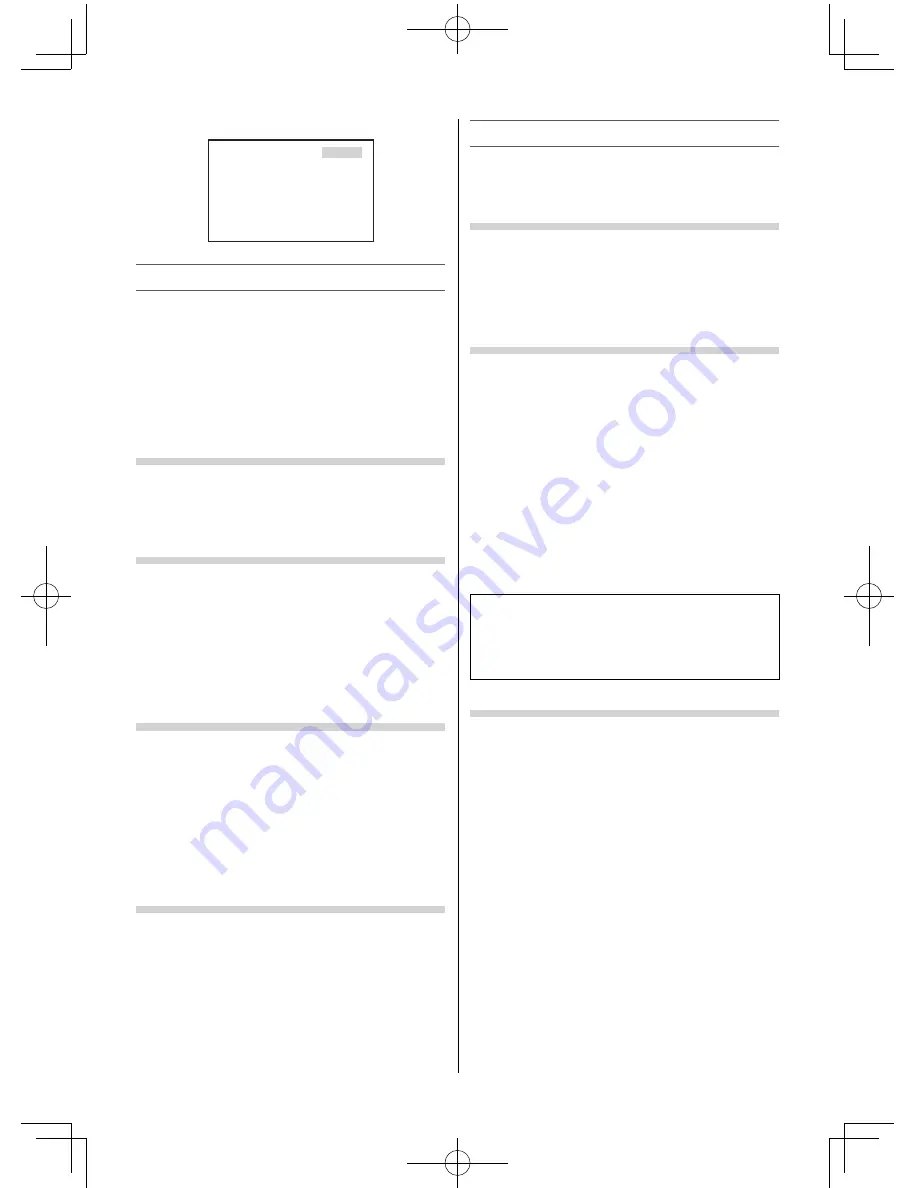
21:56:25
9:56 and 25 seconds p.m.
Using the PC Settings
•
First connect the PC and press
o
until the video
input mode list appears on the screen, then press
or
and
OK
in order to select the PC input
mode (
-
page 12).
•
This function may not be available for some signal
or if no signal is received.
•
The optimum points of the
Clock Phase
and
Sampling Clock
adjustments may be
incomprehensible according to the input signals.
Adjusting the picture position
•
Use the menus:
PREFERENCES
,
Display Settings
and
PC Settings
•
Use the items:
Horizontal Position
and
Vertical
Position
Adjusting the Clock Phase of the picture
If the Clock Phase, which synchronize the PC signal
and LCD display, is not optimized, the picture will
blur.
This function enables you to adjust
Clock Phase
and display a clear picture.
•
Use the menus:
PREFERENCES
,
Display Settings
and
PC Settings
•
Use the item:
Clock Phase
Adjusting the Sampling Clock
If the
Sampling Clock
does not match with the dot
clock frequency of the PC, blurred picture detail will
occur, or screen width will change, or drift patterns
in vertical lines may be apparent.
This function enables you to adjust it and optimize
the picture.
•
Use the menus:
PREFERENCES
,
Display Settings
and
PC Settings
•
Use the item:
Sampling Clock
Resetting the PC Settings
The
Reset
function adjusts the
PC Settings
to the
factory settings.
•
Use the menus:
PREFERENCES
,
Display Settings
and
PC Settings
•
Use the item:
Reset
(select
Yes
and press
OK
)
Note:
When a PC is connected using HDMI none of these
function will be available.
Using the Media Player
This TV allows you to enjoy movie, music and photo
fi les stored on a USB device connected to the USB
port.
Terminology
The TV can control and play content from a USB
device.
Notes:
•
Do not insert/remove USB device while in use.
•
MENU is not available during playback.
Media Player Specifi cations
Device
USB device
Interface version: USB2.0 HS
USB Mass Storage Class devices (MSC)
Notes:
•
Connectivity is not guaranteed for all devices.
•
Incorrect behaviour may occur with a USB hub
connection.
•
Turn off the TV before connecting a USB HDD
devices.
•
The
Auto Format
function is not available.
•
The aspect ratio may not be correct in some cases.
File system: FAT16 and FAT32
You must obtain any required permission
from copyright owners to download or use
copyrighted content. TOSHIBA cannot and does
not grant such permission.
Basic operation
Using Media Player
When
Auto Start
is enabled, you will be asked if
you want to start the Media Player whenever a USB
device is inserted. If
Auto Start
is disabled, you must
manually start the Media Player from the menu.
To change the Auto Start setting:
1
From the
APPLICATIONS
menu, press
or
to select
Media Player
and press
OK
.
2
Press
or
to select
Setup
and press
OK
.
3
Press
or
to select
Auto Start
and press
or
to select
On
or
Off
.
– 19 –
50L2300Series̲EN.indd 19
50L2300Series̲EN.indd 19
2013/04/02 14:52:40
2013/04/02 14:52:40




























