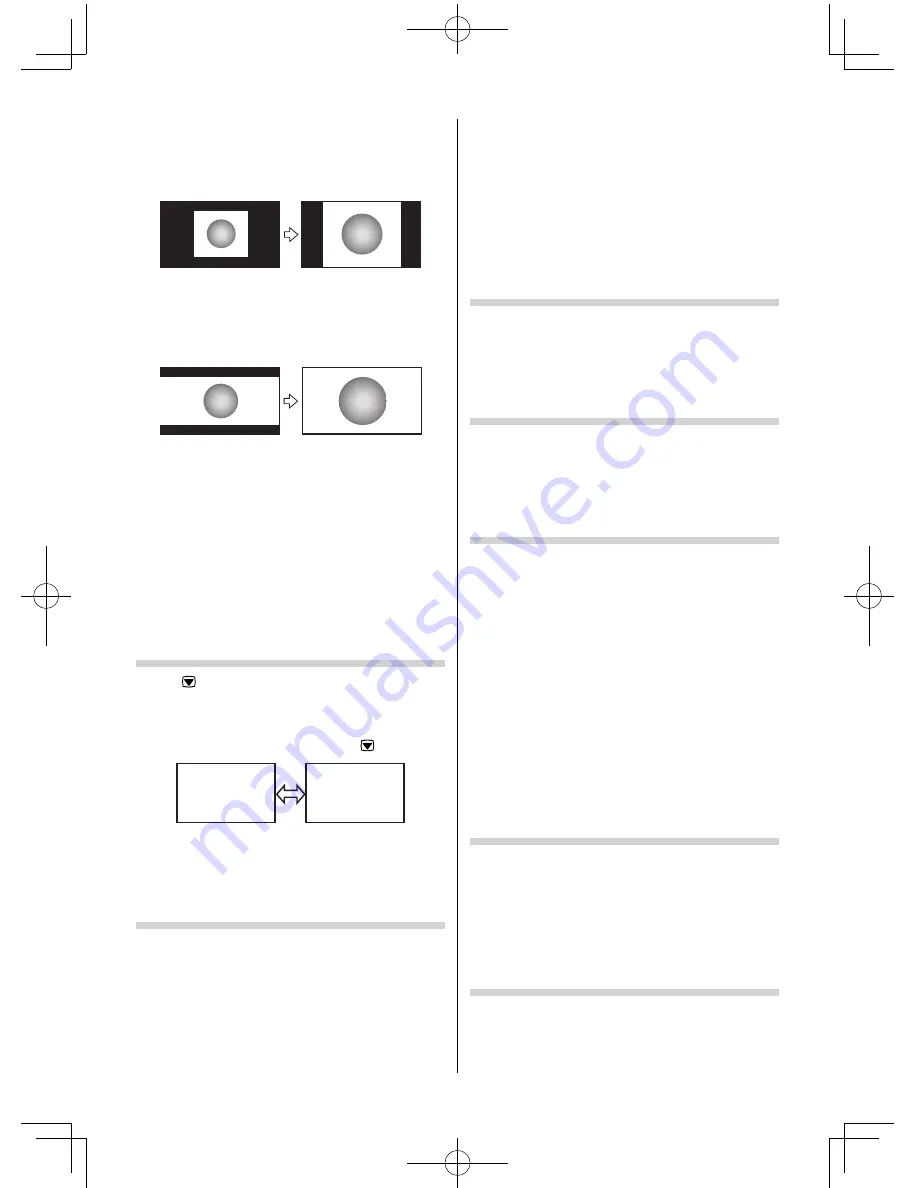
Normal
Sets the size to full screen without changing the
aspect ratio when watching a movie stored on a USB
device.
Zoom
Sets the size to full screen keeping the 21:9
circularity ratio when watching a movie stored on a
USB device.
Notes:
•
Using the special functions to change the size of
the displayed image (e.g. changing the height/
width ratio) for the purpose of public display or
commercial gain may infringe on copyright laws.
•
If the aspect ratio of the selected format is diff erent
from the one of the TV transmission or video
programme, it can cause a diff erence in vision.
Change to the correct aspect ratio picture size.
•
When using the PC connected via HDMI or RGB/
PC terminal, the moving image quality may be
deteriorated.
Using the picture still
•
Press
to freeze the picture.
Even if an image is frozen on the TV screen, the
pictures are running on the input source. Audio
continues to be output as well.
To return to a moving picture, press
again.
( M o v i n g )
( S t i l l )
Note:
If you use this function except for the purpose of your
private viewing and listening, it may infringe the
copyright protected by the copyright laws.
Activating the Picture Mode
This TV off ers the choice of personalising the picture
style.
AutoView, Dynamic
,
Standard
,
Mild
,
Movie
,
Eco
Mode
,
Cricket/Football
,
Game
and
PC
are preset
options and aff ect many features/settings within
the TV.
•
Use the menus:
PICTURE
and
Picture Settings
•
Use the item:
Picture Mode
Notes:
•
If using
Eco Mode
will be changed the dark screen,
and you will be able to reduce power consumption.
The Backlight mode is not available in the
Eco
Mode
.
•
Game
mode is available in external input mode
(other than aerial input). When you select
Game
mode, suitable widescreen formats will be selected.
•
PC
mode is available in RGB/PC input mode or HDMI
input mode.
Activating the picture preferences
You can customise current
Picture Mode
settings
as desired.
•
Use the menus:
PICTURE
and
Picture Settings
•
Use the items:
Backlight
,
Contrast
,
Brightness
,
Colour
,
Tint
and
Sharpness
Setting the Contrast Booster
Contrast Booster
improves the contrast of the
picture.
•
Use the menus:
PICTURE
and
Picture Settings
•
Use the item:
Contrast Booster
•
Use the modes:
High
,
Off
,
Low
and
Middle
Using the Cinema Mode
A movie fi lm’s picture runs at 24 frames a second,
whereas movie software such as DVD, etc., that you
enjoy watching on TV at home runs at 30 (NTSC)
or 25 (PAL) frames a second. To convert this signal
to reproduce a smooth motion and picture quality,
select the
On
mode.
Eff ective signal and setup conditions:
•
When the Video input mode is selected.
•
When the input signal format is 480i, 576i or 1080i
signals.
•
Use the menus:
PICTURE
and
Picture Settings
•
Use the item:
Cinema Mode
Note:
When a DVD movie with subtitle is playing back, this
mode may not work correctly.
Adjusting the Colour Temperature
Colour Temperature increases the warmth or
coolness of the picture by setting the red, green or
blue tint.
•
Use the menus:
PICTURE
and
Picture Settings
•
Use the items:
Colour Temperature
,
Red Level
,
Green Level
and
Blue Level
•
Use the modes:
Cool
,
Natural
and
Warm
Resetting the Colour Temperature
•
Use the menus:
PICTURE
,
Picture Settings
and
Colour Temperature
•
Use the item:
Reset
(select
Yes
and press
OK
)
– 14 –
50L2300Series̲EN.indd 14
50L2300Series̲EN.indd 14
2013/04/02 14:52:39
2013/04/02 14:52:39















































