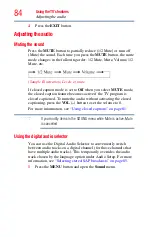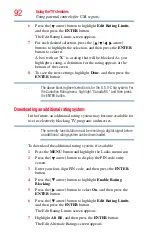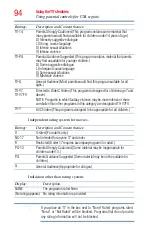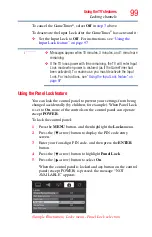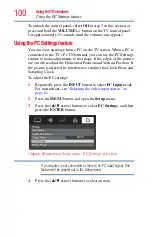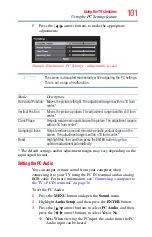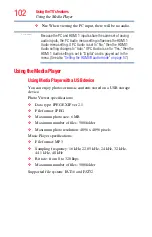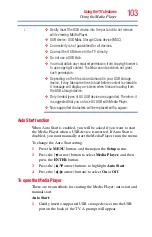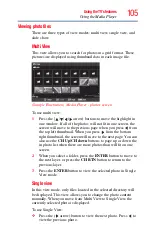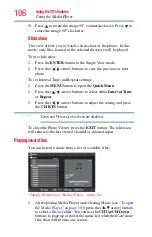97
Using the TV’s features
Using the Input Lock feature
Using the Input Lock feature
You can use the Input Lock feature to lock the video inputs (Video,
ColorStream
®
HD, HDMI 1, HDMI 2, and PC) and channels 3 and
4. You will not be able to view the input sources or channels until
you unlock the inputs.
To lock/unlock the video inputs:
1
From the
Locks
menu, press the
(
arrow) button to display
the PIN code entry screen.
2
Enter your four-digit PIN code, and then press the
ENTER
button.
3
Press the
(
arrow) button to highlight
Input Lock
, and then
press the
(
arrow) button to select the level of video input
locking you prefer. See the table below for descriptions.
4
Press the
EXIT
button.
Locking channels
With the Lock feature, you can lock specific channels. Locked
channels can only be accessed by entering the PIN code. For
details, see
“Entering the PIN code” on page 89
To lock channels:
1
From the
Setup
menu, highlight
Installation
, and then press
the
ENTER
button.
2
Press the
ENTER
button to select
Terrestrial
.
Mode:
Description:
Video
Locks Video, ColorStream
®
HD, HDMI 1, HDMI 2, and PC.
Video+
Locks Video, ColorStream
®
HD, HDMI 1, HDMI 2, PC, and channels 3 and
4. Select Video+ if you play video tapes via an ANT/CABLE input.
Off
Unlocks all video inputs and channels 3 and 4.