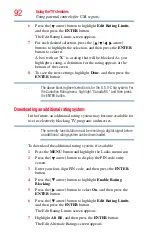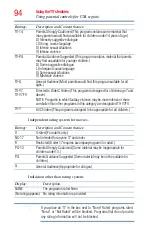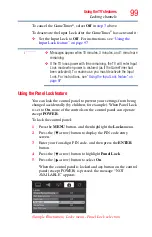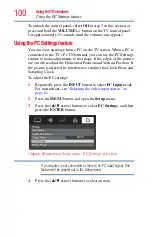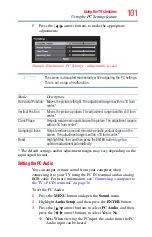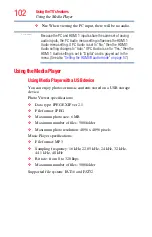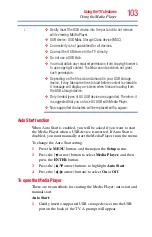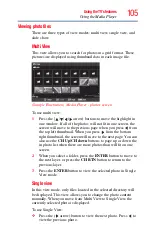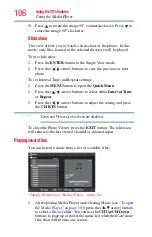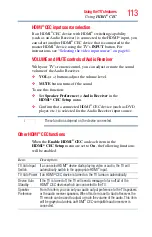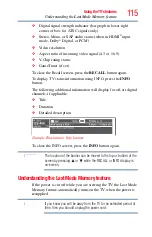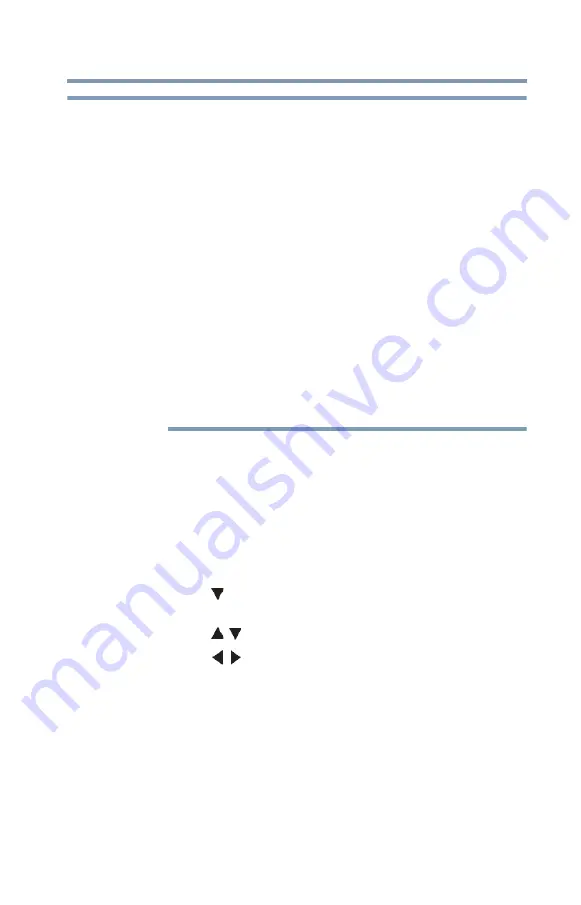
103
Using the TV’s features
Using the Media Player
❖
Gently insert the USB device into the port and do not remove
while viewing Media Player.
❖
USB device: USB Mass Storage Class device (MSC).
❖
Connectivity is not guaranteed for all devices.
❖
Connect the USB device to the TV directly.
❖
Do not use a USB Hub.
❖
You must obtain any required permission from copyright owners
to use copyright content. Toshiba cannot and does not grant
such permission.
❖
Depending on the file size and amount in your USB storage
device, it may take some time to load before content is viewable.
A message will display on-screen when files are loading from
the USB storage device.
❖
Only limited types of U3 USB device are supported. Therefore, it
is suggested that you not use U3 USB with Media Player.
❖
Non-supported characters will be replaced with a square.
Auto Start function
When Auto Start is enabled, you will be asked if you want to start
the Media Player when a USB device is inserted. If Auto Start is
disabled, you must manually start the Media Player from the menu.
To change the Auto Start setting:
1
Press the
MENU
button, and then open the
Setup
menu.
2
Press the
(
arrow) button to select
Media Player
, and then
press the
ENTER
button.
3
Press the
(
/ arrow) buttons to highlight
Auto Start
.
4
Press the
(
/ arrow) buttons to select
On
or
Off
.
To open the Media Player
There are two methods for starting the Media Player: auto start and
manual start.
Auto Start:
1
Gently insert a supported USB storage device into the USB
port on the back of the TV. A prompt will appear.
NOTE