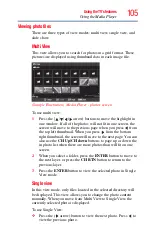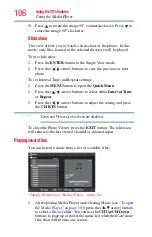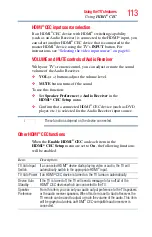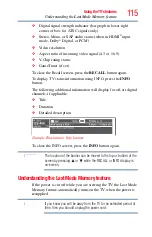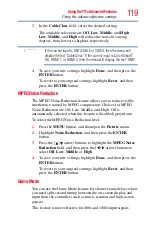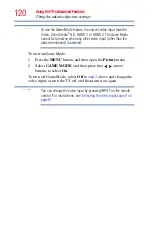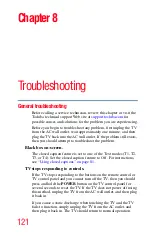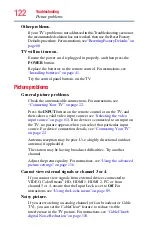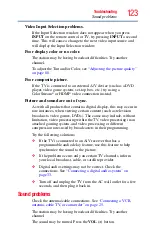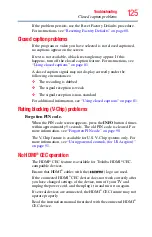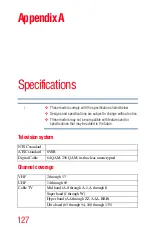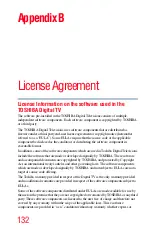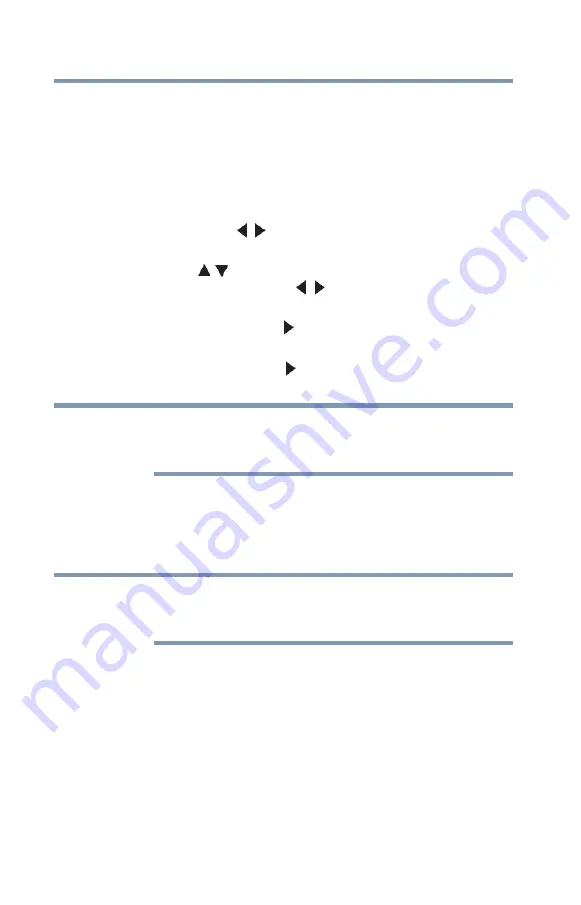
118
Using the TV’s Advanced Features
Using the advanced picture settings
To select the color temperature:
1
Press the
MENU
button and open the
Picture
menu.
2
Highlight
Picture Settings
, and then press the
ENTER
button.
3
Highlight
Advanced
Picture
Settings
, and then press the
ENTER
button.
4
Highlight
Color Temperature
, and then press the
ENTER
button. Use the ( / arrow) buttons to select the mode you
prefer (
Cool
,
Medium
, or
Warm
).
5
Press the
(
/ arrow) buttons to select either
B Drive
or
G
Drive
, and then press the
(
/ arrow) buttons to adjust the
settings:
❖
B Drive:
press the
(
arrow) button to make the picture
blueish.
❖
G Drive:
press the
(
arrow) button to make the picture
greenish.
The B Drive and G Drive settings are connected to the Color
Temperature settings and will change based on which setting is
selected in
above.
6
To save your new settings, highlight
Done
, and then press the
ENTER
button.
To revert to your original settings, highlight
Reset
, and then
press the
ENTER
button.
If you select one of the factory-set picture modes (Dynamic,
Standard, Movie, or PC) and then you change the Color Temperature
mode, the picture mode automatically changes to Preference.
CableClear
®
digital Noise Reduction
The CableClear
®
digital Noise Reduction feature allows you to
reduce visible interference in your TV picture. This may be useful
when receiving a broadcast with a weak signal (especially a Cable
channel) or playing a noisy video cassette or disc.
To change the CableClear settings:
1
Press the
MENU
button, and then open the
Picture
menu.
2
Highlight
Noise
Reduction
, and then press the
ENTER
button.
NOTE
NOTE