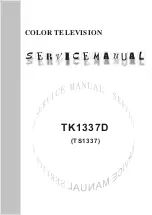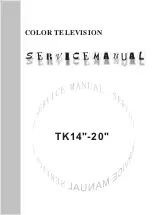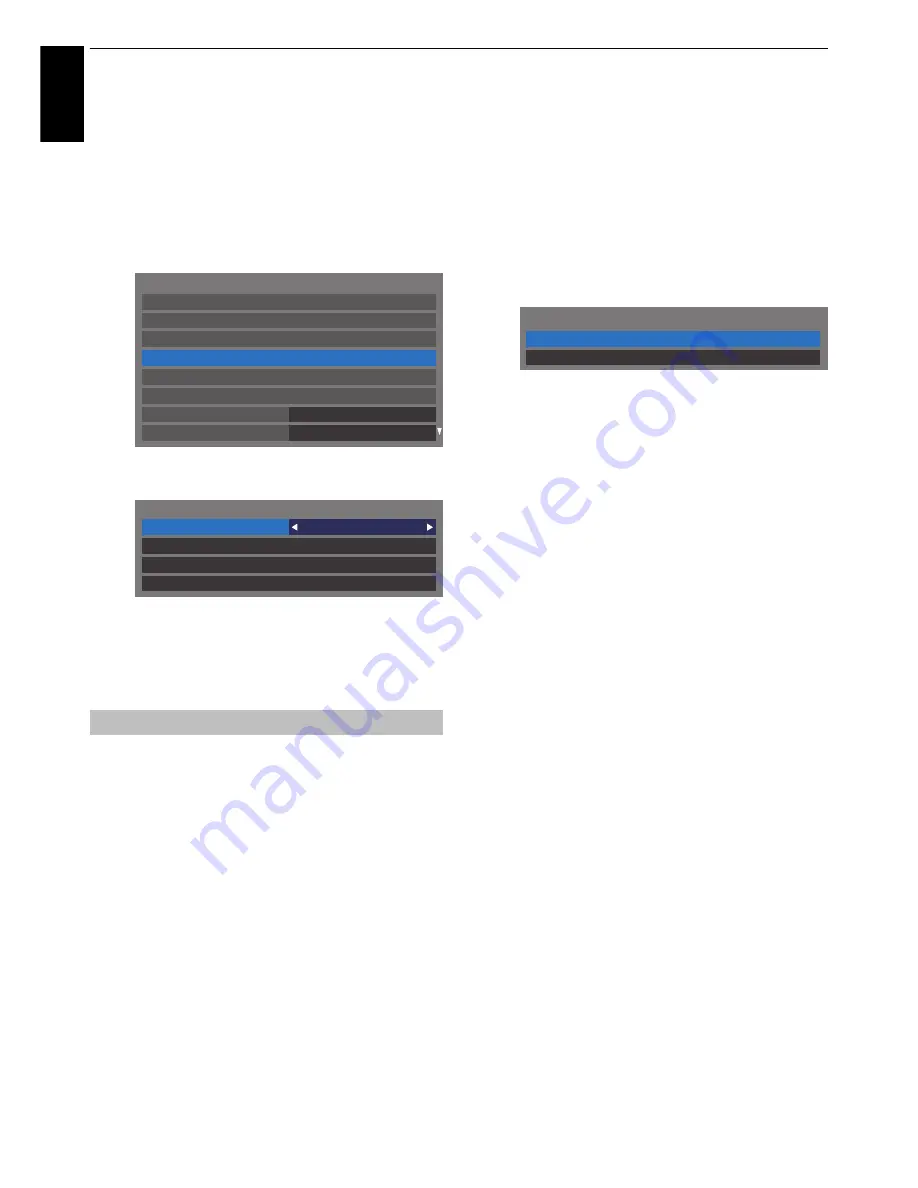
42
CONTROLS AND FEATURES
En
glis
h
Setting up the Network
You can select the Network Type.
a
Press
MENU
/
C
c
to highlight
Setup
icon.
b
Press
B
/
C
c
to highlight
Preferences
icon and
press
OK
.
c
Press
B
or
b
to select
Network Setup
and press
OK
.
d
Press
B
or
b
to select
Network Type
and press
C
or
c
to select
Wired
or
Wireless
.
NOTE:
If the Dual Band WLAN Adaptor is not
connected, Wireless cannot be selected.
e
If you selected
Wired
, see “Advanced Network Setup”
on page 44.
NOTE:
• This feature is grayed out when the Dual Band WLAN
Adaptor is not connected or Network Type is set to Wired.
• When you insert or remove the wireless LAN adaptor, you
must turn off your TV and unplug the power cord, and then
plug and turn on again.
• Continued connection of
AP
(Access Point) is not
guaranteed. The connection may be disconnected while
watching TV.
• Do not remove the Dual Band WLAN Adaptor when
Network Type
is set to
Wireless
or wireless
communication is active.
There are 2 methods for Wireless Setup:
Assisted setup by using the Wi-Fi Routers notification
information.
Network name, Authentication and Encryption are decided
based on information sent from the Wi-Fi router. Security key
to be set manually.
Manual setup
Network name, Authentication, Encryption and Security Key
all to be inputted manually.
Assisted Setup
a
In the
Preferences
menu, press
B
or
b
to select
Network Setup
and press
OK
.
b
Press
B
or
b
to select
Network Type
and press
C
or
c
to select
Wireless
.
c
Press
B
or
b
to select
Wireless Setup
and press
OK
.
d
Press
B
or
b
to select
Assisted Setup
and press
OK
.
e
Press
B
or
b
to select the desired AP and press
OK
.
NOTE:
Check the MAC address on the label of the AP
or in the manual, and select your AP.
f
Highlight
Security Key
and press
OK
. The Software
Keyboard window will appear.
g
Input the Security Key by using the Software
Keyboard (see page 46). To save your setting, press
the
BLUE
button.
NOTE:
• The Security Key must adhere to these conditions:
- TKIP/AES: 8-63 ASCII or 64 Hex characters
- WEP: 5 or 13 ASCII or 10 or 26 Hex characters
• There is only one key ID to set for WEP encryption.
h
Highlight
Done
and press
OK
.
NOTE:
If
Network Name
is not displayed, see step 4
and 5 in
Manual Setup
below to set
Network Name
before pressing
Done
.
NOTE:
Settings are not saved if
BACK
is pressed before
Done
is selected.
Manual Setup
a
In the
Preferences
menu, press
B
or
b
to select
Network Setup
and press
OK
.
b
Press
B
or
b
to select
Network Type
and press
C
or
c
to select
Wireless
.
c
Press
B
or
b
to select
Wireless Setup
and press
OK
.
d
Press
B
or
b
to select
Manual Setup
and press
OK
.
e
Press
B
or
b
to select
Network Name
and press
OK
.
The Software Keyboard window will appear.
Wireless Setup
Recording Setup
Off
Auto
Network Setup
Teletext
Guide Type
Network Device Setup
Network Lock
3D Setup
Preferences
REGZA-LINK Setup
Network Type
Wired
Network Connection Test
Advanced Network Setup
Network Setup
Wireless Setup
Wireless Setup
Assisted Setup
Manual Setup