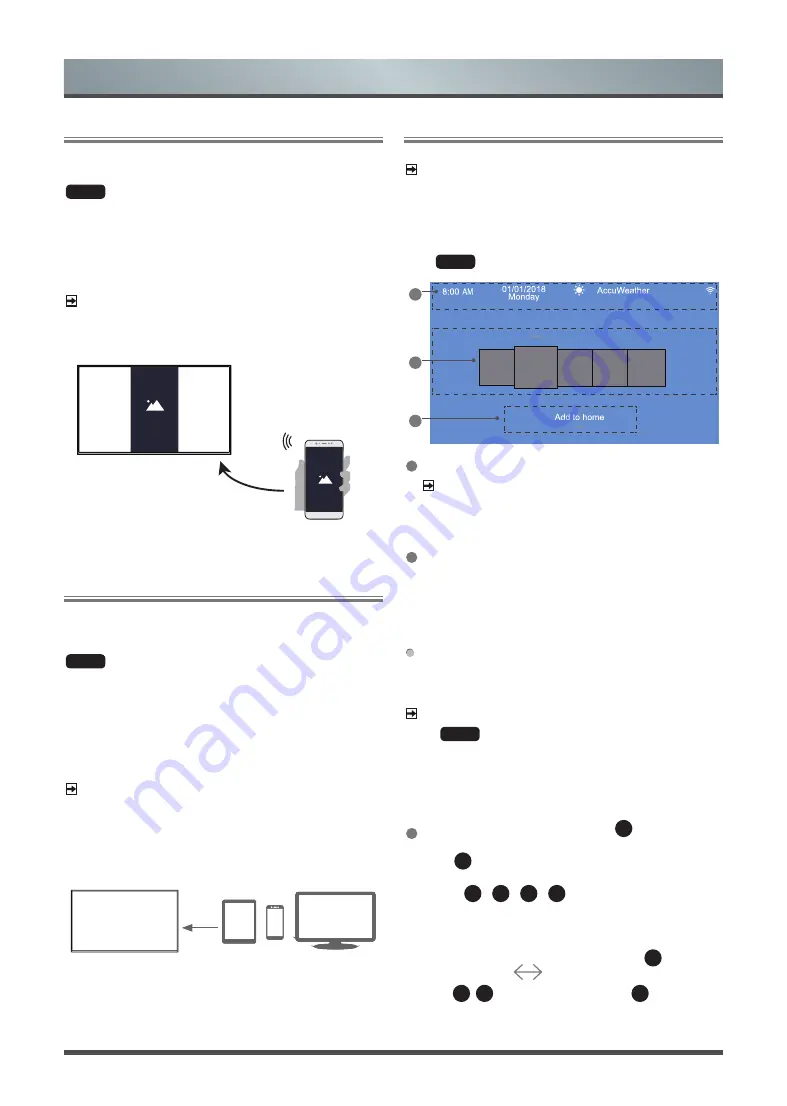
18
Screen Mirroring
Mirror content from your Android device to the TV.
HOME
˃ Inputs ˃ Screen Mirroring
1. Turn on the casting function of your Android device.
2. Find the TV name in the searching list of your device and select
it.
Wait for the connection progress to complete and the content on
your device will be displayed on the TV.
NOTE
Some Android devices may not support casting.
Anyview Stream
Share video, music or pictures from your Android/ios/PC device to
the TV screen.
HOME
˃ Settings ˃ System ˃ Application Settings ˃
Anyview Stream
1. Turn on the contents sharing function of your Android/ios/PC
device.
2. Find the TV name in the searching list of your device and select
it.
Wait for the connection progress to complete and select content
you want to share.
NOTE
·
TV and your Android/ios/PC device need to connect to the same
network.
·
Some devices may not support contents sharing function. If your
device doesn’t support contents sharing, you can download an
app that supports the function.
Getting Familiar with the Home Screen
NOTE
The image is only for reference and may be different from the
image on your TV.
Run the TV more conveniently by selecting the corresponding
sections.
Press
HOME
button
2
3
1
2
3
1
Display weather and system level information.
NOTE
To display the local weather information correctly, TV must be
connected to the Internet.
2
By default, display
Notifications
,
Apps
,
Inputs
,
Media
,
Settings
. But in some countries/regions, the TV may be preset
local special applications on the Home screen.
Notifications
Allow pop-up notifications to appear for useful information and
events that occur with your TV.
Select
Notifications
on the Home screen, and then display
Advertising
,
New Arrivals
,
System message
,
Warnings And
Legal Statements
only when starting the TV for the first time.
Choose the types of notifications you would like to receive.
NOTE
·
By
HOME
˃
Settings
˃
System
˃
Advanced Settings
˃
Notifications
, you can also choose which types of notifications
you would like to receive.
·
For more information about
Apps
,
Inputs
,
Media
,
Settings
,
refer to the detailed introduction of each part.
3
Entering the home screen, press the
▼
button, and then
display the tip
Add to home
.
Press
▼
button again, and then display
Add an input
,
Add
an app
,
Add a channel
.
Use the
▲
/
▼
/
◄
/
►
button to select an input, or an
app, or a channel that you prefer to use frequently.and press ok
Move an app, or an input, or a channel within the
Home screen
1. Select the item you want to move, press the
▲
button, and
then display the tip
.
2. Press
◄
/
►
button to move it. then press
▼
or ok
Smart Functions
Mirror content from
your Android device






























