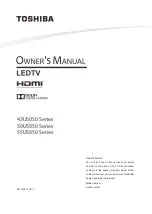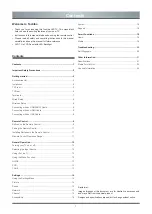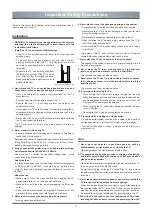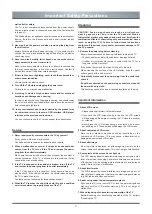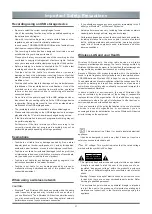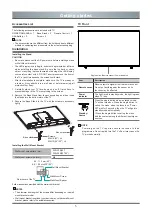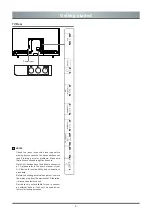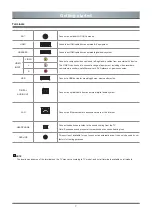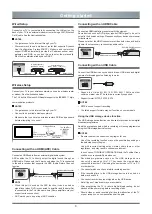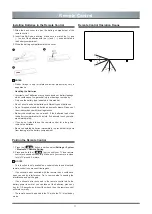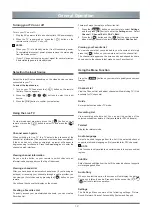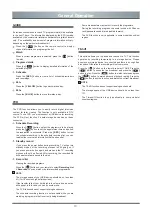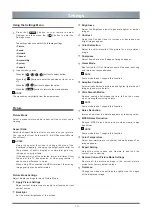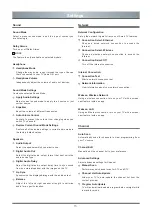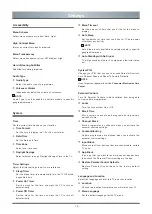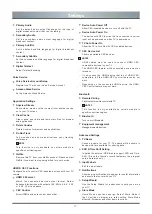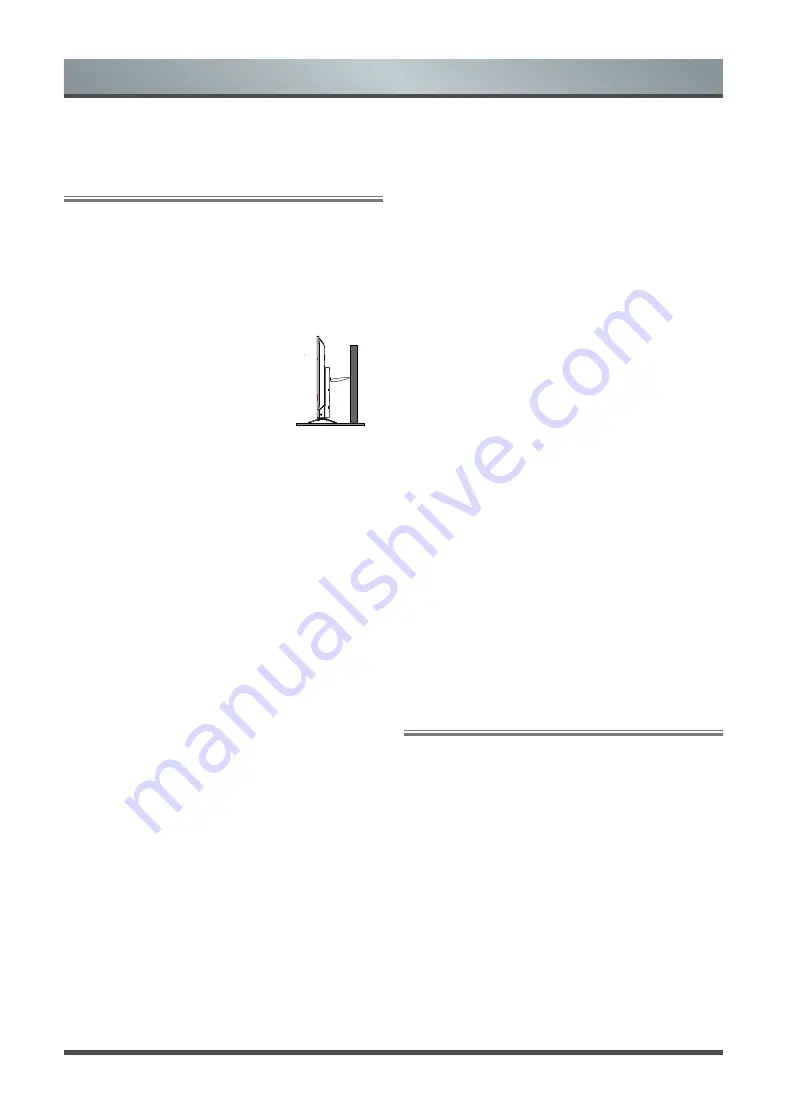
2
Important Safety Precautions
Be sure to observe the following instructions and precautions to
ensure safe use of this TV.
Installation
1.
WARNING: To prevent injury, this apparatus must be securely
attached to a stable surface/wall in accordance with the
installation instructions.
Install the TV in a horizontal, stable location.
• If the TV is not installed securely, it may lean or fall over and
cause an injury.
• To prevent injury, use the exclusive optional stand or wall-
hanging bracket to install this TV on a stable surface or wall
securely in accordance with a qualified
technician
• To secure the TV, use a sturdy strap from
the hook(s) on the rear of the TV to a wall
stud, pillar, or other immovable structure.
Make sure the strap is tight, secure, and
parallel to the floor.
2.
Never place the TV in an unstabilized location such as on a
shaky table, incline or location subject to vibration.
• Only use cabinets or stands recommended by the TV
manufacturer.
• Only use furniture that can safely support the TV.
• Ensure that the TV is not hanging over the edge of the
supporting furniture.
• Never place the TV on tall furniture (for example, cupboards or
bookcases) without anchoring both the furniture and the TV to a
suitable support.
• Never stand the TV on cloth or other material placed between
the TV and supporting furniture.
The TV may drop or fall off, which may cause an injury or
damage.
3. Never stand or climb on the TV.
• Educate children about the dangers of climbing on furniture to
reach the TV or its controls.
Be especially careful in households with children to prevent them
through climbing on top of the TV. It may move, fall over, break,
become damaged or cause an injury.
4. Always connect the power plug to an appropriate electrical
outlet equipped with 100-240V AC, 50/60Hz.
Never use the TV outside the specified voltage range. It may
cause a fire or an electric shock.
About the fuse
In a three pin earthing-type, the fuse fitted in this plug is approved
by ASTA or BSI to BS1362. It should only be replaced by a
correctly rated and approved type and the fuse cover must be
refitted.
About the use
• Make sure to insert the plugs firmly, when plugging the AC
power cord into the TV set end and wall outlet end.
• Make sure to hold the plug, when unplugging the AC power
cord.
• Never use other cord except for supplied AC power cord, and
never use the supplied power cord for any other purpose.
5. Never insert or remove the power plug with wet hands.
This may cause an electric shock.
6. Never block or cover the slots and openings in the cabinet.
• Never place the TV so that it is facing upward or on its side.
• Never place the TV in a closet, bookcase or other similar area
where the ventilation is poor.
• Never drape a newspaper, tablecloth or curtain on the TV.
• When installing the TV against a wall, always keep the TV at
least 10cm away from the wall.
• Never place the TV on a soft unstable surface, such as a carpet,
or a cushion.
The inside of this TV will overheat if the ventilation holes are
covered, blocked or sealed, which may result in a fire.
7. Never place the TV near a heater or in direct sunlight.
The surface of the cabinet or power cord may melt and result in a
fire or an electric shock.
8. Never place the TV in an area exposed to high humidity
levels, such as in a bathroom or close to a humidifier.
This may cause a fire or an electric shock.
9. Never place the TV next to a stove where it will be exposed
to oil, smoke, or steam, or in a location where there is a large
quantity of dust.
This may cause a fire or an electric shock.
10. Precautions for moving the TV.
• When moving the TV, be sure to remove the plug from the wall
outlet and disconnect the aerial cable and audio/video cables,
any steady ties and mounting screw. A fire or an electric shock
may result if the power cord is damaged.
• When carrying the TV, at least two people are needed. Be sure
to carry it upright.
• Never carry the TV with the screen facing up or down.
11. Precautions for installing on outdoor aerial.
An outside aerial system should not be located in the vicinity of
overhead power lines, or other electric light or power circuits.
If the aerial falls down or drops, it may cause an injury or an
electric shock.
Use
1. Never place hot objects or open flame sources, such as
lighted candles or nightlights, on or close to the TV.
High temperatures can melt plastic and lead to fires.
2. The apparatus shall not be exposed to dripping or splashing
and that no objects filled with liquids, such as vases, shall be
placed on the apparatus.
When liquids are spilled or small items are dropped inside the TV,
this may cause a fire or an electric shock.
If small objects drop inside the TV, turn off the TV and remove
the power plug from the outlet immediately and contact a service
technician.
3. Never insert objects (metal or paper) or pour water inside the
TV through ventilation holes and other openings.
These items may cause a fire or an electric shock. If these objects
are inserted inside the TV, turn off the TV and remove the power
plug from the outlet immediately and contact a service technician.
Be especially careful that children do not insert objects in the TV.
4. When the TV will not be used for a long period of time, such
as during vacation or travel, remove the power plug from the
Only for the model with P-clip
Содержание 43U5050 Series
Страница 1: ...Bar code ...
Страница 27: ......
Страница 28: ...http global hisense com 1800 123 960 960 ...