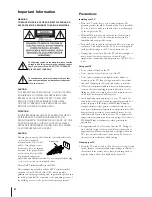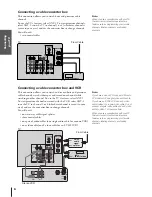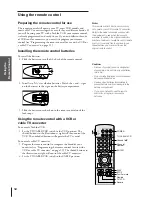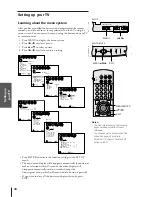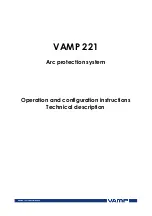3
Introduction ................................................................ 4
Welcome to Toshiba ......................................................... 4
Exploring your new TV ................................................... 4
Connecting your TV .................................................. 5
Connecting a VCR .......................................................... 5
Connecting a cable converter box .................................... 6
Connecting a cable converter box and VCR ..................... 6
Connecting a DVD player or satellite receiver
and a VCR ....................................................................... 7
Connecting a DVD player (with or without
ColorStream™) and a VCR ............................................ 8
Connecting a DTV receiver/set-top box (with or
without ColorStream™) and a VCR ............................... 9
Connecting two VCRs ................................................... 10
Connecting a camcorder ................................................ 10
Connecting an audio system .......................................... 11
Connecting an A/V receiver ........................................... 11
Using the remote control ...................................... 12
Preparing the remote control for use .............................. 12
Installing the remote control batteries ............................ 12
Using the remote control with a VCR or
cable converter ............................................................... 12
Programming the remote control for use with a
VCR or cable TV converter ........................................... 13
VCR codes .............................................................. 13
Cable TV converter codes ....................................... 14
Learning about the remote control ................................. 15
Setting up your TV .................................................. 16
Learning about the menu system ................................... 16
Changing the on-screen display language ....................... 17
Selecting the antenna input ............................................ 17
Using the TV/ VIDEO button on the TV .............. 17
Adding channels to the TV’s memory ............................ 18
Programming channels automatically ...................... 18
Adding and erasing channels manually .................... 19
Changing channels ........................................................ 19
Adjusting the color convergence ..................................... 19
Using the TV’s features .......................................... 21
Adjusting the channel settings ........................................ 21
Switching between two channels ............................. 21
Programming your favorite channels ....................... 21
Labeling channels ................................................... 22
Watching picture-in-picture (PIP) .................................. 23
Switching the main and small pictures .................... 24
Changing the position of the small picture .............. 24
Freezing the small picture ....................................... 25
Using the Multi-Window feature ................................... 25
Using the preview function ..................................... 25
Using the favorite function ..................................... 25
Using the strobe function ........................................ 26
Using the LOCKS menu ............................................... 26
Entering the PIN code ............................................ 26
Using the V-CHIP menu ............................................... 27
ENABLE BLOCKING .......................................... 27
TV RATING (Independent rating system for
broadcasters) ........................................................... 27
MPAA RATING (Independent rating system for
movies) ................................................................... 28
BLOCKING OPTION .......................................... 28
Unlocking programs temporarily ............................ 29
Locking channels ........................................................... 29
Locking video inputs ..................................................... 30
Changing the PIN code ................................................. 30
Adjusting the picture ..................................................... 31
Selecting the picture mode ...................................... 31
Adjusting the picture quality ................................... 31
Saving new preference ............................................. 32
Using the flesh tone feature ..................................... 32
Using the Digital Noise Reduction (DNR)
feature ..................................................................... 32
Selecting the color temperature ............................... 33
Resetting your picture adjustments ......................... 33
Watching video input .................................................... 34
Selecting the 1080i picture size ...................................... 34
Selecting the video label ................................................. 35
Using the closed caption feature ..................................... 36
Setting the sleep timer .................................................... 37
Setting the clock ............................................................ 37
Adjusting the sound ....................................................... 38
Muting the sound ................................................... 38
Selecting stereo/SAP broadcasts .............................. 38
Using the
feature .................................... 39
Adjusting the sound quality .................................... 39
Resetting your audio adjustments ........................... 40
Using the sub-bass system (SBS) ............................. 40
Turning off the built-in speakers ............................. 41
Selecting the Audio OUT sound ............................. 41
Using the stable sound feature ................................ 42
Selecting the background of the menu display ............... 42
Displaying on-screen information .................................. 42
Viewing the demonstration mode .................................. 43
Understanding the auto power off feature ...................... 43
Understanding the last mode memory feature ................ 43
Appendix ................................................................... 44
Specifications ................................................................. 44
Troubleshooting ............................................................. 45
Limited United States Warranty ..................................... 46
Index .......................................................................... 47